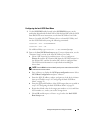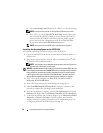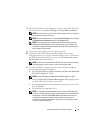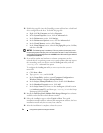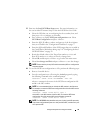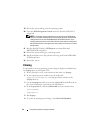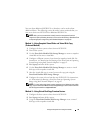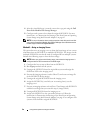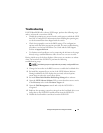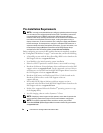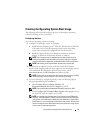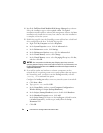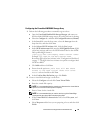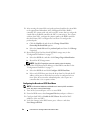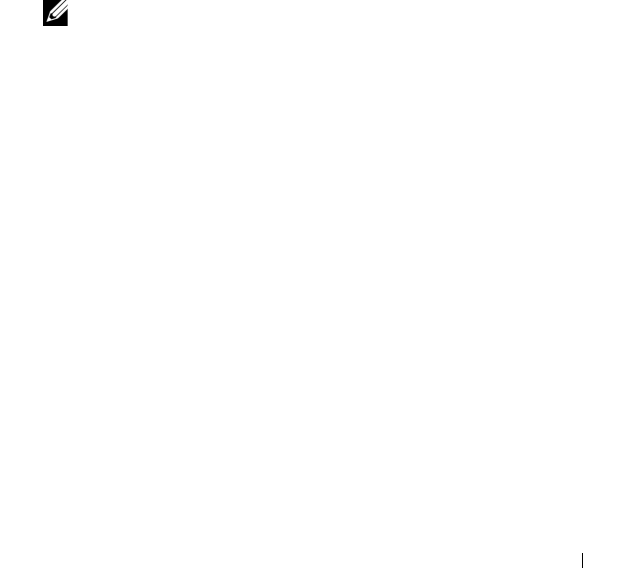
Using the F6 Option to Configure Intel BFi 37
Troubleshooting
If iSCSI Boot BIOS fails to detect iSCSI target, perform the following steps
and try to boot the system from iSCSI:
• Disable the spanning tree protocol on the switch ports on which the iSCSI
boot NIC is configured. For information about disabling the spanning tree,
see the documentation that shipped with the switch.
• Check for typographic errors in the BIOS settings. The configuration
options must match the instructions provided. For more troubleshooting
procedures, see the
Intel iSCSI Boot User Guide
and the Dell Support
website at
support.dell.com
.
• To eliminate switch problems, test by connecting the initiator to the target
directly using a standard Ethernet cable.
Do not
use a cross-over cable.
During initial setup, if the host displays a blue screen or continues to reboot
when you boot from the iSCSI LUN, perform the following
troubleshooting steps:
NOTE: The following steps are applicable only to newly-configured BFi host
systems.
1
Change the boot order in the BIOS screen to re-enable the local hard drive.
2
Re-install the supported boot version of the iSCSI Software Initiator.
During installation the GUI displays the previously selected options,
ensure that you select the correct boot option.
3
Re-install
PowerVault Modular Disk Storage Manager
host software.
4
Open the
iSCSI Software Initiator
GUI to ensure that there are no entries
in the
Discovery
tab or in the
Persistent Targets
tab.
5
Open the
Disk Management
console and verify the iSCSI LUN is
recognized.
6
Replicate the operating system boot image from the local hard drive to an
image then to the iSCSI LUN and then boot from the iSCSI LUN.
7
Disable the local hard drive and boot from the iSCSI LUN.