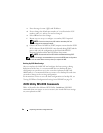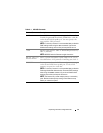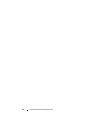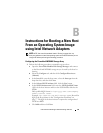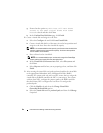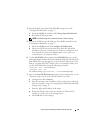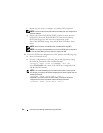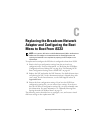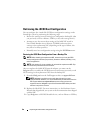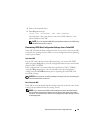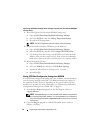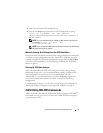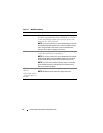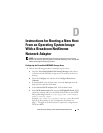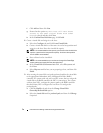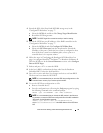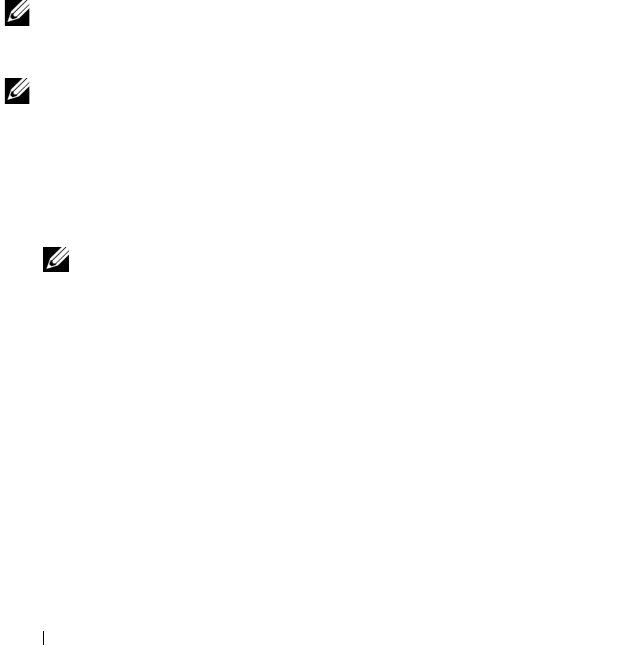
68 Replacing Broadcom NIC Configured for BFi
Retrieving the iSCSI Boot Configuration
You can configure the virtual disk iSCSI boot configuration settings on the
PowerEdge system by performing the following steps:
• Restore the settings from an existing boot configuration backup file (that
you previously saved to a diskette, USB key, or any other storage device).
• Attempt to save the current boot settings of the failed NIC stored in
Non-Volatile Random Access Memory (NVRAM) and restore these
settings to the replacement NIC (depending on the type of failure, this
may not to be always possible).
• Manually enter boot configuration settings using the
iSCSI Boot
menu.
Restoring the iSCSI Boot Configuration From a Backup File
NOTE: Before installing the replacement NIC, ensure that you have the iSCSI
backup configuration file that you previously saved to a diskette, USB key, or any
other storage device.
NOTE: If the backup file is not available, do not install the replacement NIC. Skip
this section and proceed to the next sections.
After you replace the failed iSCSI network adapter, you must run the
ibcfg.exe utility to enable the iSCSI Boot menu and restore previously saved
iSCSI settings to the replacement NIC from the backup file:
1
Download
ibcfg.exe
from the Dell Support website at
support.dell.com
.
NOTE: ibcfg.exe is available on the media that ships with your new
replacement NIC. However, it is recommended that you download it from the
Dell Support website at support.dell.com to ensure that you have the
supported version. ibcfg.exe is part of the Broadcom DOS utilities provided
with each major driver release.
2
Replace the failed NIC. For more instructions, see the
Hardware Owners
Manual
that shipped with your system or the documentation that shipped
with the NIC.
3
Copy
ibcfg.exe
to a MS-DOS bootable device, such as diskette or USB key.