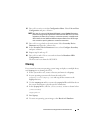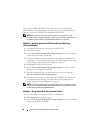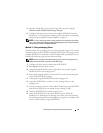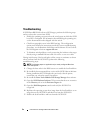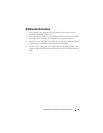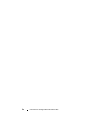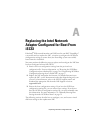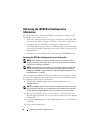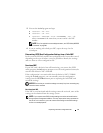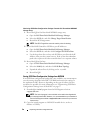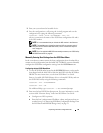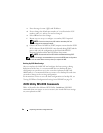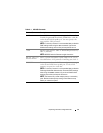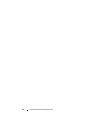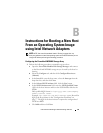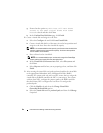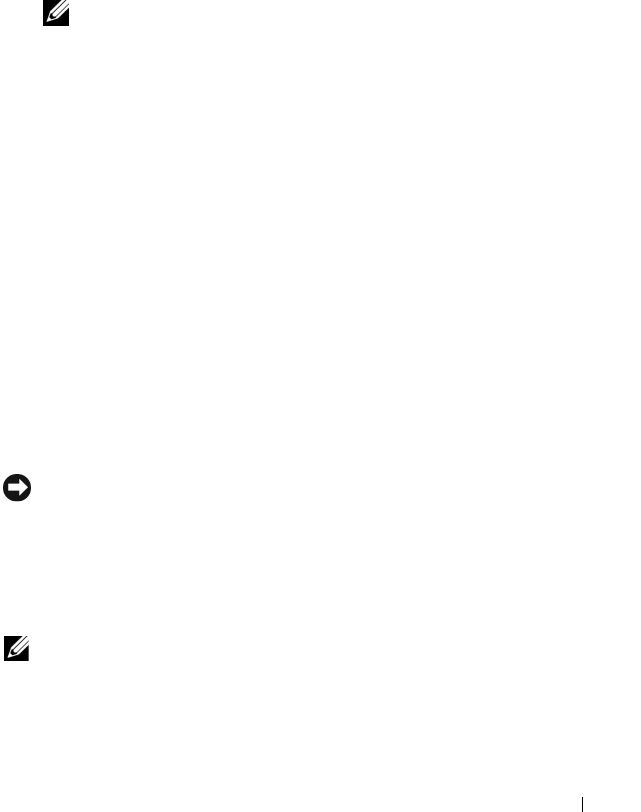
Replacing Intel NIC Configured for BFi 57
5
Execute the
iscsiutl
program and type:
a ISCSIUTL -FE -ALL
b ISCSIUTL -UP -ALL
c ISCSIUTL -RESTORE -FILE <
FILENAME
> -NIC <
#
>
where
FILENAME
is the name that you enter and
#
is the NIC
number
.
NOTE: For a list applicable commands/parameters, see "iSCSI Utility MS-DOS
Commands" on page 60.
6
If you are working with a dual-port NIC, repeat sub-step c for the
second port.
Determining iSCSI Boot Configuration Settings from a Failed NIC
In the event the NIC fails and the boot configuration file has not been saved,
depending on the type of failure, it may be possible to identify the settings
and save them to a new configuration file.
Functional NIC
If your NIC card is defective but still functioning, you can use the iSCSI
utility program (iscsiutl.exe) to attempt to save the configuration that may be
stored in the defective NIC’s NVRAM.
If the configuration is not retrievable from the defective NIC’s NVRAM
(using the iscsiutl program), you can manually enter the configuration
settings into the iSCSI Boot menu prior to replacing the failed NIC and
record the settings.
NOTICE: Ensure that you record the settings accurately. Any incorrect setting may
cause the host to not boot.
Non-functional NIC
If the NIC is non-functional and the settings cannot be retrieved, some of the
settings can be obtained from the storage system.
NOTE: If your system uses CHAP, the boot settings cannot be retrieved from the
storage system management software. This may impact other hosts connected to
the server. In this scenario, you must remove and reconfigure the CHAP settings
similar to a new deployment.