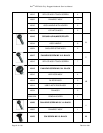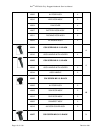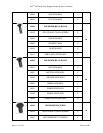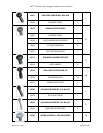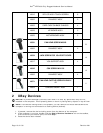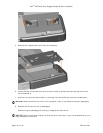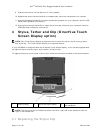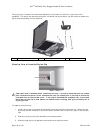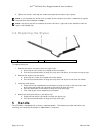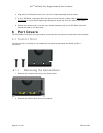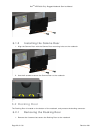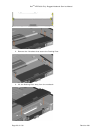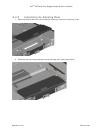Dell
TM
XFR D630 Fully Rugged Notebook Service Manual
Page 17 of 106 Revision A01
9. Slide the hard drive into the bay until it is fully seated.
10. Replace and secure the hard disk drive compartment cover with the quarter-turn latches.
11. Use the Operating System CD to install the operating system for your computer (see the XFR
D630 User’s Guide for information).
12. Use the Drivers and Utilities CD to install the drivers and utilities for your computer (see the
XFR D630 User’s Guide for information).
4 Stylus, Tether and Clip (DirectVue Touch
Screen Display option)
NOTE: Only Touch Screen Display configurations will include the stylus, stylus housing, tether
and stylus clip. The Touch Screen Display is an optional feature.
If your XFR D630 is configured with the DirectVue Touch Screen Display, it will also be equipped with
the optional stylus housing, stylus, stylus tether, and stylus clip.
To replace the stylus, stylus tether or stylus clip, follow the directions provided in the sections below.
1
Stylus housing
2
Stylus and stylus tether
3
Stylus clip (for connection to
the notebook)
NOTE: The stylus clip can be installed on either the left or right side of the handle to allow for
right or left-handed use.
4.1 Replacing the Stylus Clip