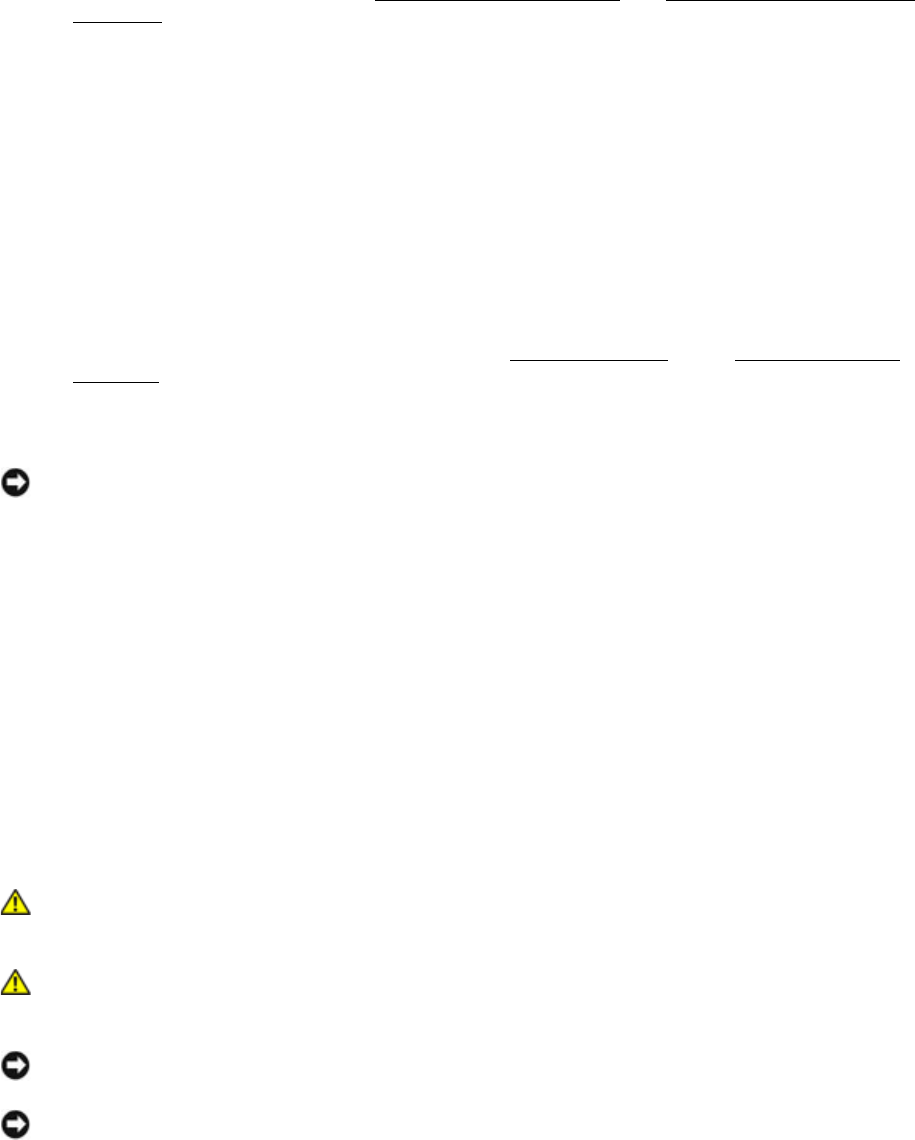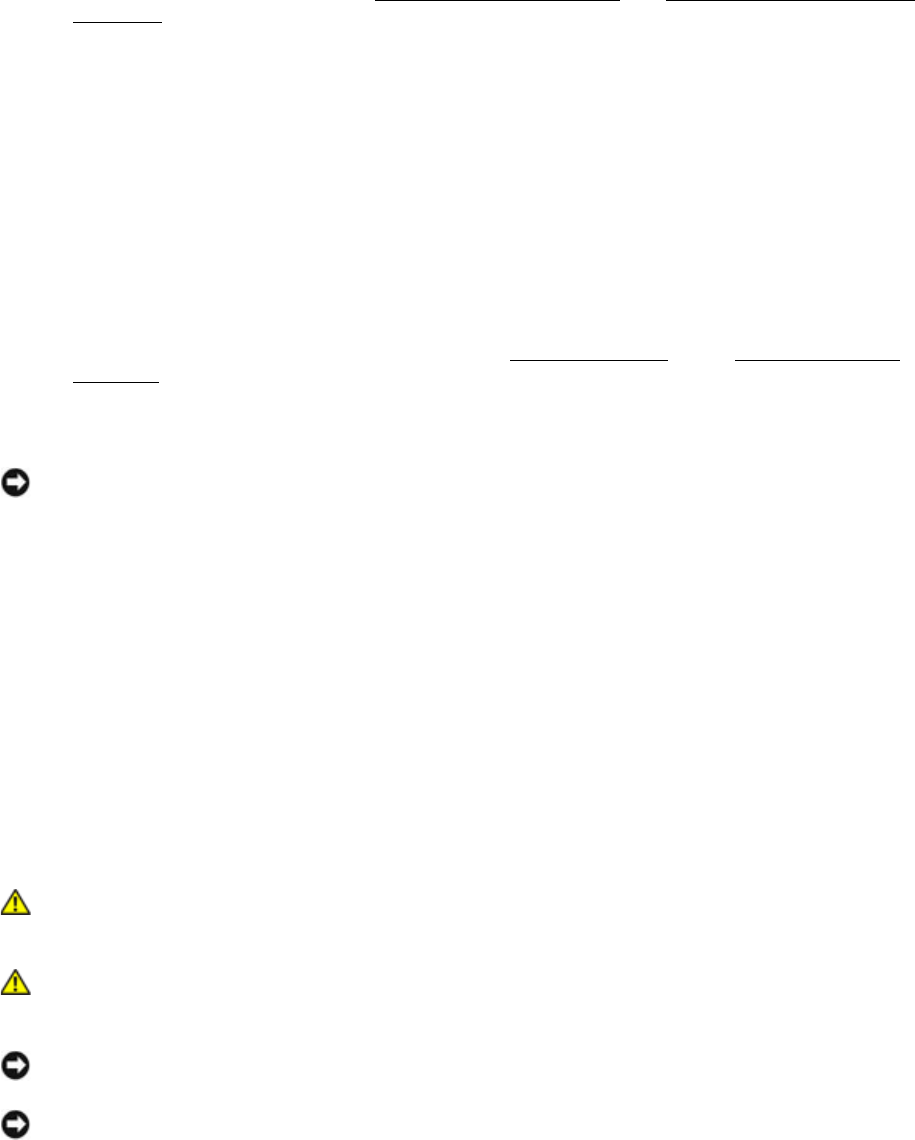
Dell
TM
XFR D630 Fully Rugged Notebook Service Manual
Page 6 of 106 Revision A01
1 Before You Begin
This chapter provides procedures for removing and installing the components in your computer.
Unless otherwise noted, each procedure assumes that the following:
• You have performed the steps in
91H
Turning Off Your Computer
and
92H
Before Working Inside Your
Computer
.
• You have read the safety information in the XFR D630 Product Information Guide and in the
XFR D630 User’s Guide.
• A component can be replaced by performing the removal procedure in reverse order.
1.1 Recommended Tools
The procedures in this document may require the following tools:
• Small flat-blade screwdriver
• Phillips screwdriver
• Small plastic scribe
• 5-mm hex nut driver
• Flash BIOS-update program CD
• Processor extraction tool
• Torque driver capable of up to 1.5 inches/pound
• Display grommet tool (used when replacing the
93H
Display Assembly
or the
94H
Display Top Cover
Assembly
)
1.2 Turning Off Your Computer
NOTICE: To avoid losing data, save and close any open files and exit any open programs before
you turn off your computer.
1. Shut down the operating system:
a. Save and close any open files, exit any open programs
b. Click Start→ Shut Down→ Shut down.
The computer turns off after the operating system shutdown process finishes.
2. Ensure that the computer and any attached devices are turned off. If your computer and
attached devices do not automatically turn off when you shut down your operating system,
press and hold the power button for 4 seconds.
1.3 Before Working Inside Your Computer
Use the following safety guidelines to help protect your computer from potential damage and to help
ensure your own personal safety.
CAUTION: Before you begin any of the procedures in this section, follow the safety
instructions in the XFR D630 Product Information Guide and in the XFR D630 User’s
Guide.
CAUTION: Handle components and cards with care. Do not touch the components or
contacts on a card. Hold a card by its edges or by its metal mounting bracket. Hold a
component such as a processor by its edges, not by its pins.
NOTICE: Only a certified service technician should perform repairs on your computer. Damage
due to servicing that is not authorized by Dell is not covered by your warranty.
NOTICE: When you disconnect a cable, pull on its connector or on its pull-tab, not on the cable