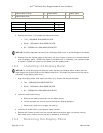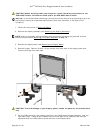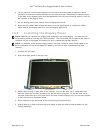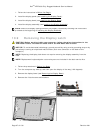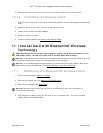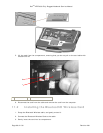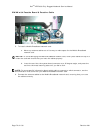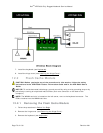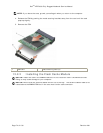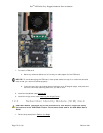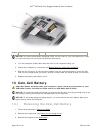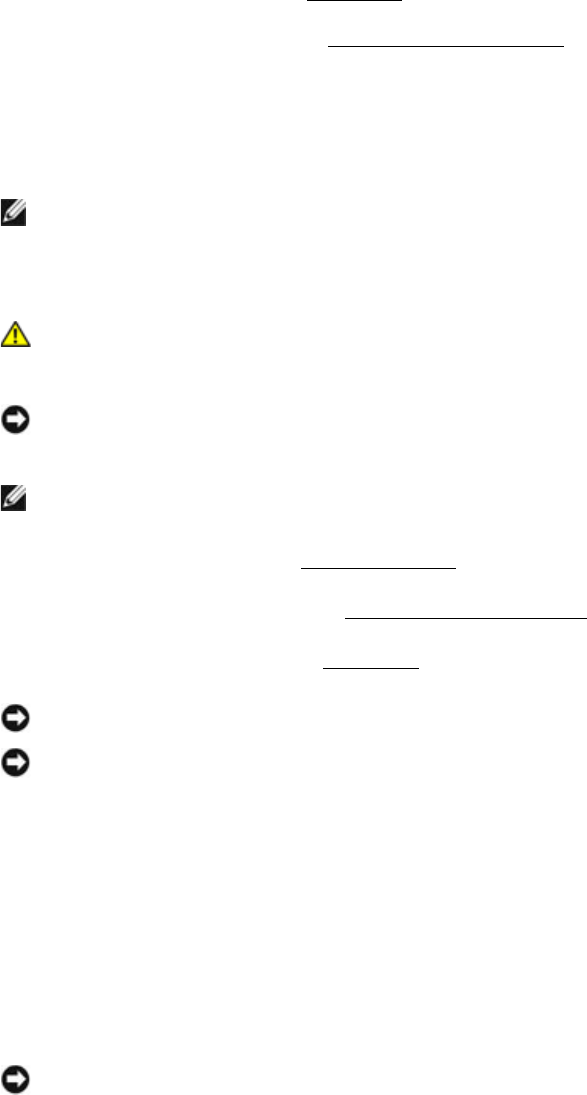
Dell
TM
XFR D630 Fully Rugged Notebook Service Manual
Page 70 of 106 Revision A01
4. Install the keyboard (see
145H
Keyboards
).
5. Install the hinge cover (see
146H
Installing the Hinge Cover
).
12 WWAN, FCM & SIM Cards
12.1 Mobile Broadband Network (WWAN) Card
NOTE: Mobile Broadband network cards may not be available in certain regions.
If you ordered a Mobile Broadband network card with your computer, the card is already installed.
CAUTION: Before you begin any of the procedures in this section, follow the safety
instructions in the XFR D630 Product Information Guide and in the XFR D630 User’s
Guide.
NOTICE: To avoid electrostatic discharge, ground yourself by using a wrist grounding strap or by
periodically touching an unpainted metal surface (such as a connector on the back of the
computer).
NOTE: The WWAN card slot is located on the left center, next to the keyboard connector.
1. Follow the procedures in
147H
Before You Begin
.
2. Remove the hinge cover (see
148H
Removing the Hinge Cover
).
3. Remove the keyboard (see
149H
Keyboards
).
NOTICE: To prevent damage to the connector, do not use tools to release the securing tabs.
NOTICE: Do not insert a WLAN card into the Mobile Broadband network card connector. The
WWAN slot is marked WWAN/FCM.
4. If a Mobile Broadband network card is not already installed, go to step 5. If you are replacing
a Mobile Broadband network card, remove the existing card:
a. Disconnect the antenna cables from the Mobile Broadband network card.
b. Release the card by pushing the metal securing tabs away from the card until the card
pops up slightly.
c. Slide the card at a 45-degree angle out of its connector.
NOTICE: The connectors are keyed to ensure correct insertion. If you feel resistance, check the
connectors and realign the card.