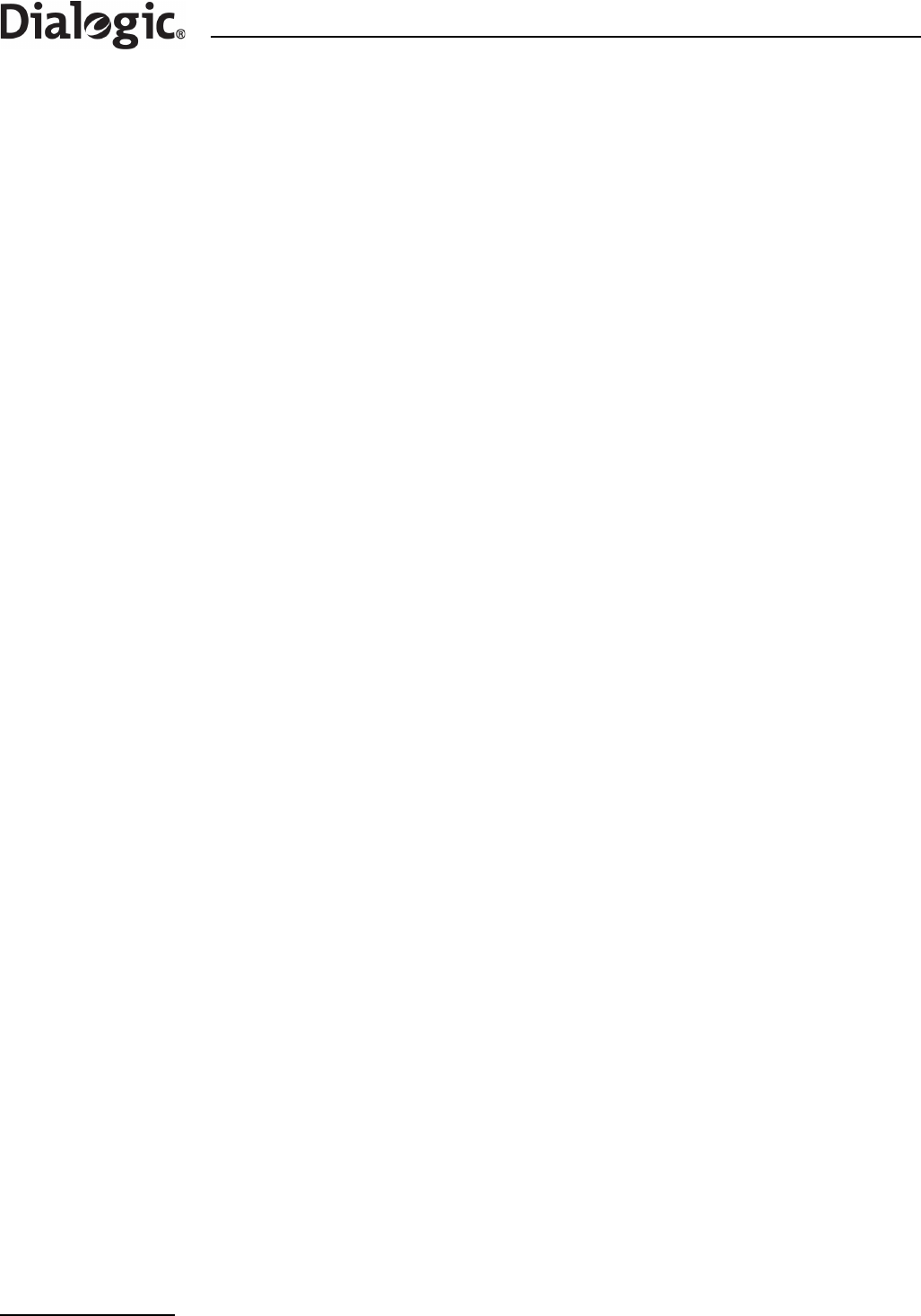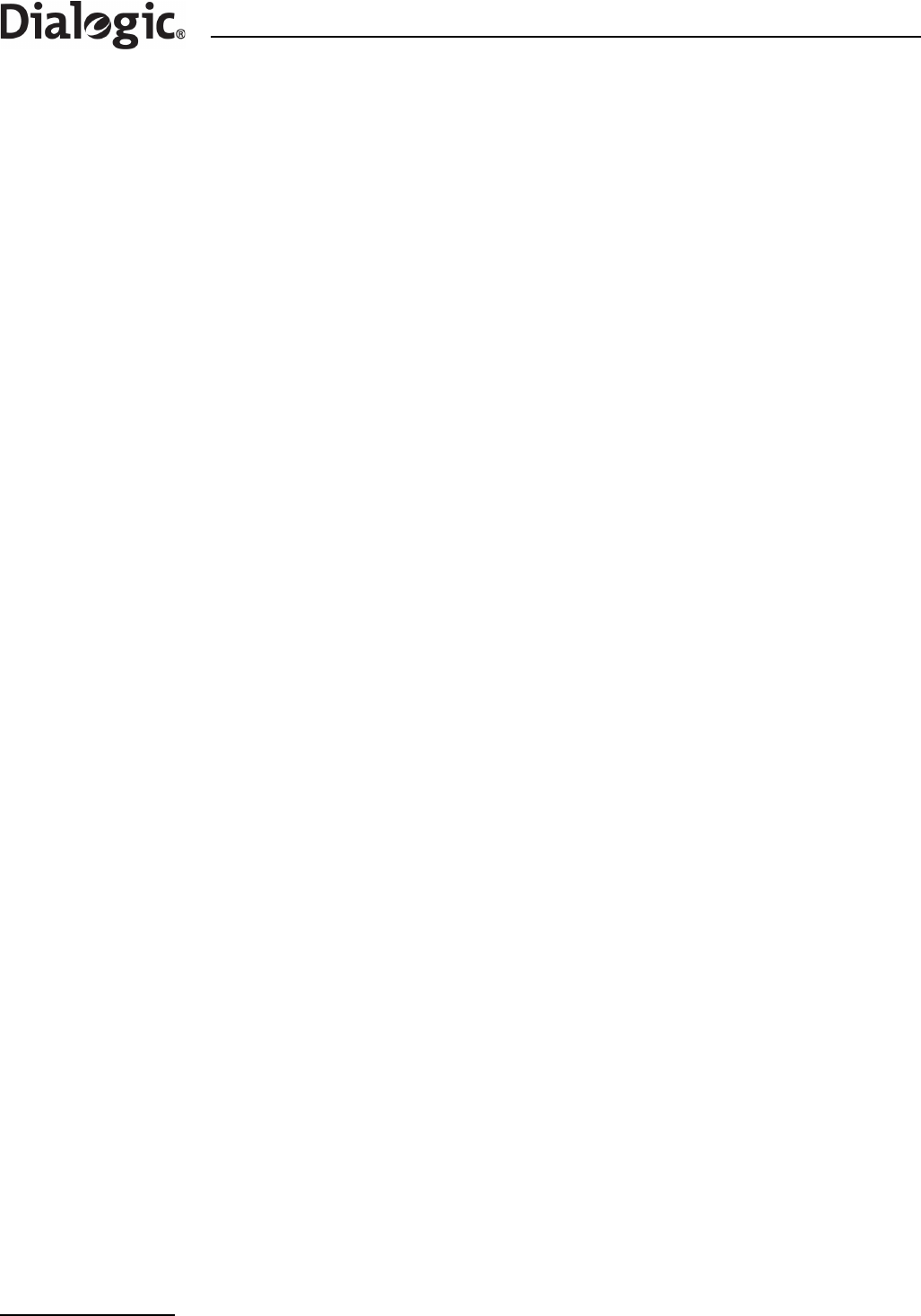
16
Chapter 3 Installation and Initial Configuration
Chapter 3: Installation and Initial Configuration
3.1 Installation
Note: The Signaling Gateway should only be installed by suitably qualified service personnel. Important
safety and technical details, required for installation, are given in the Dialogic
®
SS7G21 and
SS7G22 Hardware Manual.
In order to complete the installation of the Signaling Gateway unit, follow the steps below:
1. Connect a VT100 terminal to the unit (see Section 3.2).
2. Check whether a software download and upgrade is required (see Section 3.3).
3. Install any additional software option licenses that may have been purchased (see Section 4.14.2,
“Installing System Licenses” on page 28).
4. Change the system type to act as a SIGTRAN Signaling Gateway (see Section 3.4).
5. Set the IP addresses of the unit (see Section 3.4).
6. Apply the configuration to the unit (see Section 3.5).
3.2 Connecting a VT100 Terminal
A VT100 compatible terminal can be connected, using a DKL29 cable, to the serial port (COM2) on the rear of
the unit. After pressing the carriage return (Enter) key, the Signaling Gateway interface prompt is displayed.
Default serial port settings are 9600 baud, 8 data bits, 1 stop bits and no parity bits.
The output on the VT100 screen is one of the following:
SS7G20(SIU) logged on at 2004-01-20 14:52:29
<
to indicate SIU operation
OR
SS7G20(SGW) logged on at 2004-01-20 14:52:29
<
to indicate SGW operation
OR
SS7G20(DSC) logged on at 2004-01-20 14:52:29
<
to indicate DSC operation.
3.3 Software Download
Up-to-date information and software downloads for the Dialogic
®
SS7G2x products can be found at the
following URL:
http://www.dialogic.com/support/helpweb/signaling
The product leaves the factory with fully-functional software installed. We recommend you check the above
URL for any recent revisions, and install them before putting the product into service.
Since it is possible to source units from multiple supply channels, we recommend that each is verified to
ensure that all units in a delivery are at the same software revision.
Follow the steps below:
1. Check the current software version running in the system using the CNSWP command.
2. Check the latest distribution file from the “SS7G2x Signaling Gateway” section on the SS7 Products
download web site:
http://www.dialogic.com/support/helpweb/signaling