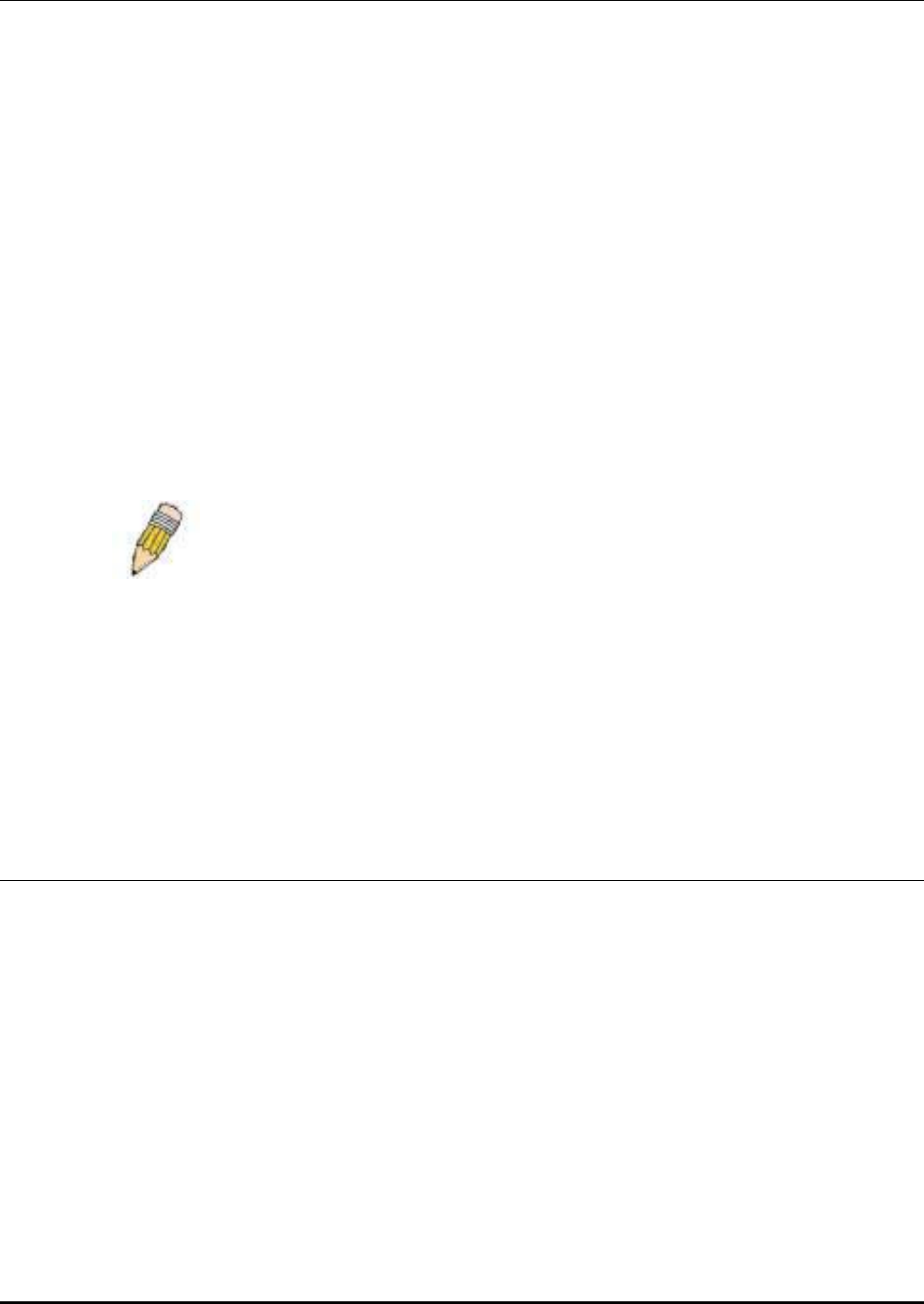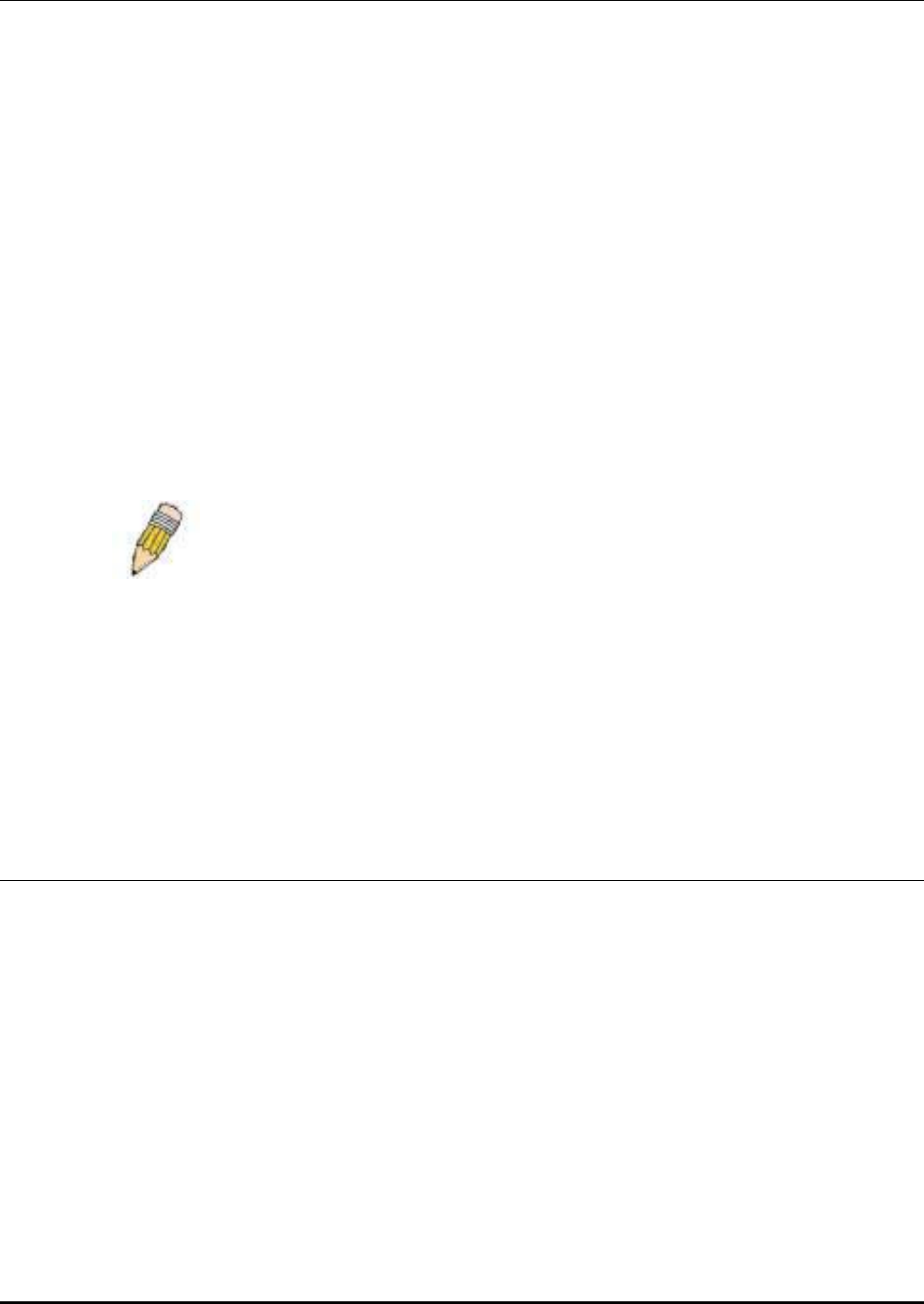
D-Link DES-3250TG Standalone Layer 2 Switch
Connecting the Console Port (RS-232 DCE)
The Switch provides an RS-232 serial port that enables a connection to a computer or terminal for monitoring and configuring
the Switch. This port is a female DB-9 connector, implemented as a data terminal equipment (DTE) connection.
To use the console port, you need the following equipment:
A terminal or a computer with both a serial port and the ability to emulate a terminal. •
• A null modem or crossover RS-232 cable with a female DB-9 connector for the console port on the Switch.
To connect a terminal to the console port:
1. Connect the female connector of the RS-232 cable directly to the console port on the Switch, and tighten the captive
retaining screws.
2. Connect the other end of the cable to a terminal or to the serial connector of a computer running terminal emulation
software. Set the terminal emulation software as follows:
3. Select the appropriate serial port (COM port 1 or COM port 2).
4. Set the data rate to 9600 baud.
5. Set the data format to 8 data bits, 1 stop bit, and no parity.
6. Set flow control to none.
7. Under Properties, select VT100 for Emulation mode.
8. Select Terminal keys for Function, Arrow, and Ctrl keys. Ensure that you select Terminal keys (not Windows keys).
NOTE: When you use HyperTerminal with the Microsoft® Windows® 2000
operating system, ensure that you have Windows 2000 Service Pack 2 or
later installed. Windows 2000 Service Pack 2 allows you to use arrow keys in
HyperTerminal's VT100 emulation. See www.microsoft.com for information
on Windows 2000 service packs.
9. After you have correctly set up the terminal, plug the power cable into the power receptacle on the back of the Switch.
The boot sequence appears in the terminal.
10. After the boot sequence completes, the console login screen displays.
11. Usernames and Passwords are not required on the initial screen after the first connection. Any additional user names
and passwords must first be created by the administrator. If you have previously set up user accounts, log in and
continue to configure the Switch.
12. Enter the commands to complete your desired tasks. Many commands require administrator-level access privileges.
Read the next section for more information on setting up user accounts. See the DES-3250TG Command Line
Interface Reference Manual on the documentation CD for a list of all commands and additional information on using
the CLI.
13. When you have completed your tasks, exit the session with the logout command or close the emulator program.
Make sure the terminal or PC you are using to make this connection is configured to match these settings.
If you are having problems making this connection on a PC, make sure the emulation is set to VT-100. You will be able to set
the emulation by clicking on the File menu in you HyperTerminal window, clicking on Properties in the drop-down menu, and
then clicking the Settings tab. This is where you will find the Emulation options. If you still do not see anything, try rebooting
the Switch by disconnecting its power supply.
Once connected to the console, the screen below will appear on your console screen. This is where the user will enter
commands to perform all the available management functions. The Switch will prompt the user to enter a user name and a
password. Upon the initial connection, the user name and password are not required. These can be changed or deleted later.
18