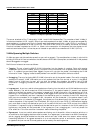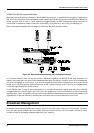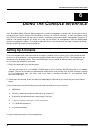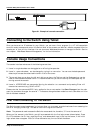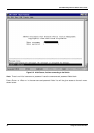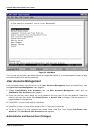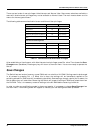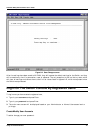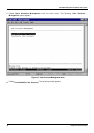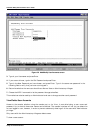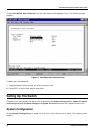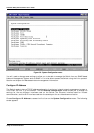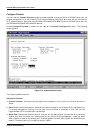Stackable NWay Ethernet Switch User’s Guide
44 Using the Console Interface
There are two levels of user privileges:
Administrator
and
Normal User
. Some menu selections available to
users with
Administrator
privileges may not be available to
Normal User
s. The main menus shown are the
menus for the two types of users:
The following table summarizes Administrator and Normal User privileges:
Menu Administrator Normal User
Privilege
Configuration Yes Yes, view only.
Network Monitoring Yes Yes, view only.
Community Strings and Trap Stations Yes Yes, view only.
Update Firmware and Configuration
Files
Yes Yes, view only.
User Accounts Management
Create/Modify User Accounts Yes Yes, view only.
View/ Delete User Accounts Yes Yes, view only.
System Utilities Yes Yes, (Ping Test);
view only for the
rest.
Factory Reset Yes No
Restart System Yes No
Table 6-1. Administrator and Normal User Privileges
After establishing a User Account with
Administrator
-level privileges, press Esc. twice. Then choose the
Save
Changes
menu (see below). Pressing any key will return to the main menu. You are now ready to operate the
Switch.
Save Changes
The Switch has two levels of memory normal RAM and non-volatile or NV-RAM. Settings need to be changed
in all screens by pressing Ctrl + S. When this is done, the settings will be immediately applied to the
switching software in RAM, and will immediately take effect. Some settings, though, require you to restart the
Switch before they will take effect. Restarting the Switch will erase all settings in RAM and reload them from
the NV-RAM. Thus, it is necessary to save all settings to the NV-RAM before restarting the Switch.
In order to retain any modifications made in the current session, it is necessary to choose
Save Changes
from
the main menu. The following screen will appear to indicate your new settings have been processed: