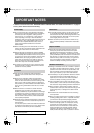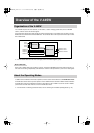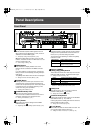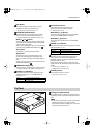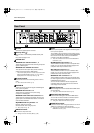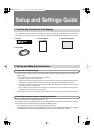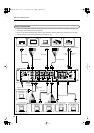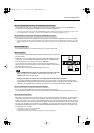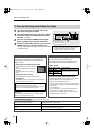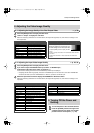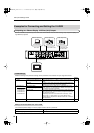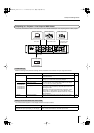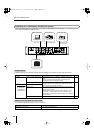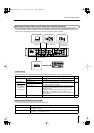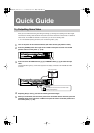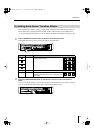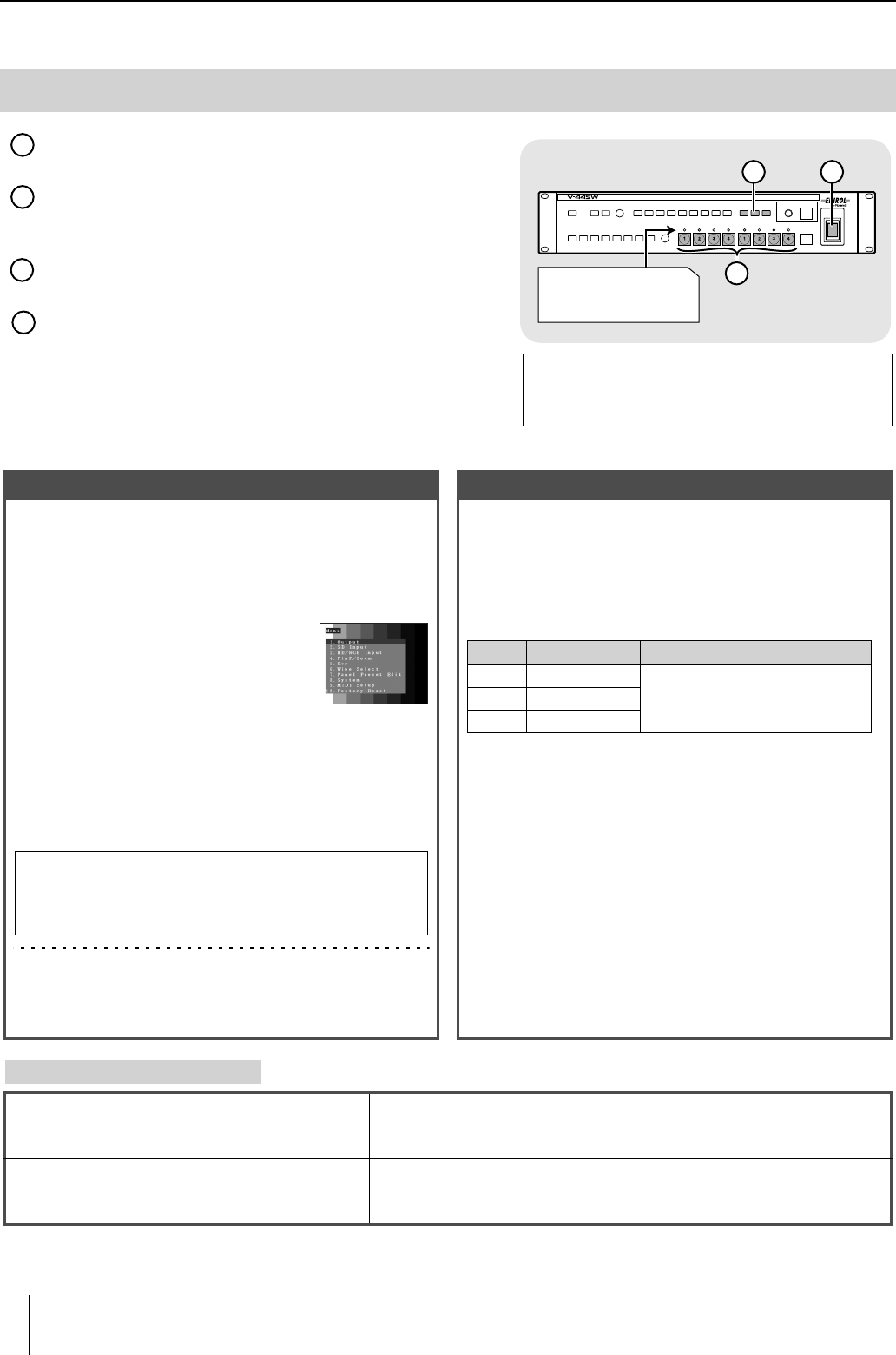
16
Setup and Settings Guide
Turn on the power to the connected devices (with
video devices, play back the video).
Press the [POWER] switch at the right of the V-44SW’s
front panel to switch it to the ON position and turn on
the power. (
☞
p. 26).
Press one of the OUTPUT FORMAT buttons [1080i],
[720p], or [RGB] to select the output video format.
Press one of the SD VIDEO buttons [1]–[4] or one of the
HD/RGB buttons [1]–[4] to select the input video.
The video images appear in the display connected to the HD/RGB
OUT PGM connector.
3. Turn on the Power and Output the Video
■
Working with the Menus
☞
p. 26
■
Selecting the Output Format
☞
p. 35
Output and input video image quality adjustments and other
such settings are all made in the menus displayed. The
menus appear in the television monitor connected to the
MENU connector.
●
Displaying Menus and Selecting Parameters
Press the [MENU] button to display the Main
menu.
Use the [CURSOR/VALUE] knob to select a
parameter.
Press the [ENTER] button to confirm your
choice.
●
Changing the Value of a Setting
Use the [CURSOR/VALUE] knob to change a value.
●
Closing Menus
Press [MENU] a number of times; menus close with each press of
the button until the Main menu closes.
You can also have menus appear in the display showing the final
video output.
For more detailed information, refer to “If You Want to Display
Menus in the Final Output Video” (p. 26).
Select the output format matching the specifications for the
display used for showing the final output video.
The V-44SW is set at the factory to allow selection of the
following formats with the OUTPUT FORMAT buttons.
●
If You Want to Select a Different Output Format
You can the change the output formats assigned to these buttons.
1.
Press the [MENU] button to display the Main menu.
2.
Select “1. Output” to display the sub-menu.
3.
Select the name of the button whose setting you want to change
with “1: Output Format (1080i) Sw”–”3: Output Format (RGB) Sw”
in the sub-menu.
4.
Set the output format.
For more information on the output formats supported by the
V-44SW, refer to “Compatible Output Formats” (p. 31).
5.
Press the OUTPUT FORMAT button whose settings have been
changed to change the output format.
If the video does not appear
Please check the following points.
Have you set the proper output format?
Confirm the specifications for the display connected to the HD/RGB OUT PGM
connector and reselect the output format.
Is the [OUTPUT FADE] button lit? Press the [OUTPUT FADE] button so that the light goes off.
Have you selected a channel to which video is being
input?
The indicators above SD VIDEO buttons [1]–[4] and HD/RGB buttons [1]–[4] light to
indicate channels to which video is being input.
Is the video being played back by the video device? Play back the video with the video device to input the video signals to the V-44SW.
2
3
4
The indicator for the
channel on which video
is being input lights up.
Ŷ
* Switching of the video (procedures used) differ with
the video switching mode. For more detailed
information, refer to “Switching Video” (p. 36).
1
2
3
4
Menu
The content of the settings is saved to the V-44SW’s internal
memory the moment the Main menu is closed.
Be sure to note that changes in the settings will not be saved if
you turn off power before the Main menu is closed.
●Factory Settings
Button Output Format Output Connector
[1080i] 1080/60i HD/RGB OUT PGM connectors 1, 2
HD/RGB OUT PREVIEW connector
[720p] 720/60p
[RGB]
1024x768/60
V-44SW_e.book 16 ページ 2006年10月23日 月曜日 午後3時25分