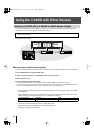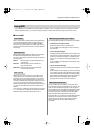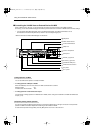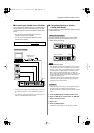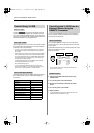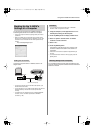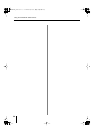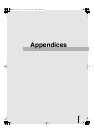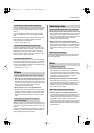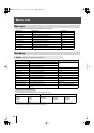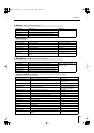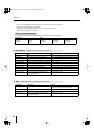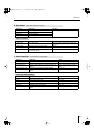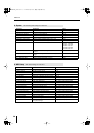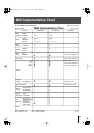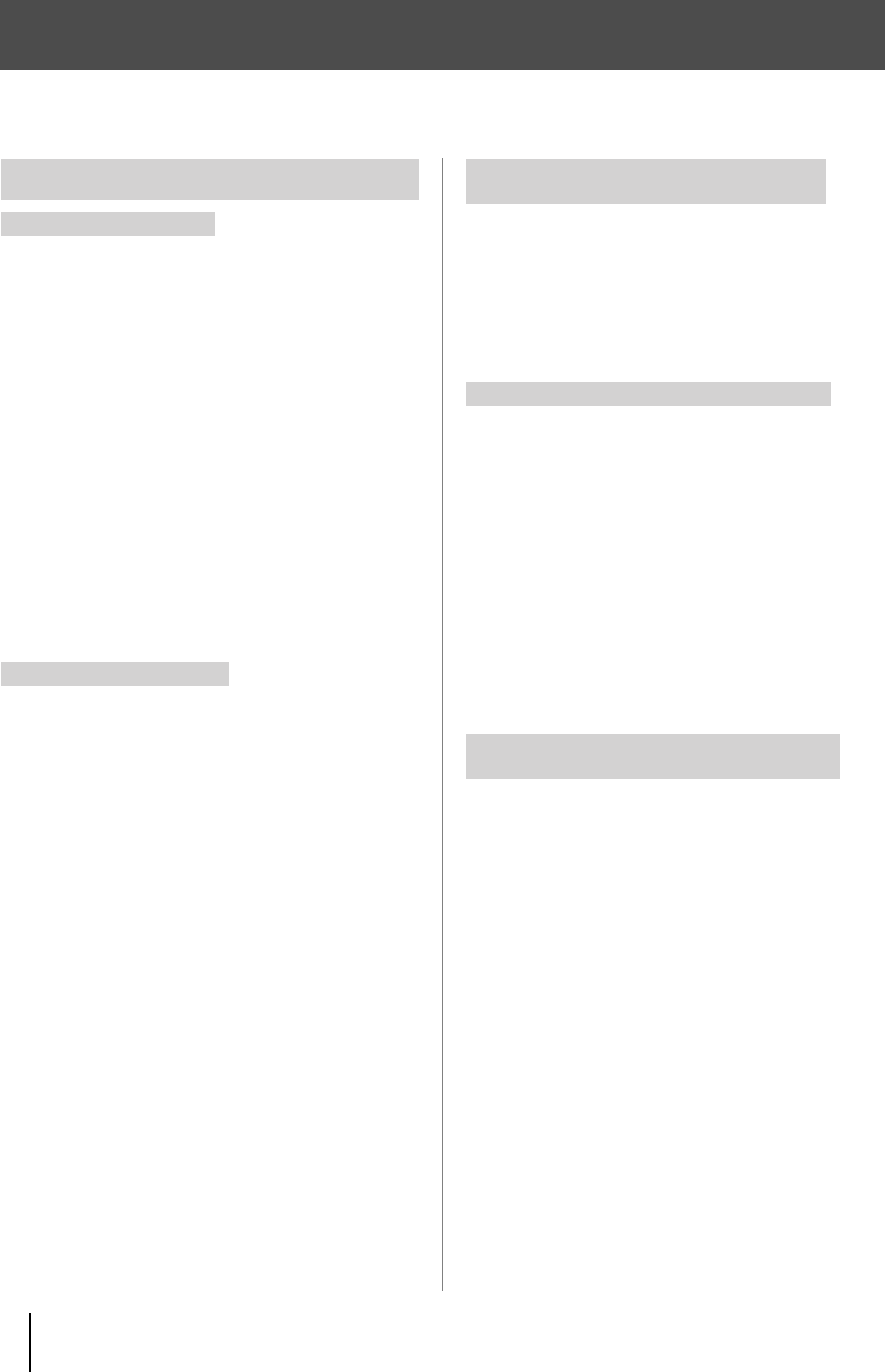
52
Troubleshooting
If you suspect a malfunction, please check the following points. If this does not resolve the problem, contact a nearby
EDIROL/Roland Service Center or an authorized EDIROL/Roland distributor.
●
Devices are connected incorrectly
Properly reconnect the devices.
➔
“Device Connections” (p. 14)
➔
“About Connection Cables Used with the Component Inputs
and Outputs” (p. 63)
●
Correct output format is not selected
Check to confirm that the format selected is appropriate for
the display or projector connected to the HD/RGB OUT
PGM connector, and if necessary, reselect the output
format by pressing the OUTPUT FORMAT [1080i], [720p],
or [RGB] button.
➔
“Setting the Output Format” (p. 30)
You can change the output format selected with each of the
OUTPUT FORMAT buttons. Select “1. Output” in the menu
and check “1: Output Format (1080i)” – “3: Output Format
(RGB)” to confirm whether or not the format is properly
selected.
➔
“Changing the Output Format” (p. 30)
●
Final output is not locked
Changing the V-44SW’s output format (p. 30) may prevent
locking of the video with the display or projector.
If this occurs, try turning off the power and then turning the
devices on again in the following sequence.
Transmitting device (e.g., video deck)
→
V-44SW
→
Display or projector
●
Video is being output in a format incompatible with
the display or projector
The video may be disrupted if the video output from the V-
44SW is in a format that is not compatible with the receiving
display or projector.
Find out the formats supported by your display or projector
and reselect an appropriate output format.
➔
“Setting the Output Format” (p. 30)
●
The V-44SW is connected to a device requiring a
reference signal (black burst signal)
The V-44SW does not input or output reference signals
(black burst signals). For this reason, video images may
become disrupted if you connect the V-44SW to a device
that requires a reference signal. If this occurs, use the
following methods of avoiding disruption of the video
images.
• Input the Y signal from the V-44SW’s HD/RGB OUT PGM
connector to the reference signal input connector on the
connected device.
• Switch the device requiring the reference signal to a mode that
uses reference signals within the component signals.
●
Video barely stabilizing
Depending on the state of the video signals being input,
there may be difficulties in locking the video when the video
is switched by pressing the HD/RGB [1]–[4] buttons.
In such situations, select “3. HD/RGB Input” in the menu
and set “1: Format Auto Detect” to “Manual,” then select the
input format with the “2: Input Format” setting.
●
Video being input with differing System Frame Rate
settings
When the video format uses a different frame rate than the
system frame rate set for the V-44SW, the video image may
at times move in a disjointed fashion due to the frame rate
conversion processing required.
➔
“Selecting NTSC or PAL Format” (p. 35)
●
Video being input with frame rate different than that
for the output format
When the video format uses a different frame rate than the
frame rate set for the V-44SW’s output format, the video
image may at times move in a disjointed fashion due to the
frame rate conversion processing required.
➔
“Setting the Output Format” (p. 30)
●
Settings do not match the screen’s aspect ratio
In some instances, the aspect ratio of the screen displaying
the finished video may not match the aspect ratio of the
RGB input video. Adjust the settings to achieve the correct
aspect ratio.
➔
“About the Scaling Type” (p. 33)
●
The RGB input’s horizontal synchronization is set to a
rate other than 60 Hz or 75 Hz
If the horizontal synchronization of the RGB video is not set
to 60 Hz or 75 Hz, the video image may end up being
extended in the vertical direction.
●
Signals do not conform to VESA standards
Some devices output RGB signals that do not conform to
VESA standards. When such signals are used, the screen
image may be extended vertically or horizontally as a
result.
If adjusting the aspect ratio, select “3. HD/RGB Input” from
the menu, then set “5: Scaling Type” to “Manual.” Follow
this by making the settings for “6. Manual X Scale” through
“9. Y Position.”
➔
“Setting the HD/RGB Input” (p. 32)
➔
“About the Scaling Type” (p. 33)
Video Output
Video not being output
Output video is disrupted
Video input to the HD/RGB IN connectors
disrupted
Motion of video input to HD/RGB is shaky
Problems with aspect ratio of video input
using RGB signals
V-44SW_e.book 52 ページ 2006年10月23日 月曜日 午後3時25分