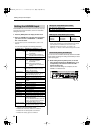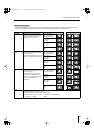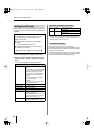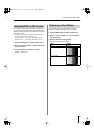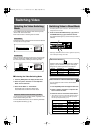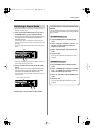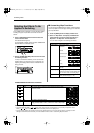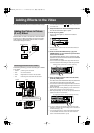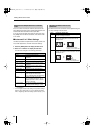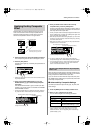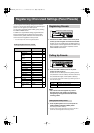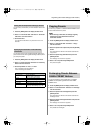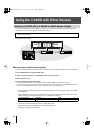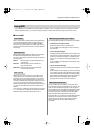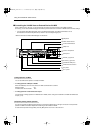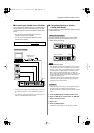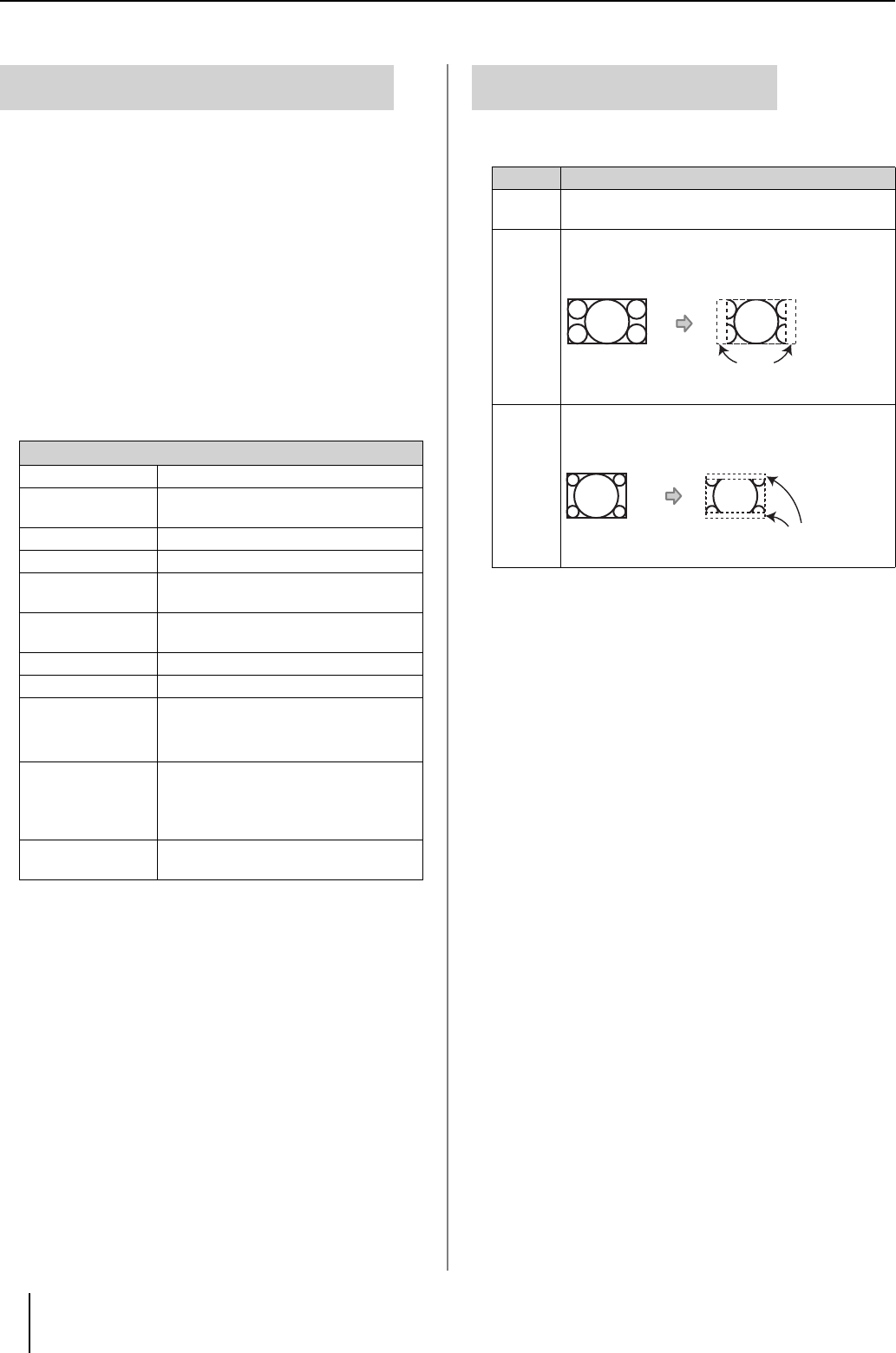
40
Adding Effects to the Video
If the P in P effect is turned off while the sub-screen is still
being displayed, the video on the channel assigned to the sub-
screen at that time becomes the final output video.
If you do not want the final output video to switch, first press
the [TAKE] button to hide the sub-screen, then switch off the
P in P effect.
■
Advanced P in P Effect Settings
Use these procedures to adjust the sub-screen’s position and
size, border appearance, and other sub-screen settings.
1
Press the [MENU] button to display the Main menu.
2
Select “4. P in P/Zoom” to display the sub-menu.
You can make changes to the following parameters.
*1 No border is displayed when the Key Composite effect (p. 41)
is switched on.
●
You can register the sub-screen settings in the presets, making it
simple to call up settings later on. For more detailed information,
refer to “Registering Often-Used Settings (Panel Presets)” (p. 42).
The field of view for the sub-screen can be adjusted using the
“10: Crop” settings as shown below.
About the Final Output When the P in P Effect
is Off
4. P in P/Zoom Sub Menu (
☞
p. 56)
1: Size
Sub-screen size adjustment
2: X Position Sub-screen horizontal position
adjustment
3: Y Position Sub-screen vertical position adjustment
4: Zoom Sub-screen zoom size adjustment
5: Pan X Position Sub-screen panning horizontal position
adjustment
6: Pan Y Position Sub-screen panning vertical position
adjustment
7: Border Size *1 Sub-screen border width adjustment
8: Border Color *1 Sub-screen border color adjustment
9: Border Edge *1 Sub-screen border edge setting
Hard: Straight-line border edges
Soft: Graduated border that fades away
10: Crop Selects crop mode of sub screen
For more detailed information, refer to
“Adjusting the Field of View for the Sub-
Screen” on this page.
11: P in P Reset The sub-menu settings are returned to
their factory default settings (
☞
p. 29).
Adjusting the Field of View for the
Sub-Screen
Value
Sub-Screen Aspect Ratio
Original
The sub-screen is displayed with the same aspect
ratio as the background screen.
4:3 If the video is input with an aspect ratio of 16:9, it is
cropped and displayed in the sub-screen with the
4:3 aspect ratio.
16:9 If the video is input with an aspect ratio of 4:3, it is
cropped and displayed in the sub-screen with the
16:9 aspect ratio.
16:9
This portion is cropped,
resulting in a 4:3 aspect ratio
4:3
This portion is cropped,
resulting in a 9:3 aspect ratio.
V-44SW_e.book 40 ページ 2006年10月23日 月曜日 午後3時25分