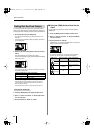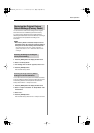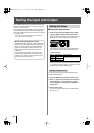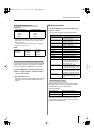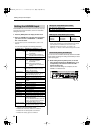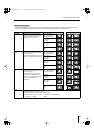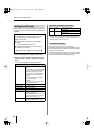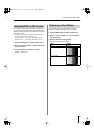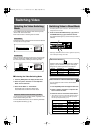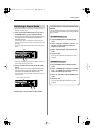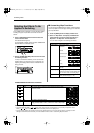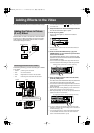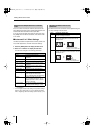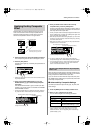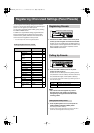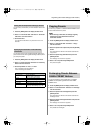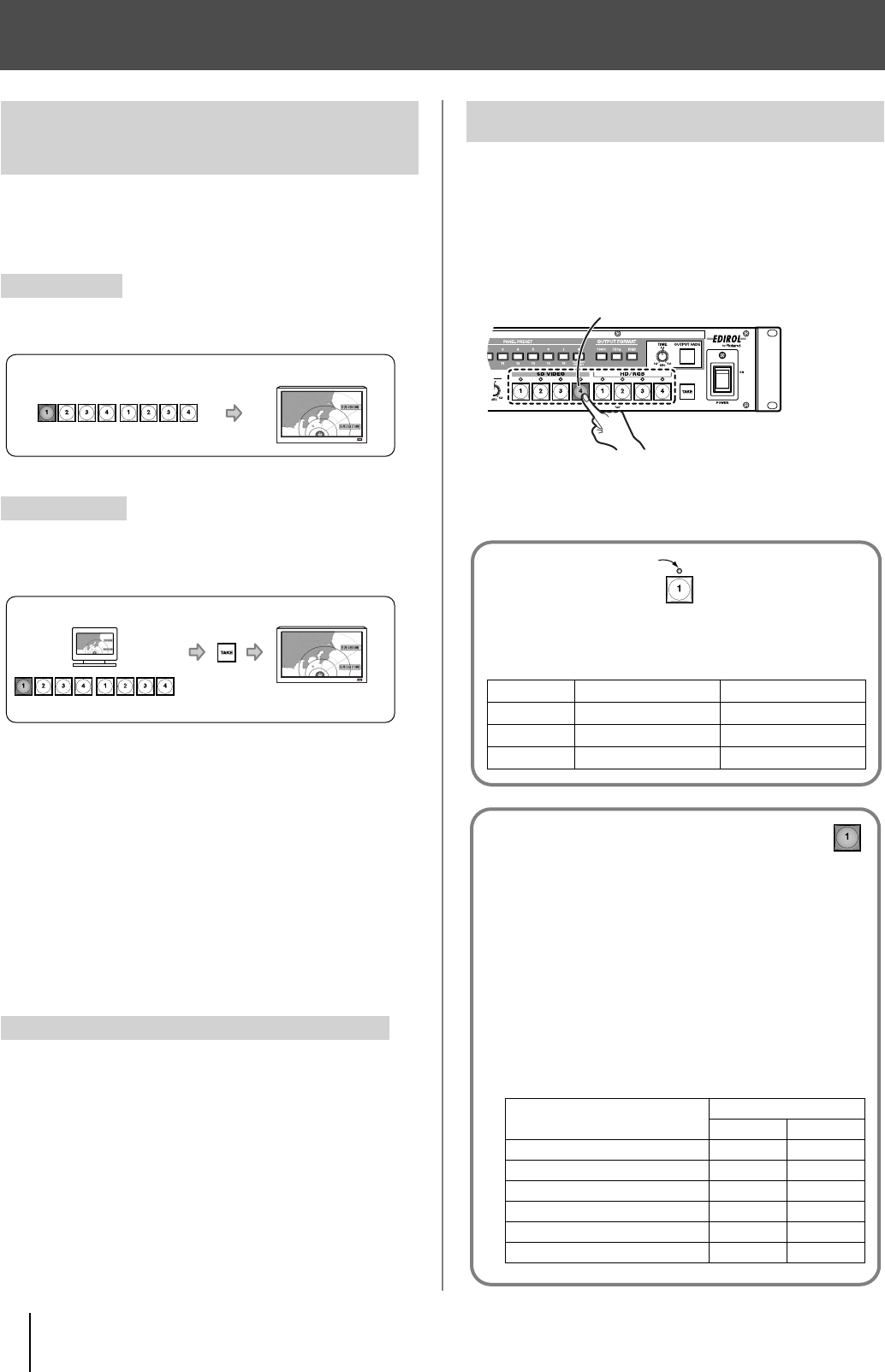
36
Switching Video
The V-44SW features two different video switching modes,
“Direct mode” and “Preset mode.”
Each mode functions in switching video as follows.
The final output video is switched when channels are selected
with the press of a single button.
When a channel is selected, the video in the preview monitor
switches. Pressing the [TAKE] button confirms selection of
this as the output video, switching the final output video.
■
Selecting the Video Switching Mode
1
Press the [MENU] button to display the Main menu.
2
Select “8. System” and select “7: Panel Operation
Mode” from the sub-menu.
3
Select “Direct Mode” or “Preset Mode.”
Direct Mode:video is switched in Direct mode.
Preset Mode:video is switched in Preset mode.
You can apply the screen transition effects, regardless of the
mode used for switching the video.
For more detailed instructions, refer to “Selecting the Effects
To Be Applied in Switching” (p. 38).
●
Immediately after the power is turned on, SD VIDEO Channel 1 is
assigned as the final output.
1
Press one of the SD VIDEO buttons [1]–[4] or one of
the HD/RGB buttons [1]–[4] to select the channel.
The selected button lights up, and the final output video is
switched.
●
Selecting an HD/RGB channel to which no signals are input may
result in delayed switching of the video.
Selecting the Video Switching
Mode
Direct Mode
Preset Mode
About the Effects Used in Switching Screens
Final Output Video
Preview
Final Output Video
Switching Video in Direct Mode
Lit
About the Indicators
Whenever video is being input to a channel, its indicator
lights up. You can determine the type of video signal
being input by observing the color of the indicator.
Indicator SD VIDEO1–4 HD/RGB1–4
Lit (Red) Composite signal RGB signal
Lit (Green) S-video signal Component signal
Lit (Green) No signal input No signal input
About the Colors of Channel Select Buttons
You can change the colors in which channel select
buttons light.
1
Press the [MENU] button to display the Main menu.
2 Select “8. System” and select “8: Input Sw LED
Color” from the sub-menu.
3
Select the colors for the channel select buttons.
● “Sub” refers to the colors in which LEDs light when video is
selected in the Picture in Picture sub-screen (p. 39) and
with the key composite effects (p. 41).
Value Color
Main Sub
Main=YEL : Sub=GRN Yellow Green
Main=YEL : Sub=RED Yellow Red
Main=RED : Sub=GRN Red Green
Main=RED : Sub=YEL Red Yellow
Main=GRN : Sub=RED Green Red
Main=GRN : Sub=YEL Green Yellow
V-44SW_e.book 36 ページ 2006年10月23日 月曜日 午後3時25分