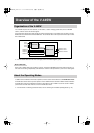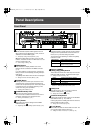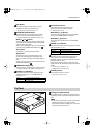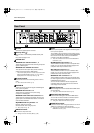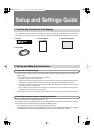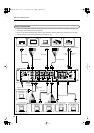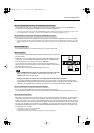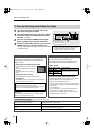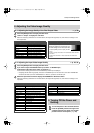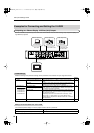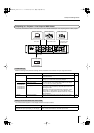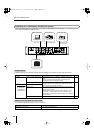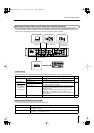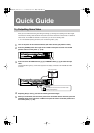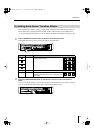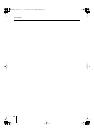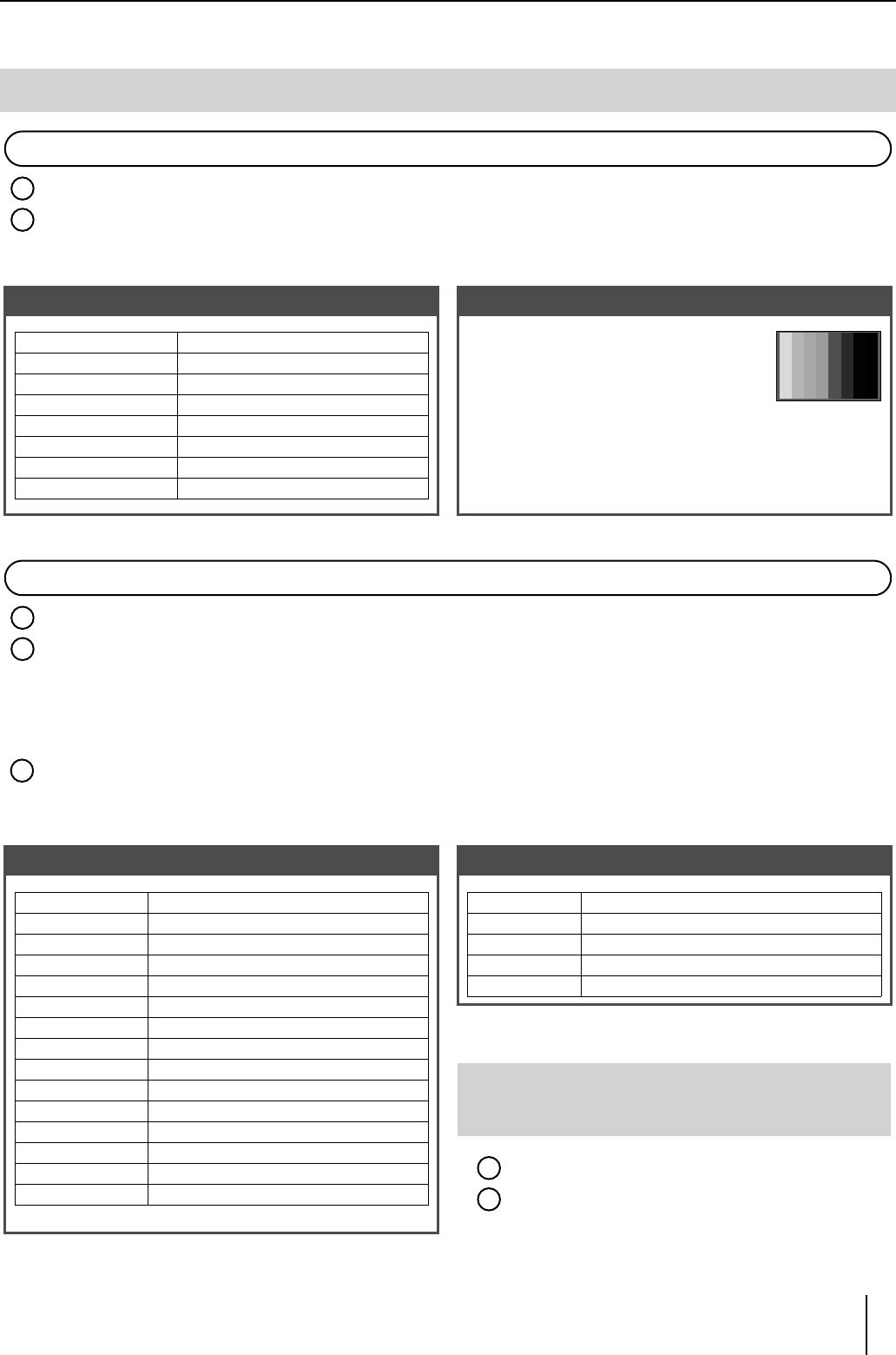
17
Setup and Settings Guide
Press the [MENU] button to display the Main menu.
Select “1. Output” to display the sub-menu.
Select the necessary parameters from the table below, then adjust the brightness, hue, and other such settings for the
final output video.
Press the [MENU] button to display the Main menu.
If you want to adjust the HD/RGB video input, select “3. HD/RGB Input”;
if adjusting the SD video input, select “2. SD Input” (*).
A sub-menu for selecting the channel for the HD/RGB input or SD input is displayed.
* If adjusting the SD video image quality, first select “3. HD/RGB Input” from the sub-menu, then select “HD/RGB SD”
and set the SD video input to the “HD/RGB section.” After this, proceed to set the SD input.
Select the input video channel to display the HD/RGB Ch or SD Ch sub-menu.
Select the necessary parameters from the table below, then adjust the brightness, hue, and other such settings for the
input video.
4. Adjusting the Video Image Quality
■
“1. Output” Sub Menu (Extract)
■
Test Pattern (Color Bar) Display
☞
p. 35
You can display a test pattern and use it in
adjusting the brightness, image quality, hue,
and other settings for the final output video.
1.
Press the [MENU] button to display the Main
menu.
2.
Select “1. Output,” then select “14. Test Pattern Select” from the
sub-menu.
3.
Select “75% Color Bar” or “100% Color Bar”; the color bar is
output.
■
“HD/RGB SD, Ch1–4” Sub Menu (Extract)
■
“SD Ch1–4” Sub Menu (Extract)
5. Turning Off the Power and
Quitting
Turn off the power to the connected devices.
Press the [POWER] switch at the right of the
V-44SW’s front panel to switch it to the OFF
position and turn off the power. (
☞
p. 26).
4-1. Adjusting the Image Quality of the Final Output Video ☞ p. 30
1
2
Zooming Final output scaling adjustment
Bright Final output brightness adjustment
Contrast Final output contrast adjustment
Saturation Final output saturation adjustment
Red Final output red adjustment
Green Final output green adjustment
Blue Final output blue adjustment
Test Pattern Select Selects the Test Pattern to output
Color Bar
4-2. Adjusting the Input Video Image Quality ☞ p. 32, 34
1
2
3
* Cannot be set with “HD/RGB SD.”
Pre Scaling Mode Switches scaling adjustment function
Manual Pre Scaling Adjusts scaling ratio when full scaling used
Scaling Type Selects the scaling method
Manual X Scale Adjusts the horizontal expansion ratio
Manual Y Scale Adjusts the vertical expansion ratio
X Position
Fine adjustment of the horizontal start position
Y Position Fine adjustment of the vertical start position
Brightness Brightness adjustment
Contrast Contrast adjustment
Saturation Saturation adjustment
Red Red adjustment
Green Green adjustment
Blue Blue adjustment
Frequency * Fine adjustment of the Sampling Frequency
Phase * Fine adjustment of the Sampling Phase
SD InputSelect Selects the SD input
SD Brightness Brightness adjustment
SD Contrast Contrast adjustment
SD Saturation Saturation adjustment
SD Hue Hue adjustment
1
2
V-44SW_e.book 17 ページ 2006年10月23日 月曜日 午後3時25分