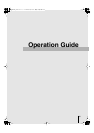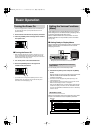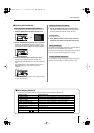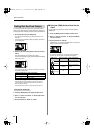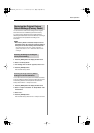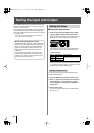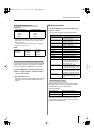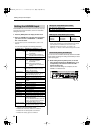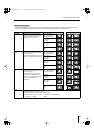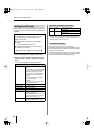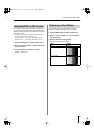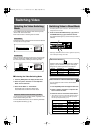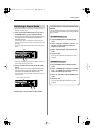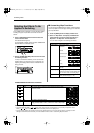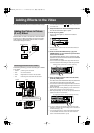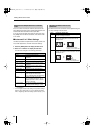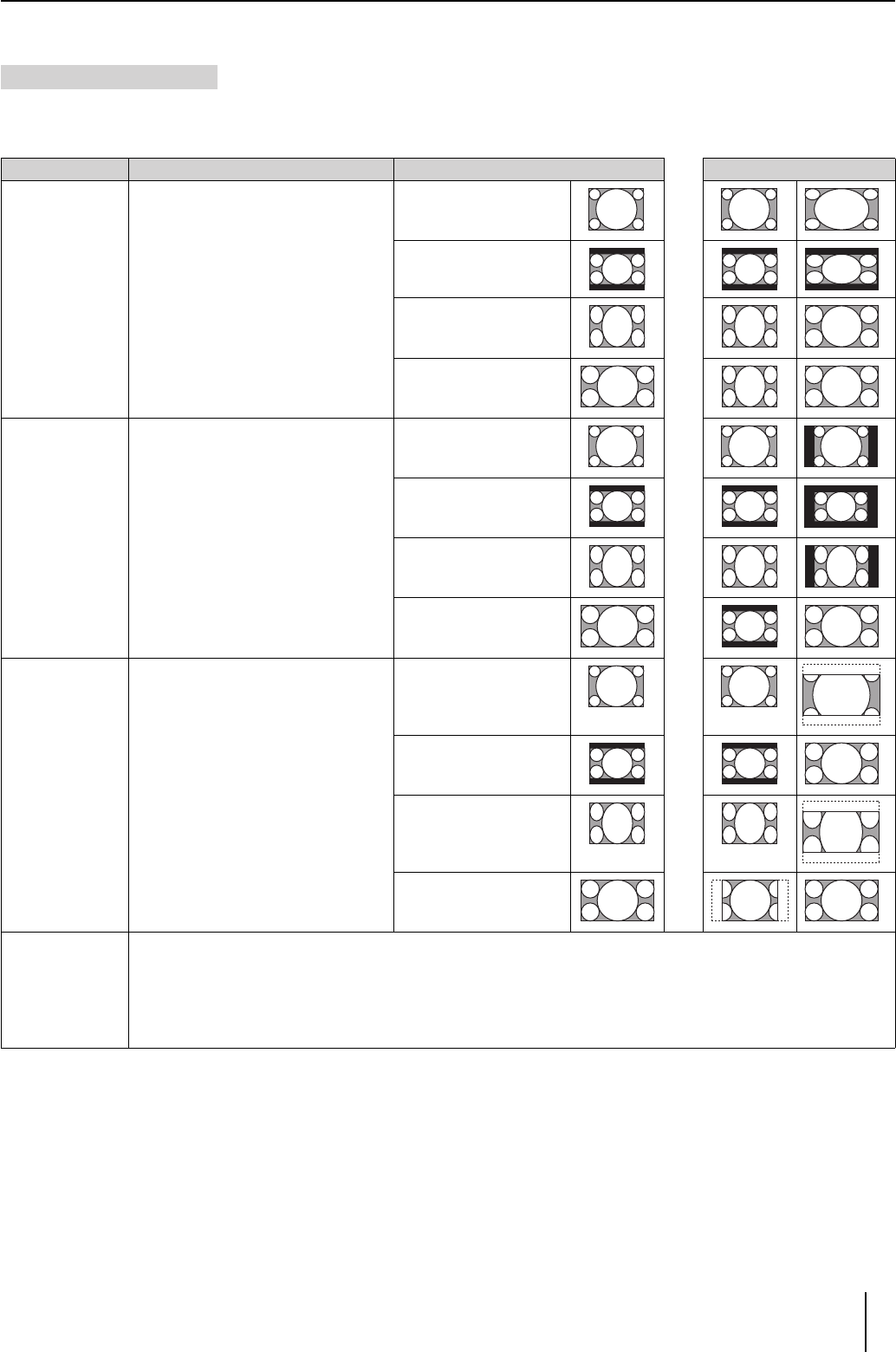
33
Setting the Input and Output
You can scale (enlarge or reduce) input video with a different aspect ratio (the ratio of the screen’s vertical and horizontal
dimensions) to match that of the output format (p. 30) to have the video appear in the proper aspect ratio.
About the Scaling Type
Values
Explanation Input Output
Full Scale
The aspect ratio of the input video is
automatically adjusted to conform to the
output aspect ratio, with the images
displayed in the entire screen
4:3ÅANTSC / 480i
PAL / 576i, 1024 x 768
800 x 600, 640 x 480
→
4:3 (Letterbox)
NTSC / 480i
PAL / 576i
→
4:3 (Squeeze)
NTSC / 480i
PAL / 576i
→
16:9
1080i
720p
→
Fixed Aspect:
Letter
The aspect ratio of the input video is
maintained, and the images are sized to
fit within the screen.
Black matte video appears in parts of the
screen not occupied by the video image.
4:3, NTSC / 480i
PAL / 576i. 1024 x 768
800 x 600. 640 x 480
→
4:3 (Letterbox)
NTSC / 480i
PAL / 576i
→
4:3 (Squeeze)
NTSC / 480i
PAL / 576i
→
16:9
1080i
720p
→
Fixed Aspect:
Crop
The aspect ratio of the input video is
maintained, and the images are sized to
fit within the screen.
* If the aspect ratio of the input video
differs from the output aspect ratio, a
portion of the video image is cropped,
and the cropped portion is not
displayed.
4:3, NTSC / 480i
PAL / 576i, 1024 x 768
800 x 600, 640 x 480
→
4:3 (Letterbox)
NTSC / 480i
PAL / 576i
→
4:3 (Squeeze)
NTSC / 480i
PAL / 576i
→
16:9
1080i
720p
→
Manual
If you are unable to achieve a suitable aspect ratio using “Full Scale,” “Fixed Aspect: Letter,” or “Fixed Aspect: Crop,” select
“Manual” and adjust the aspect ratio manually.
After selecting “Manual,” adjust the following menu options.
“6: Manual X Scale” “7: Manual Y Scale” : Vertical and horizontal dimensions
“8: X Position” “9: Y Position” : Position
V-44SW_e.book 33 ページ 2006年10月23日 月曜日 午後3時25分