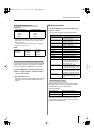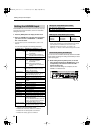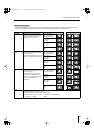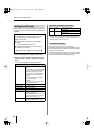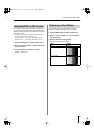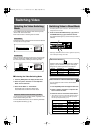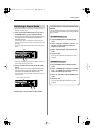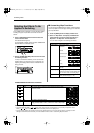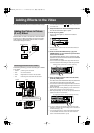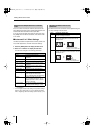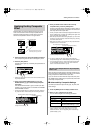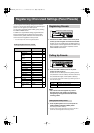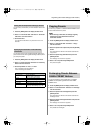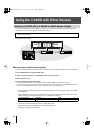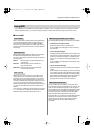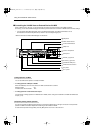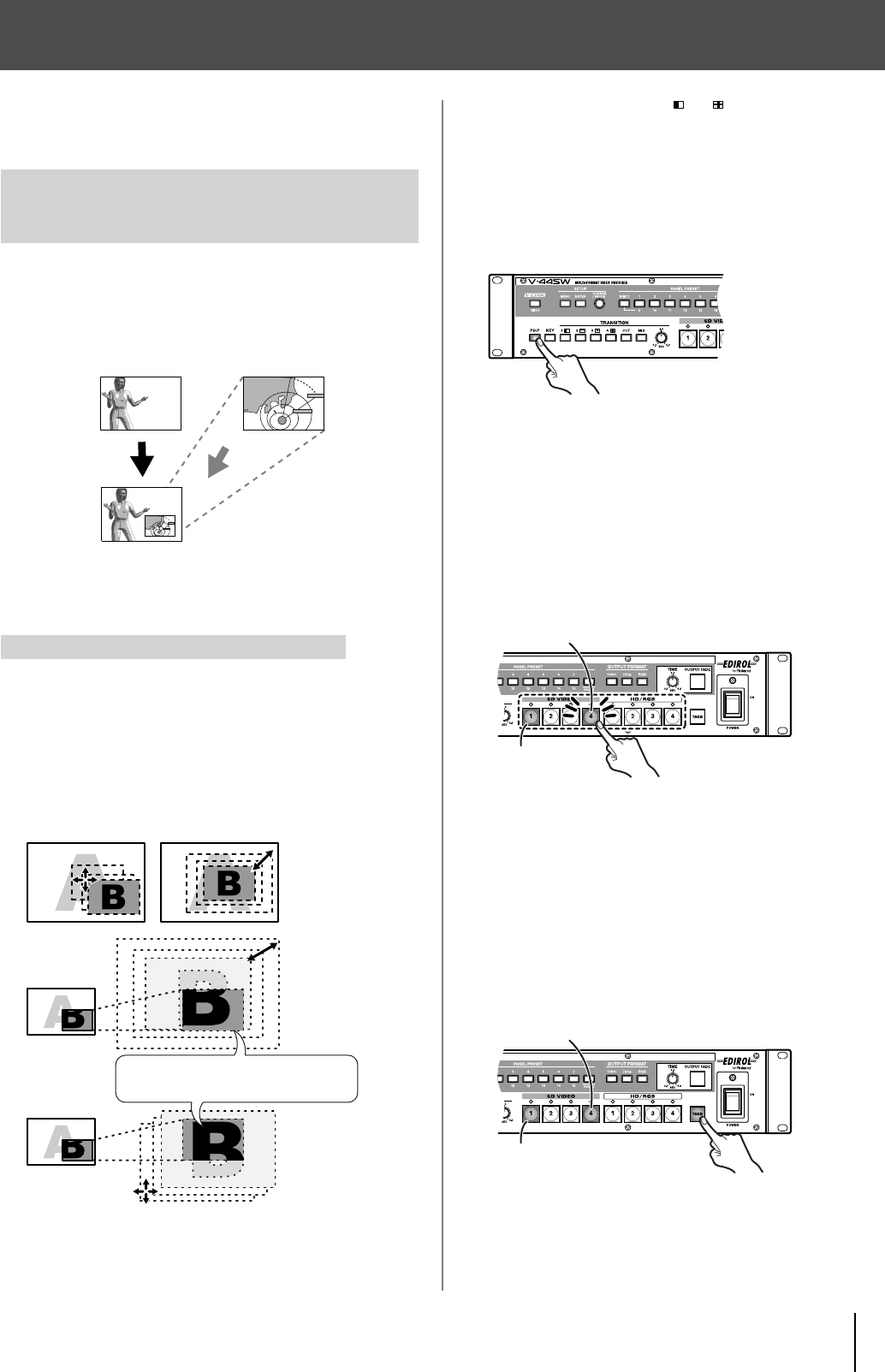
39
Adding Effects to the Video
You can add effects that combine two different video images.
With this effect, the video in the channel to which the Picture
in Picture (P in P) effect is applied is sent to the sub-screen,
which appears in reduced size within the video on another
channel (the background screen).
The following terminology is used in describing the V-44SW’s
P in P effect.
●
Position: positioning of the sub-screen
●
Size: size of the sub-screen
●
Zoom: Magnification of the video in the sub-screen
●
Pan: Positioning of the video within the sub-screen
●
You cannot select the WIPE [1 ]–[4 ] buttons (p. 38) when the
P in P effect is on.
1
Output the video to be used as the background screen.
The channel select button lights in yellow.
2
Press the [P in P] button.
The [P in P] button lights up, and the P in P effect is
switched on.
●
Pressing the [P in P] button once more at this time switches off
the P in P effect.
3
Press one of the SD VIDEO buttons [1]–[4] or the
HD/RGB buttons [1]–[4] to select the input video to be
shown in the sub-screen.
The selected button flashes in green, and the input video
appears in the preview monitor connected to the HD/RGB
OUT PREVIEW connector.
●
The P in P effect is not applied at this stage. Select the video to
use in the sub-screen while checking the video being previewed.
4
Once you decide to use the video in the sub-screen,
press the [TAKE] button.
The video on the channel selected in Step 3 is placed in the
sub-screen and output as the final output video.
●
The sub-screen is alternately displayed and hidden each time the
[TAKE] button is pressed. The [TAKE] button lights while the sub-
screen is displayed.
●
While the sub-screen is being displayed, you can switch the sub-
screens just by pressing the channel select buttons.
●
When Key Composite (p. 41) is in use, the key composite effect is
applied to the video in the sub-screen.
☞
For more on setting the sub-screen’s position and size, border
appearance, and other sub-screen settings, refer to “Advanced P
in P Effect Settings” (p. 40).
●
You can change the colors in which channel select buttons light.
For more detailed information, refer to the column “About the
Colors of Channel Select Buttons” (p. 36).
Adding the Picture in Picture
(P in P) Effect
Terminology Used with the P in P Effect
Background screen
Sub-screen
Position Size
Pan
Zoom
Use of zoom/pan does not change
the position or size of the sub-screen.
Flashing (Green) (Sub-screen: currently previewing)
Lit (Yellow)
(Background screen)
Lit (Yellow) (Background screen)
Lit (Green) (Sub-screen: currently outputting final video)
V-44SW_e.book 39 ページ 2006年10月23日 月曜日 午後3時25分