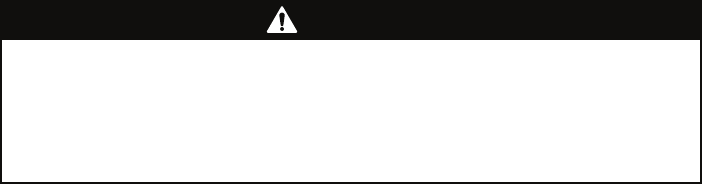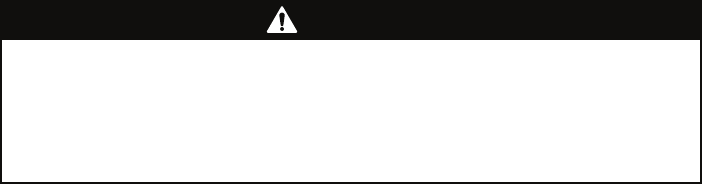
52 ProLink
®
II Software for Micro Motion
®
Transmitters
Transmitter Configuration, Characterization, and Calibration
5.2.2 Loading a configuration file to a transmitter
To load a configuration file:
1. Open the
File menu.
2. Click
Send to Xmtr from File.
3. Use the dialog box that appears to identify the name and location of the configuration file to be
loaded, and click
Open.
4. Click
Upload Configuration.
5. When the load is complete, click
Close.
If problems occur during the load:
1. Open the
View menu.
2. Click
Preferences.
3. Enable the
Error Log On option.
4. Repeat the file load.
ProLink II will now save an error log for the load process, and will display a message telling you
where to find the log file.
5.3 Configuring a transmitter
The procedures in this section provide a general method for configuring your transmitter using
ProLink II. Depending on the transmitter you are connected to, different tabs are displayed, and
different options are displayed on each tab.
For specific configuration information for your transmitter, refer to the transmitter manual.
Transmitter manuals are shipped with the transmitter, and are also available on the Micro Motion web
site.
To configure a transmitter using ProLink II:
1. Open the
ProLink menu.
2. Click
Configuration. A window similar to the following is displayed:
Note: Before making changes to your transmitter’s configuration, be sure that you have saved the
configuration to a file as described in Section 5.2.
CAUTION
Editing the configuration file can introduce errors.
To avoid introducing errors into the transmitter configuration file, save an original
version and work on a copy. If you do this, you will always be able to restore the
original version.