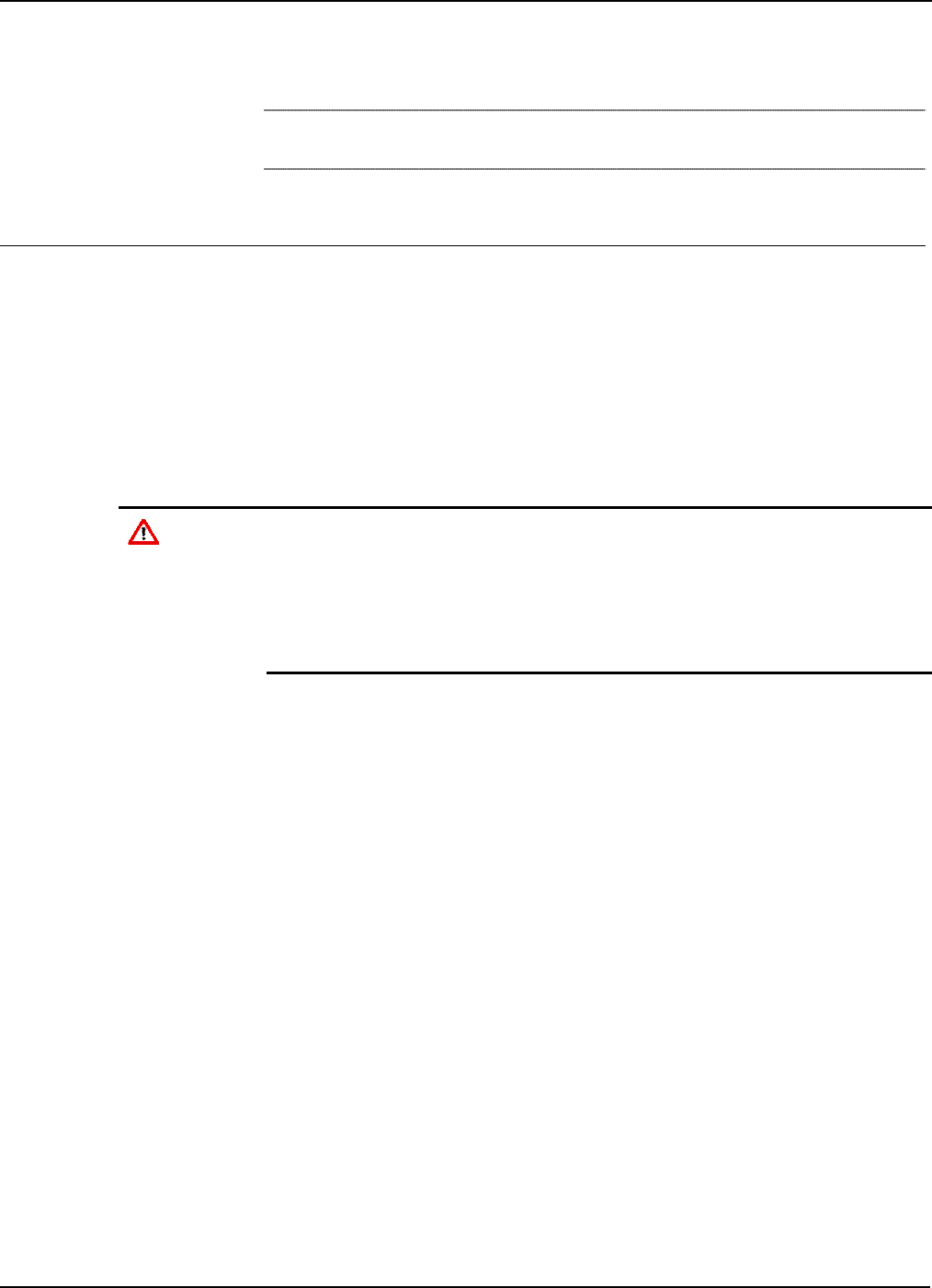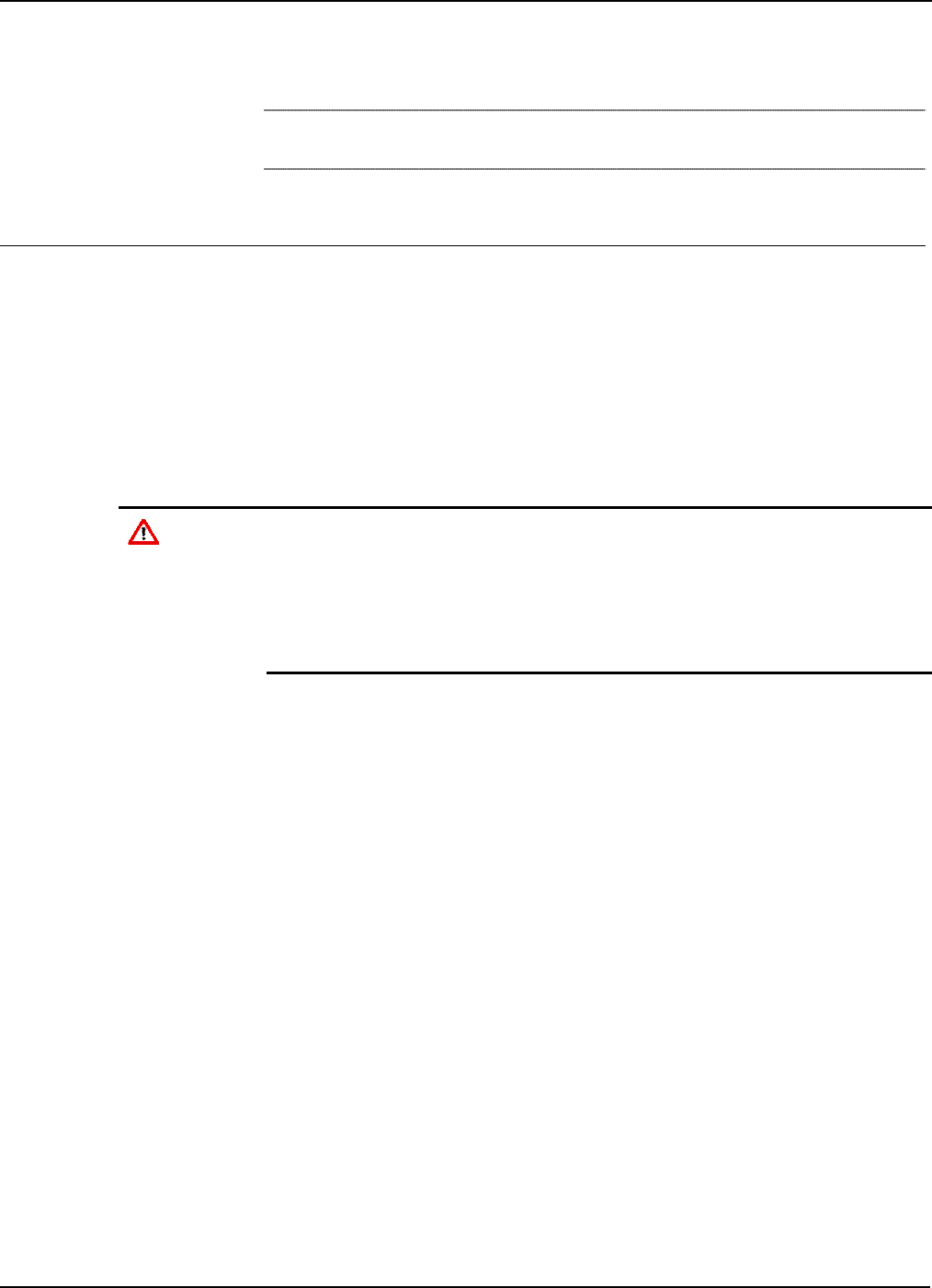
ROC827 Instruction Manual
Issued Mar-06 Troubleshooting 6-4
Reset the MVS module back to factory defaults. Refer to the
ROCLINK 800 Configuration Software User Manual (Form A6121).
Note: If you believe an MVS module is damaged or faulty, contact your
sales representative for repair or replacement.
6.3 Procedures
Use the following procedures to resolve various issues with the I/O
modules.
6.3.1 Preserving Configuration and Log Data
Perform this backup procedure before you remove power from the
ROC827 for repairs, troubleshooting, or upgrades, This procedure
preserves the current ROC827 configuration and log data held in
SDRAM.
Caution
When working on units located in a hazardous area (where explosive
gases may be present), make sure the area is in a non-hazardous state
before performing procedures. Performing these procedures in a
hazardous area could result in personal injury or property damage.
To avoid circuit damage when working inside the unit, use appropriate
electrostatic discharge precautions, such as wearing a grounded wrist
strap.
1. Launch ROCLINK 800 software.
2. Select ROC menu > Flags > Save Configuration. This saves all
configuration settings, including the current states of the ROC827
Flags and calibration values. Click OK.
3. Select ROC menu > Collect Data. Select all check boxes and click
OK. This saves event logs, alarm logs, report data, hourly logs, and
daily logs (you can specify your own file name and path if desired).
4. Select File > Save Configuration. The Save As dialog box appears.
5. Type the desired File name of the backup file.
6. Select the Directory where you desire to store the configuration file.
7. Click Save.
6.3.2 Restarting the ROC827
After removing power to the ROC827 and installing components,
perform the following steps to start your ROC827 and reconfigure your
data.