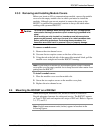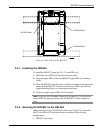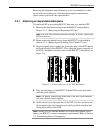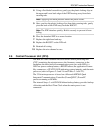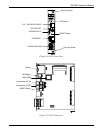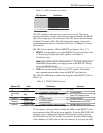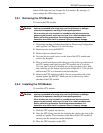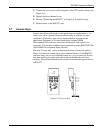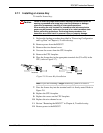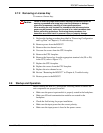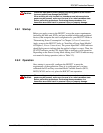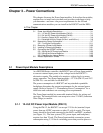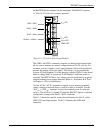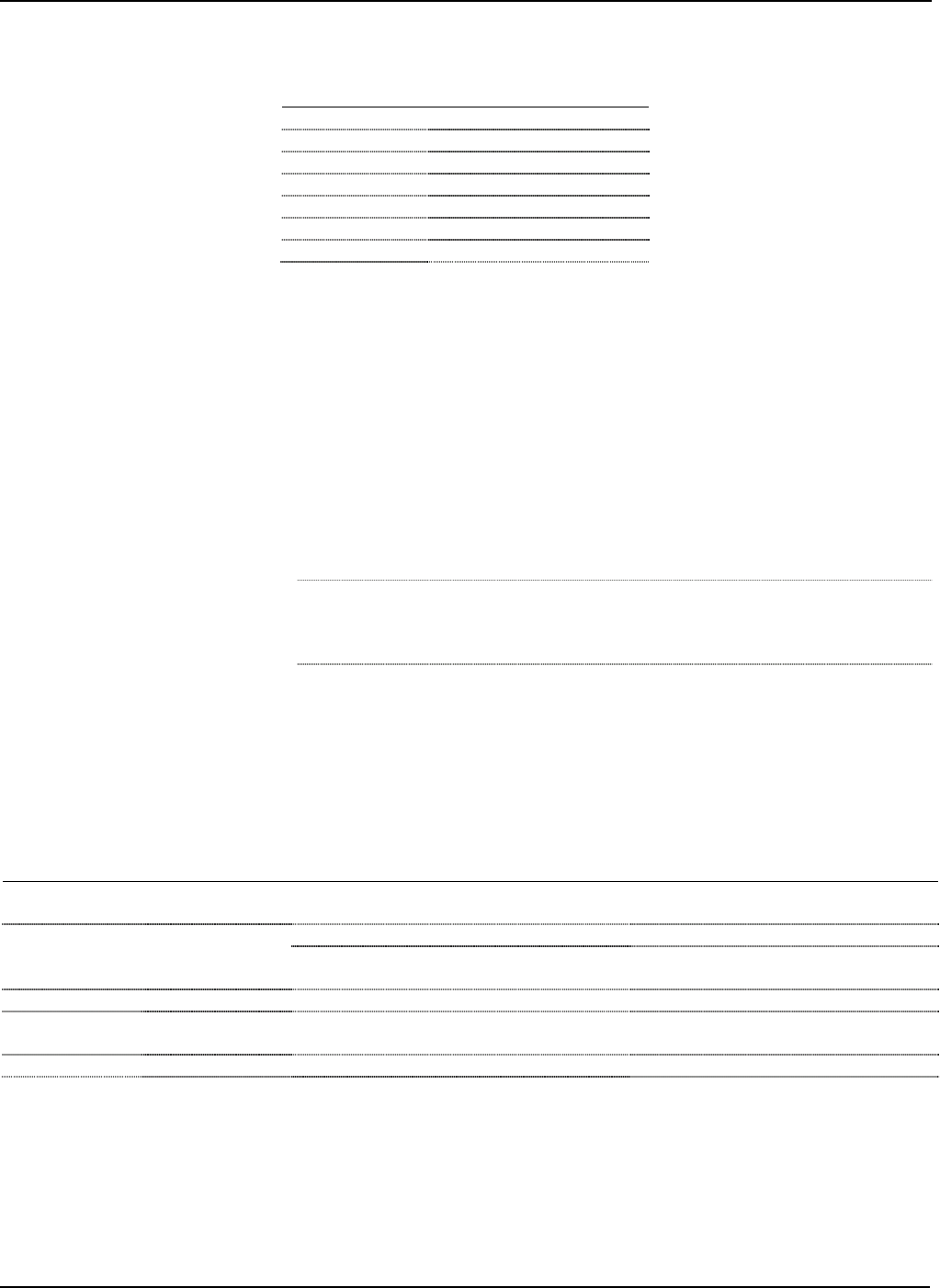
ROC827 Instruction Manual
Issued Mar-06 Installation and Use 2-15
Table 2-1. CPU Connector Locations
CPU Number Definitions
J4 Not Used
P2 LOI Port RJ-45
P3 Ethernet RJ-45
P4 License Key Terminal
P6 License Key Terminal
SW1 LED Button
SW2 RESET Button
The CPU contains a microprocessor supervisory circuit. This device
monitors the battery voltage, resets the processor, and disables the SRAM
chip if the voltage goes out of tolerance. The CPU has an internal Analog
to Digital Converter (A/D). The A/D monitors the supply voltage and
board temperature (refer to “Automatic Self-Tests” in Chapter 1, General
Information).
The CPU has two buttons, LED and RESET (see Figures 2-6 or 2-7):
RESET: Use this button to reset the ROC827 to system defaults (refer
to “Preserving Configuration and Log Data” in Chapter 6,
Troubleshooting).
Note: First, remove power from the ROC827. Then press and hold in
the RESET button while you re-apply power to the ROC827. Finally,
release the RESET button.
LED: Press to turn on the LEDs on the CPU module, I/O modules,
and communication modules when the ROC827 has timed out.
The STATUS LED helps to indicate the integrity of the ROC827 (refer to
Table 2-2).
Table 2-2. STATUS LED Functions
Status LED Color Definitions Solution
Continually
Lit
Green ROC827 functioning normally. N/A
Low Battery Voltage alert. Charge battery.
Continually
Lit
Red
System AI (Point number 1) LoLo
Alarm.
Apply DC voltage source.
Flashing Green Firmware invalid. Update firmware.
Flashing
Green-Green
to Red-Red
Firmware update in
decompression.
Do not restart the ROC827.
Flashing Green to Red Firmware update is flashing image. Do not restart the ROC827.
To save power, you can enable or disable the LEDs on the ROC827 (with
the exception of the LED on the power module). Using the ROCLINK 800
software, you can define how long the LEDs remains on after you press
the LED button on the CPU module. For instance, with the default setting
of five minutes, all LEDs turn off after five minutes. If you press the LED