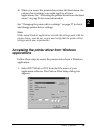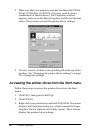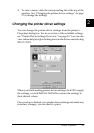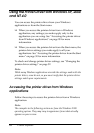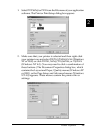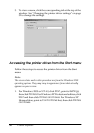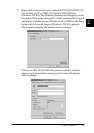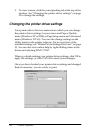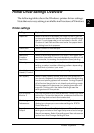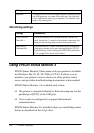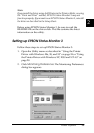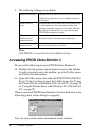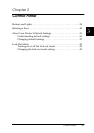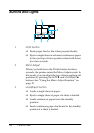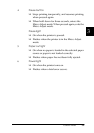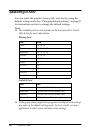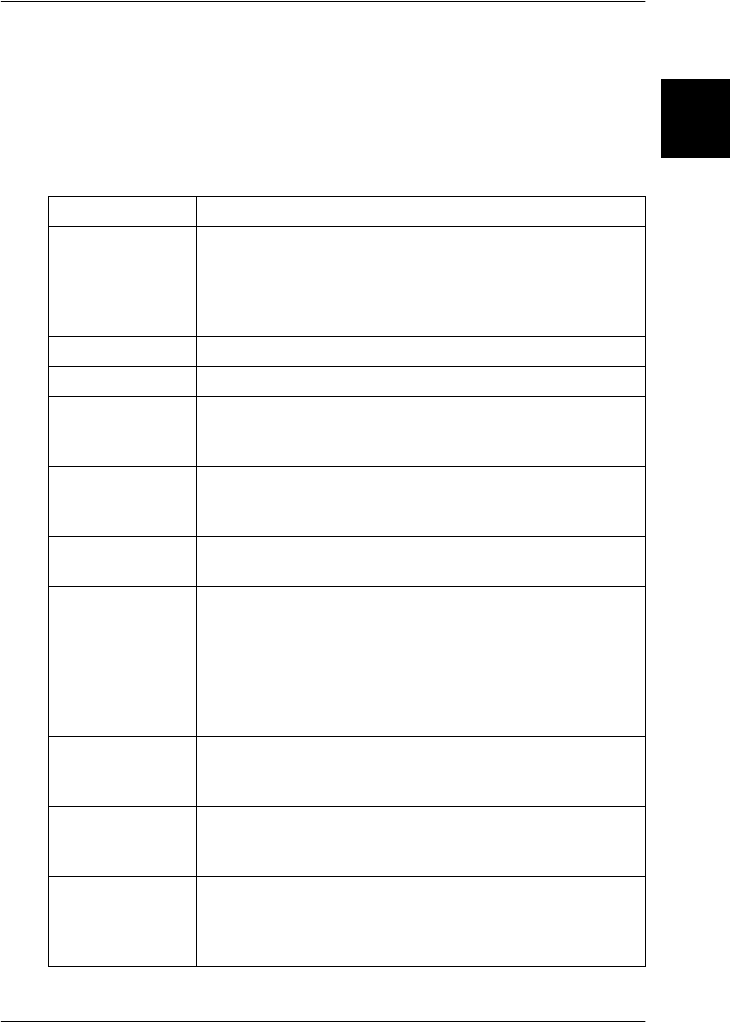
Printer Software 33
2
2
2
2
2
2
2
2
2
2
2
2
Printer Driver Settings Overview
The following tables show the Windows printer driver settings.
Note that not every setting is available in all versions of Windows.
Printer settings
Settings Explanations
Paper size Select the size of the paper you want to use. If you do
not see your paper size, use the scroll bar to scroll through
the list. If your paper size is not included in the list, click
Custom or User Defined Size and enter the paper size in
the dialog box that appears.
Orientation Select Portrait or Landscape.
Paper Source Select the paper source you want to use.
Resolution/
Graphics
Resolution
Select the printing resolution you want. The higher the
resolution you select, the more detailed your printout will
be; however, increasing the resolution slows printing.
Dithering You can leave this option set to Fine, which is the default
setting, or select another dithering pattern depending
on the kind of printout you want.
Intensity/
Intensity Control
Move the slider to make your printout lighter or darker.
Print quality Select a print quality option from the Print quality list. If
you turn on Hi-speed, you will enter bi-directional printing
mode and printing speed will increase. Turning Hi-speed
off will return the printer to uni-directional printing mode.
Printing speed will decrease, but printing precision will
improve. Printing with the default settings uses the
settings stored in the printer.
EPSON Status
Monitor 3
You can access EPSON Status Monitor 3 when you click
this button. To monitor the printer, make sure the Monitor
the printing status check box is selected.
Monitoring
Preferences
Click this button to open the Monitoring Preferences
dialog box where you can make settings for EPSON
Status Monitor 3.
Paper/
Output
Check the Paper Size, Orientation, and Paper Source
settings you made on the Page Setup menu and change
them if necessary. Select the setting and then choose an
option from the Change Setting list box.