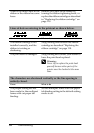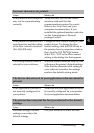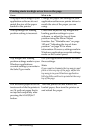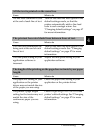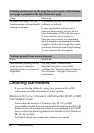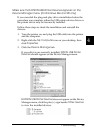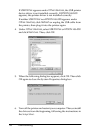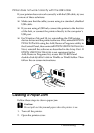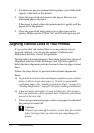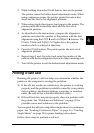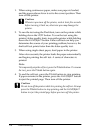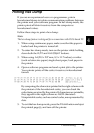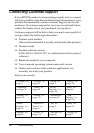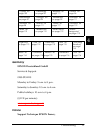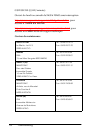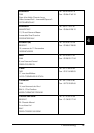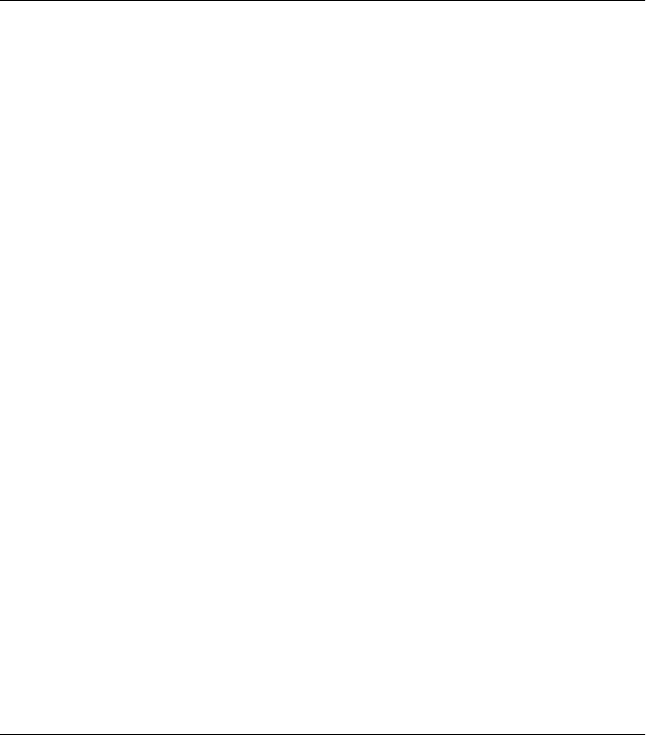
72 Troubleshooting
3. If continuous paper is jammed in the printer, tear off the fresh
supply at the back of the printer.
4. Open the paper bail and remove the paper. Remove any
remaining pieces of paper.
If the paper is stuck where the printer ejects it, gently pull the
paper out of the printer.
5. Close the paper bail and printer cover, then turn on the
printer. Make sure the Paper Out and Pause lights are off.
Aligning Vertical Lines in Your Printout
If you notice that the vertical lines in your printout are not
properly aligned, you can use the printer’s bidirectional
adjustment mode to correct this problem.
During bidirectional adjustment, the printer prints three sheets of
alignment patterns, Draft, Bit Image, and LQ (letter quality).
Select the best alignment pattern from each sheet to align vertical
lines.
Follow the steps below to perform bidirectional adjustment.
Note:
❏ To print the instruction sheet and alignment patterns, you need four
sheets of A4 size single-sheet paper or 10-inch (recommended)
continuous paper. (See “Loading Continuous Paper” on page 5 or
“Loading Single Sheets” on page 12 for paper-loading instructions.)
❏ If you use single-sheet paper, be sure to load a new sheet of paper
each time the printer ejects a printed sheet. Otherwise, you cannot
proceed to the next step.
1. When using continuous paper, make sure paper is loaded and
the printer is turned off.
c
Caution:
Whenever you turn off the printer, wait at least five seconds
before turning it back on; otherwise you may damage the
printer.