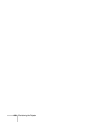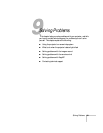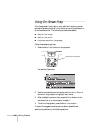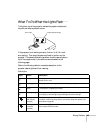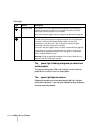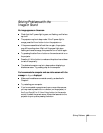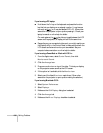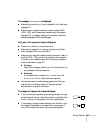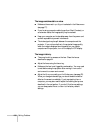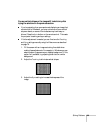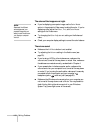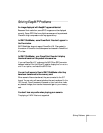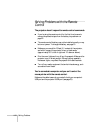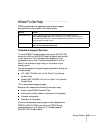Solving Problems 107
The message Not Supported is displayed.
■ Make sure the correct Input Signal is selected in the Video menu
(see page 77).
■ Make sure your computer’s resolution doesn’t exceed UXGA
(1600
× 1200), and the frequency is supported by the projector
(see page 122). If necessary, change your computer’s resolution
setting as described on the following page.
Only part of the computer image is displayed.
■ Press the Auto button on the remote control.
■ Make sure the image Position setting is correct on the Video
menu. See page 76 for more information.
■ Make sure your computer’s resolution setting is correct. Ideally, it
should be 1024
× 768 to match the projector’s native resolution.
If this option isn’t available, select one of the other compatible
video formats listed on page 122.
■ Windows:
Right-click the desktop, select
Properties, click the Settings
tab, and select a different resolution.
■ Macintosh:
On the Apple menu, choose
Control Panels, then click
Monitors and Sound. Select a different resolution.
■ You also may need to modify existing presentation files if you
created them for a different resolution. See your software
documentation for specific information.
The image isn’t square, but trapezoid-shaped.
■ If you’ve tilted up the projector by extending the legs, the image
will be broader at the top. Hold down the left or right side of the
Keystone button on the projector until the image is square.
■ If the projector is angled toward the screen from the left or right,
the image will be broader on one side. Center the projector in
front of the middle of the screen, facing the screen squarely.