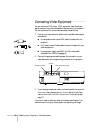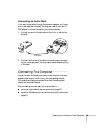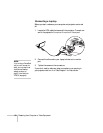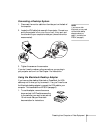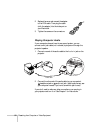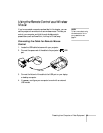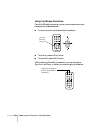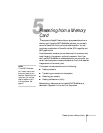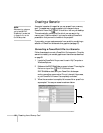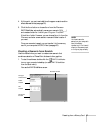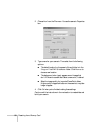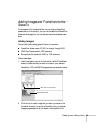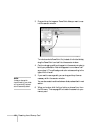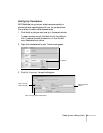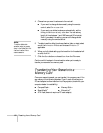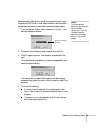56 Presenting from a Memory Card
Creating a Scenario
A scenario is a series of images that you can present from a memory
card. The easiest way to create a scenario is to drag and drop a
PowerPoint file on the
EMP SlideMaker icon on your desktop.
This automatically converts the file, which you can save to the
memory card. Use this method if you have an existing PowerPoint
presentation that you want to transfer to the projector.
If you prefer, you can create a scenario from scratch by combining a
selection of PowerPoint slides and other graphics (see page 57).
Converting a PowerPoint File to a Scenario
Follow these steps to convert a PowerPoint file to scenario. Once the
scenario is created, you can add graphics and transitions as described
on page 59.
1. Locate the PowerPoint file you want to use in My Computer or
Windows Explorer.
2. Make sure the EMP SlideMaker program is closed. Then drag the
file icon on top of the
EMP SlideMaker icon.
EMP SlideMaker starts, and your PowerPoint slides open
one-by-one as they are converted. Do not interrupt this process,
or your PowerPoint file won’t be completely converted.
3. When the conversion is complete, left mouse-click or press
Enter
as prompted. You see your scenario as shown below:
note
Before starting, make sure
you’ve installed EMP
SlideMaker 2 as described
in Appendix A or on the
Quick Setup sheet.
Scenario