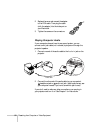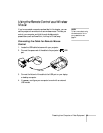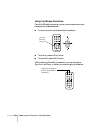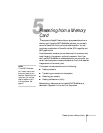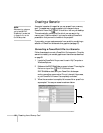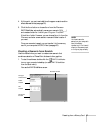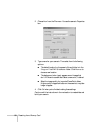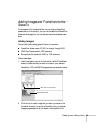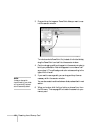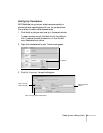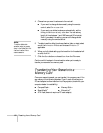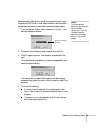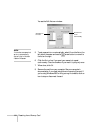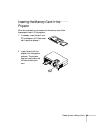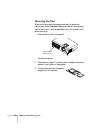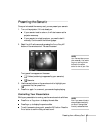60 Presenting from a Memory Card
3. Drag and drop the images or PowerPoint slides you want to use
into the scenario window.
To include a whole PowerPoint file (instead of individual slides),
drag the PowerPoint icon itself into the scenario window.
4. Continue dragging additional images into the scenario window to
build your presentation. Each slide appears in a numbered “cell”
as you drop it. The cell background color varies according to the
type of file in the cell.
5. If you need to rearrange cells, you can drag and drop them as
necessary within the scenario window.
You can also create transitions between slides, as described in next
section.
6. When you’re done, click the
Save button or choose Save from
the File menu. Then see page 62 to transfer the scenario to your
memory card.
note
Unless you change the
transition setting, your slides
will automatically advance
after 30 seconds by default.