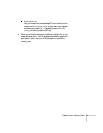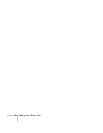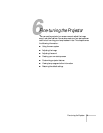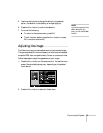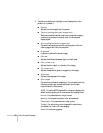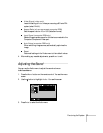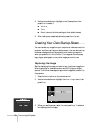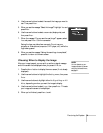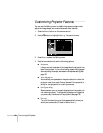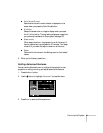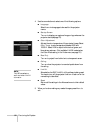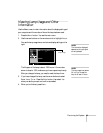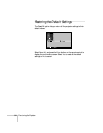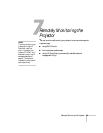Fine-tuning the Projector 79
4. Use the arrow buttons to select the area of the image you want to
use. Then press
Enter.
5. When you see the message “Select this image?” highlight
Yes and
press
Enter.
6. Use the arrow buttons to select a zoom rate (display size), and
then press
Enter.
7. When the message “Do you save the user’s logo?” appears, select
Yes and press Enter. Confirm as needed.
Saving the logo may take a few moments. Do not use your
projector or video source (computer, DVD player, etc.) while the
logo is being saved.
8. When you see the message “Saving the user’s logo is completed,”
press
Esc to return to the menu screen.
Choosing When to Display the Image
After your image is saved, you can set it up as the no-signal message
and/or the screen that’s displayed when you press
A/V Mute.
1. Press the
Menu button to display the menu screen (if not already
displayed).
2. Use the arrow buttons to highlight the
Setting menu, then press
Enter.
3. Use the arrow buttons to highlight either
No-Signal Msg. or A/V
Mute
, depending on when you want the image to display.
4. Use the arrow buttons to select
Logo, then press Enter. This sets
your image as the screen to be displayed.
5. When you’re finished, press
Menu to exit.
note
You can also set up your
image as the startup screen
using the Advanced menu;
see page 81.