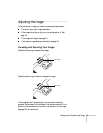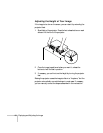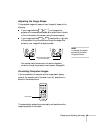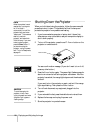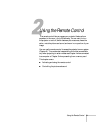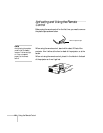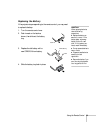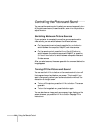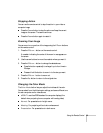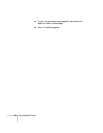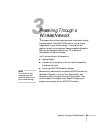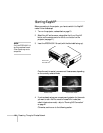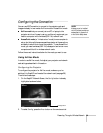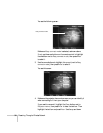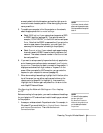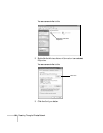Using the Remote Control 25
Stopping Action
You can use the remote control to stop the action in your video or
computer image.
■ Press the Freeze button to stop the action and keep the current
image on the screen. The sound continues.
■ Press the Freeze button again to restart it.
Zooming Your Image
You can zoom in on a portion of the image using the E-Zoom buttons
on the remote control.
1. Press the
E-Zoom + button on the remote control.
A crosshair indicating the center of the zoom-in area appears on
the screen.
2. Use the arrow buttons to move the crosshair where you want it.
3. Press the
E-Zoom + button to enlarge the selected area.
■ Press the button repeatedly to enlarge it up to four times in
25 steps.
■ Press and hold the button to zoom in to the size you want.
4. Press the
E-Zoom – button to zoom out.
5. Press the
Esc button to return to the original size.
Changing the Color Mode
The Color Mode button lets you adjust the vividness of the color.
You can select from the following six settings, and save a different one
for each computer and/or video source:
■ sRGB: To use the sRGB standard for computer displays (the
default when projecting from a computer with analog video)
■ Normal: For presentations in bright rooms
■ Meeting: For projecting without color enhancement
■ Presentation: For presentations in dark rooms