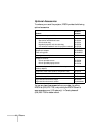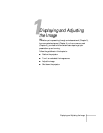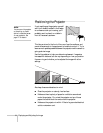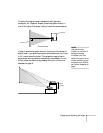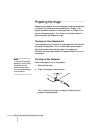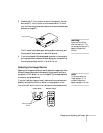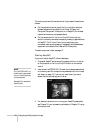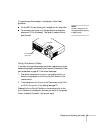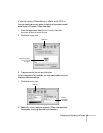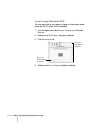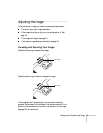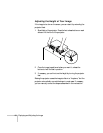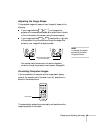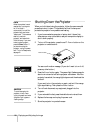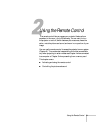14 Displaying and Adjusting the Image
What To Do If You See a Blank Screen
If you’re projecting from connected computer or video equipment
and you see a blank screen or a blue screen with the
No Signal
message, try the following:
■ Make sure the cables are connected correctly, as described in
Chapter 4.
■ Make sure the power light is green and not flashing and the lens
cover is off.
■ Try restarting your computer.
■ If you’ve connected more than one computer and/or video source,
you may need to press the
Source button on the projector’s
control panel or the
Comp/EasyMP or Video/S-Video button
on the remote control to select the correct source. (Allow a few
seconds for the projector to sync up after pressing the button.)
If you’re using a PC laptop:
■ Press the function key on your keyboard that lets you display on
an external monitor. It’s often labelled with an icon such as
but it may also be labelled
CRT/LCD. You may have to hold down
the
Fn key while pressing it. Check your laptop’s manual or
online help for details.
On most systems, the key lets you toggle between the LCD
screen and the projector, or display on both at the same time.
Allow a few seconds for the projector to sync up after pressing it.
■ Depending on your computer’s video card, you might need to use
the Display utility in the Control Panel to make sure that both the
LCD screen and external monitor port are enabled. See your
computer’s documentation or online help for details.
No Signal