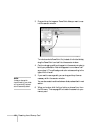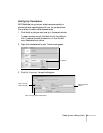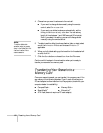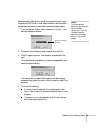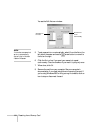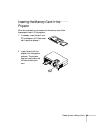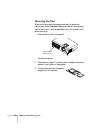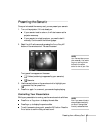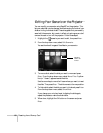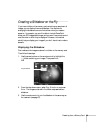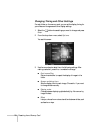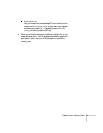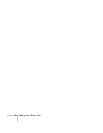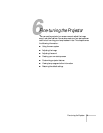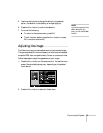68 Presenting from a Memory Card
Editing Your Scenario on the Projector
You can modify your scenario using EasyMP on the projector. This
lets you make last-minute changes, such as changing the order of your
slides or hiding individual slides. These changes are not permanently
saved with the scenario, but remain in effect only as long as you don’t
remove the card or turn off the projector. Follow these steps:
1. Highlight the scenario you want to edit, then press
Enter.
2. From the drop-down menu, select
Edit Scenario.
You see thumbnail images of the slides in your scenario:
3. To move a slide, select the slide you want to move and press
Enter. From the drop-down menu, select Move Files. A yellow
line (or “I-beam”) appears beside the slide.
Use the arrow keys to move the I-beam where you want to insert
the slide. Then press
Enter. The slide moves to the new position.
4. To hide a slide, select the slide you want to hide and press
Enter.
From the drop-down menu, select
Show/Hide.
If you change your mind and want to display the slide again,
repeat the process to make the slide visible.
5. When done, highlight the
OK button on the screen and press
Enter.
Indicates
slide to be
moved