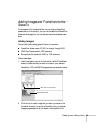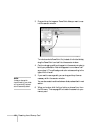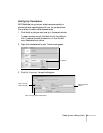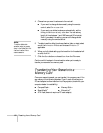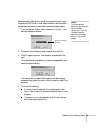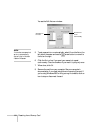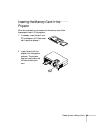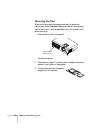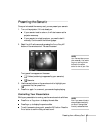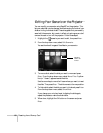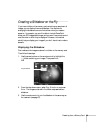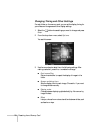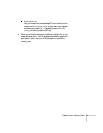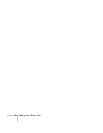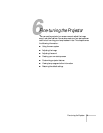Presenting from a Memory Card 67
Presenting the Scenario
Once you’ve inserted the memory card, you can present your scenario:
1. Turn on the projector, if it’s not already on.
■ If your scenario is set to autorun, it will start as soon as the
projector warms up.
■ If your scenario is not set to autorun, you need to start it
manually. Continue with the following steps.
2. Select
EasyMP as the source by pressing the Comp/EasyMP
button on the remote control. You see this screen:
Two types of icons appear on the screen:
■ Folders (containing images used by your scenarios)
■ Scenarios
3. Use the arrow buttons on the remote control to highlight your
scenario file, then press
Enter.
4. Press
Enter again. In a moment, your scenario begins playing.
Controlling Your Presentation
While your presentation is running, use the remote control as follows:
■ Press Enter or Page down to display the next slide.
■ Press Page up to display the previous slide.
■ To exit the scenario at any point, press the ESC button. Press the
Enter button to confirm that you want to exit.
note
Your files may take up more
than one screen. If so, use the
Page up and Page down
buttons on the remote
control to view all your files.
note
Even if your scenario is set to
change slides automatically,
you can still change slides
manually as described here.