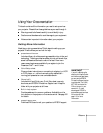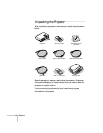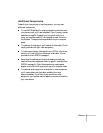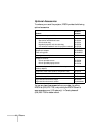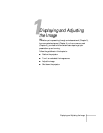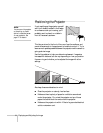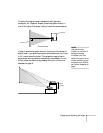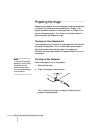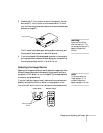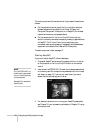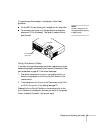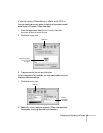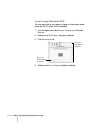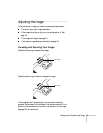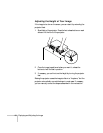Displaying and Adjusting the Image 11
3. Press the red P Power button on top of the projector. You can
also use the P
Power button on the remote control. (If this is
your first time using the remote, be sure to remove the plastic tape
as shown on page 22.)
The P power light flashes green as the projector warms up, and
the projection lamp comes on in about 40 seconds.
4. If you’ve connected a Windows-based computer to the projector,
you may see a New Hardware Wizard saying your computer has
found a plug-and-play monitor; if so, click
Cancel.
Selecting the Image Source
Selecting the image source lets you switch between images input from
different pieces of equipment connected to the projector (such as a
computer or DVD player), or turn on EasyMP (for wireless network
or memory card presentations).
If you don’t see the image you want, make sure the correct source is
selected, using either the
Source button on the projector, or the
Comp/EasyMP and S-Video/Video buttons on the remote control.
Power button
warning
Never look into the lens
when the lamp is on. This
can damage your eyes, and is
especially dangerous for
children.
note
To focus and adjust the
image, see page 17. If a
projected image fails to
appear, see page 14 for help.
Color Mode
Menu
A/V Mute
E-Zoom
Freeze
S-Video/Video
Page upPage down
Power
ESCAuto
Enter
Comp/EasyMP
Control panel Remote control
Select image
source