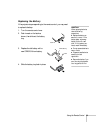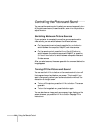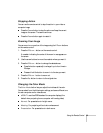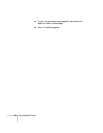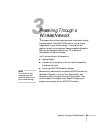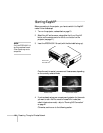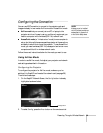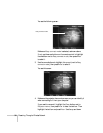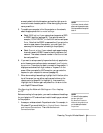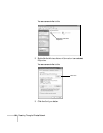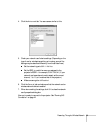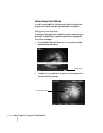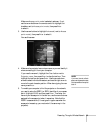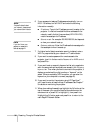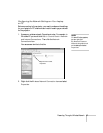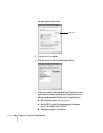Presenting Through a Wireless Network 31
arrows to select individual characters, and use the right arrow to
move to the next character position. When done typing the new
name, press
Enter.
5. To enable your computer to find the projector on the network,
select the appropriate
Ad hoc mode settings:
■ Select ESSID ad hoc if your network card supports an SSID
or ESSID identifier (see page 33). Then enter a name (for
example, “CONF ROOM”) in the
ESSID text box and press
Enter. Note that the ESSID is case-sensitive (if you enter the
name in upper-case on the projector, you must type it the
same way on the computer connecting to the projector).
■ Select Channel ad hoc if your network card supports using
channels instead of ESSID names to identify devices on the
network. Then select a channel number in the
Channel text
box and press
Enter.
6. If you want to set up a security keyword so that only people who
are in the same room as the projector can access it, turn
Projector
keyword
on. Then when you want to connect to the projector, it
displays a randomized four-digit number or “keyword” on the
screen. When prompted by NS Connection, you can enter the
keyword on your computer to connect (see page 43).
7. When done making these settings, highlight the
OK button at the
top of the screen (you can either use the arrow buttons on the
remote control or press
ESC to highlight it), then press Enter.
Highlight the
OK button again and press Enter to return to the
main EasyMP Network Screen.
Configuring the Network Settings on Your Laptop
or PC
Before connecting to the projector, you need to make sure the settings
for your laptop’s or PC’s network card match the settings you entered
for the projector.
1. Access your wireless network Properties window. For example, in
Windows XP you would click
Start > Control Panel > Network
and Internet Connections
. Then click the Network
Connections
icon.
note
If you want to enter a blank
space, use the space character
that comes before the capital
letter A.
note
On some Windows systems,
you can right-click
My Network Places or
Network Neighborhood
on the desktop and select
Properties.