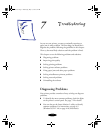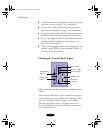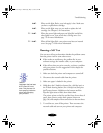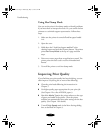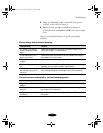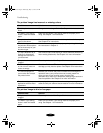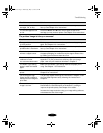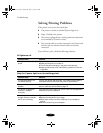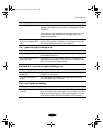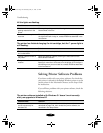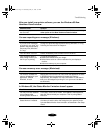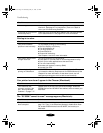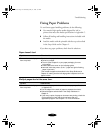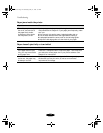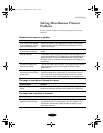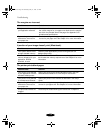Troubleshooting
7-9
The
S
paper out light is flashing or on.
A
B
black or
A
color ink out light is flashing or on.
The
S
and
P
lights are flashing.
Printing is stalled. In Windows 95/3.1x, delete the stalled print jobs in Spool
Manager; see Chapter 4 for instructions. In Windows NT, use the
despooler.
On a Macintosh, delete stalled print jobs using Monitor3 or open
the Extensions folder, EPSON folder, and Spool folder; then
delete any queued files.
The print heads are clogged
or the ink cartridges are too
old.
Clean the print heads; see Chapter 5 for instructions. If cleaning
doesn’t help, replace the cartridges. For information on cartridge
life and replacement instructions, see Chapter 5.
Possible cause Solution
If flashing, paper is jammed. Remove the paper and follow the guidelines for preventing jams
as described on page 7-14.
If on, paper is used up or is
loaded incorrectly.
Load paper or remove the stack and reload it as described in the
Setup Guide
and in Chapter 2. Then press the
E
load/eject button
to turn off the light and resume printing.
Possible cause Solution
If flashing, the ink supply is
getting low.
You need to replace the indicated ink cartridge soon; see
Chapter 5 for instructions.
If on, the ink cartridge is
empty.
You must replace the indicated ink cartridge now to be able to
print; see Chapter 5 for instructions.
Possible cause Solution
A carriage error has
occurred.
Remove any paper in the printer. Press the
E load/eject button for
about 30 seconds. Then press it again. Turn the printer off, wait a
few seconds, and then turn it on and try printing again. If the error
is not cleared, contact EPSON as described in the Introduction.
Possible cause Solution
basket-7.fm Page 9 Wednesday, May 13, 1998 3:12 PM