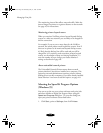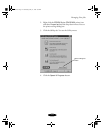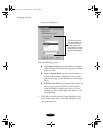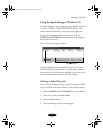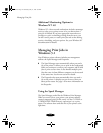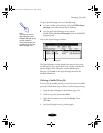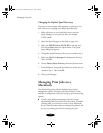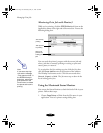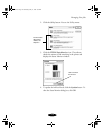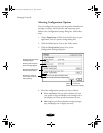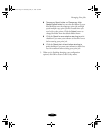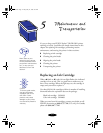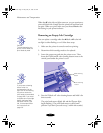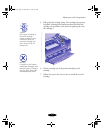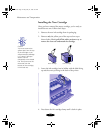Managing Print Jobs
4-18
Monitoring Print Jobs with Monitor3
While you’re printing, click the EPSON Monitor3 icon on the
Application menu at the right end of the menu bar. You see the
following dialog box:
You can track the printer’s progress with the current job and
select a job that is currently printing or waiting to print and
cancel, pause, or restart it.
To set priorities for jobs waiting to print, click the job, then
click the
Show details arrow at the bottom of the window.
The
Priority list becomes active. Click the arrow and select
Normal, Urgent, or Hold. The job moves up or down in the
list of waiting print jobs.
Using the Macintosh Status Monitor
You can use the Status Monitor to check the level of ink in your
printer. Follow these steps:
1. Choose
Page Setup or Print from the File menu in your
application. You see a printer settings dialog box.
Job currently
printing
Jobs queued
for printing
Click to set
priorities for
waiting print
jobs
Note:
If you see a stop sign
icon and the message
“Print queue on hold” in
the EPSON Monitor3
dialog box, select Start
print queue from the
Printer menu to release
the queue and resume
printing.
basket-4.fm Page 18 Wednesday, May 13, 1998 2:36 PM