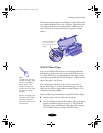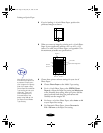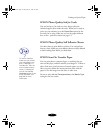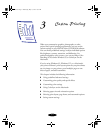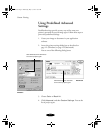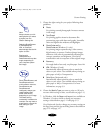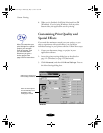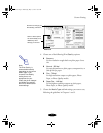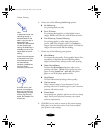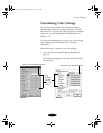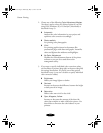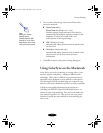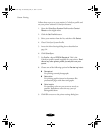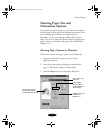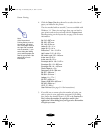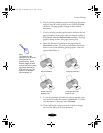Custom Printing
3-6
6. Choose one of the following
Halftoning options:
◗
No Halftoning
For printing black text only.
◗
Error Diffusion
For printing photographic or video/digital camera
images. Blends each color dot with the dots around it.
◗
Fine Dithering, Coarse Dithering
For printing graphs or other images that require
precise, solid areas of bright colors. Use
Coarse
for
images with more shading and less detail. Use
Fine
for
images with more detail and less shading.
7. Choose any of the following print options.
◗
MicroWeave
For improved print quality. Prints graphic data in finer
increments to eliminate unwanted banding effects
(light horizontal lines). Always use for color printing.
◗
Super
MicroWeave
Increases the MicroWeave function when you’re
printing with
Fine - 720 dpi Print Quality on plain
paper or using
SuperFine - 1440 dpi with photo
paper or one of the photo quality media.
◗
High Speed
For fast, bidirectional printing at lower quality.
◗
Flip Horizontal
Prints a mirror image of your document. Use for
printing with iron-on transfer paper so your ironed-on
printout will read correctly.
◗
Finest Detail
For printing text, graphics, and line art with very sharp
edges. Slows print speed and increases your system
memory requirements.
8. Click
OK
if you’re ready to return to the printer settings
dialog box, or see the next section if you want to adjust
your printer’s color settings.
Note:
In Automatic mode, the
Halftoning setting is
selected based on the
data in your print job. In
Advanced mode,
Halftoning is preselected
for each project type
setting. No Halftoning is
available only when you
select Black as the Ink
setting.
Some of the print options
at the bottom left of the
More Settings window
are automatically
selected or disabled by
the Print Quality
(resolution) you choose.
If vertical lines in your
printout are misaligned
when you use the
High
Speed
setting, you may
need to align the print
heads. See Chapter 5 for
instructions.
basket-3.fm Page 6 Wednesday, May 13, 1998 11:39 AM