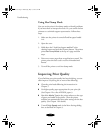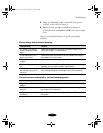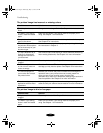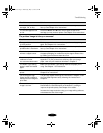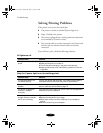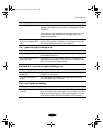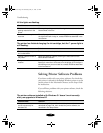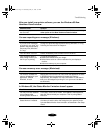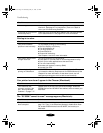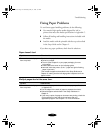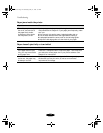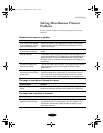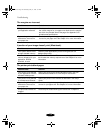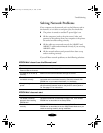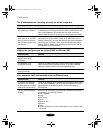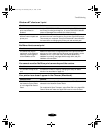Troubleshooting
7-12
Printing is too slow.
Your printer icon doesn’t appear in the Chooser (Macintosh).
The “SC 850AT cannot be used” message appears (Macintosh
)
.
You’re using ScanDisk. Before using ScanDisk, turn off background monitoring in Status
Monitor 2. (See page 4-7 for instructions.) Then turn it back on
when you’re finished using ScanDisk.
The printer isn’t in the list of
monitored printers.
Make sure your printer has been added to the monitored printers
list in Status Monitor 2. See page 4-2 for more information.
Possible cause Solution
Your printer software
options are set incorrectly.
For the fastest printing, try the following:
◗ Set Print Quality to Economy.
◗ Turn MicroWeave off.
◗ Turn High Speed on.
◗ Choose Black ink.
◗ Choose No Halftoning.
See Chapters 1 and 3 for more information.
Your system doesn’t have
enough resources.
To free up resources, try the following:
◗ Clear space on your hard disk or run a defragmentation utility.
◗ Don’t run too many applications at the same time.
◗ Turn off virtual memory.
◗ Increase your system’s memory (RAM)
◗ Upgrade your CPU.
You’re using background
printing on a Macintosh.
Select EPSON Monitor3 and choose Get Info from the File menu
to increase the Memory Requirements for EPSON Monitor3. See
Chapter 4 for more information. If that doesn’t work, turn off
background printing (you won’t be able to use Monitor3).
Possible cause Solution
Your Macintosh has
extension conflicts. See
also “Solving Network
Problems” on page 7-17.
Disable Quick Draw GX in the Extensions Manager. Make sure
EPSON Monitor3 and SC 850AT are enabled, and then restart your
Macintosh.
Possible cause Solutions
The printer software has
been corrupted.
Remove and reinstall the printer software as described on
page 7-21. Then, in the Extensions Manager, disable Quick Draw
GX, enable EPSON Monitor3 and SC 850AT, and restart your
Macintosh.
Possible cause Solution
basket-7.fm Page 12 Wednesday, May 13, 1998 3:12 PM