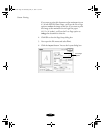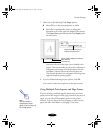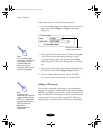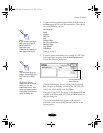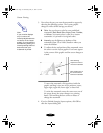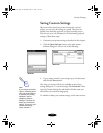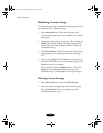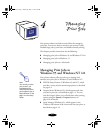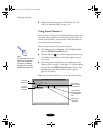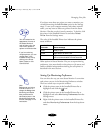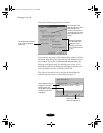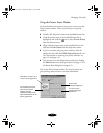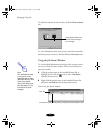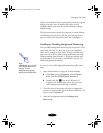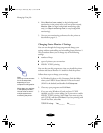Managing Print Jobs
4-2
◗ Additional monitoring features for Windows NT 4.0,
which are discussed briefly on page 4-14.
Using Status Monitor 2
Status Monitor 2 lets you view detailed information about your
print jobs and control how you want printing monitored. To
control network traffic, you may need to limit the number of
systems that monitor the printer.
There are three ways to access Status Monitor 2:
◗ Click
Start, point to Programs, click the Epson folder,
and click
EPSON Status Monitor 2.
◗ Double-click the icon (when background monitoring
is enabled) on the taskbar in the bottom right corner of
your screen.
◗ Access the printer software from your application or the
Printers utility (see page 1-2 and page 1-4), click the
Utility
tab, and click the
EPSON Status Monitor 2
icon. (This
method accesses the Printer Status window only; see
page 4-5 for details.)
When you start Status Monitor 2, you see the main window:
Note:
The Status Monitor 2 icon
appears on the taskbar
only when background
monitoring is enabled.
See page 4-7 to enable
background monitoring.
button bar
Installed
Printer icon
and name
Brief status
messages
appear here
The number of
print jobs waiting
to print appears
here
Printer Name,
Status, and Job
Count title bars
menu bar
basket-4.fm Page 2 Wednesday, May 13, 1998 2:36 PM