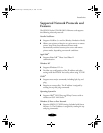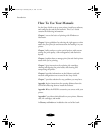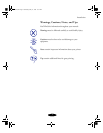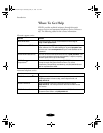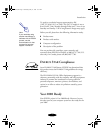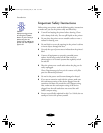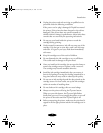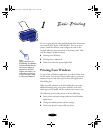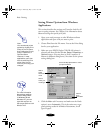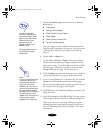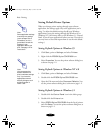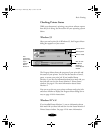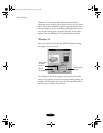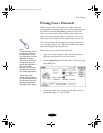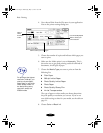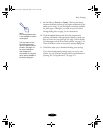Basic Printing
1-2
Setting Printer Options from Windows
Applications
This section describes the settings you’ll need to check for all
your everyday printouts. See Chapter 3 for information about
advanced settings for special print jobs.
1. Open your word processor or other Windows software
application and open a file you want to print.
2. Choose
Print from the File menu. You see the Print dialog
box for your application.
3. Make sure your EPSON Stylus COLOR 850 printer is
selected, and then click the
Printer, Setup, Properties, or
Options
button. (You may have to click a sequence of
buttons in different dialog boxes.) You then see the printer
settings dialog box:
4. Click the
Main tab if necessary and make sure the Mode
option is set to
Automatic. This is the easiest way to get
good printing results for all kinds of documents, on all
types of paper.
Note:
You can also set printer
options by clicking
Print
Setup
in the File menu,
then clicking the
Printer
,
Setup
,
Properties
, or
Options
button.
However, in most
applications you’ll then
have to select the
Print
option from the File
menu to print using your
changes.
Click to
select your
media type
Click for
more
information
Use the Quality/Speed slider to select
your print resolution
Click to
select
Automatic
mode
For more information
about printer settings,
click the
Help
button.
In Windows 95 and
Windows NT, you can
right-click any item on
the screen and then click
What’s This?
basket-1.fm Page 2 Wednesday, May 13, 1998 11:35 AM