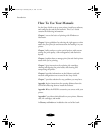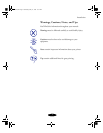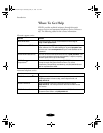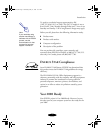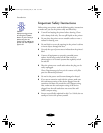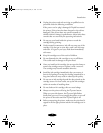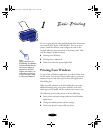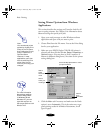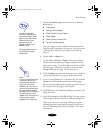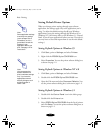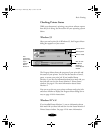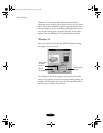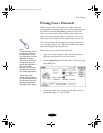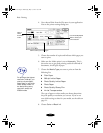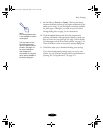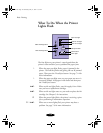Basic Printing
1-3
5. Choose the
Media Type you want to print on from the
following list:
◗ Plain paper
◗ 360 dpi Ink Jet Paper
◗ Photo Quality Ink Jet Paper
◗ Photo Paper
◗ Photo Quality Glossy Film
◗ Ink Jet Transparencies
The type of paper or other media you choose determines
the print quality (resolution) you can use. If you’re not sure
which setting to select for your media, see the table on
page 2-1.
6. Choose
Color
or
Black
ink.
7. Set the slider to
Quality
or
Speed
. This lets you choose
between the fastest printing or highest resolution for the
media you’re using. To use the highest resolution available
for plain paper (1440 dpi), you need to access the More
Settings dialog box; see page 3-4 for instructions.
8. Click the
Paper tab and choose your paper size, number of
copies, and orientation. See page 3-16 for instructions.
9. If you’re using Windows 95 or Windows NT 4.0, click the
Layout tab and check the proportional printing, page
layout, and watermark options to make sure they’re correct
for your print job. See page 3-20 for details.
10. Click
OK when you’re finished checking your settings. The
dialog box closes.
11. In the Print dialog box, click
OK or Print. You may need to
click a sequence of these buttons on different dialog boxes.
While your document is printing, a dialog box appears
showing the printer status and the progress of your print
job. See “Checking Printer Status” on page 1-5 for more
information.
To print at the highest
resolution (1440 dpi), you
can use plain paper, Photo
Paper, or one of the Photo
Quality media. For the
best printing at any
resolution, always use
EPSON media.
The Quality/Speed slider is
not available for certain
media types.
Note:
If you’re using Windows 95
or Windows NT and you
installed Status Monitor 2
along with your printer
software, you may want to
click the Utility tab and open
the Printer Status window.
See page 4-2 for information
on Status Monitor 2; see
Chapter 5 for instructions on
using the other utilities
available on the Utility tab.
basket-1.fm Page 3 Wednesday, May 13, 1998 11:35 AM