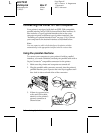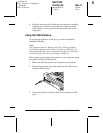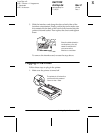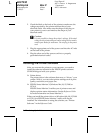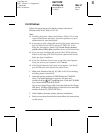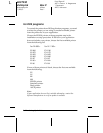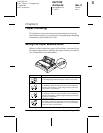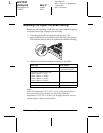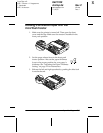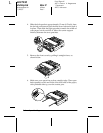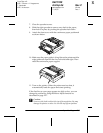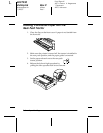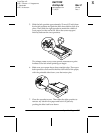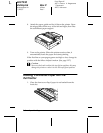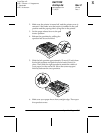2-2
Paper Handling
L
R4C7930
shrimp.bk Rev.C
shrimppaper.fm A5 size
11/26/01 Pass 1
Proof Sign-off:
ABE Y. Azuma A. Nagasawa
T. Takahashi
ABE S. Halvorson
Adjusting the Paper-Thickness Setting
Before you start printing, make sure the paper-thickness setting
is correct for the type of paper you are using:
1. Turn the printer off and open the printer cover. The
paper-thickness lever is located on the left side of the printer.
The numbers next to the lever indicate the thickness setting.
2. Select the correct lever setting according to this table.
Note:
When the temperature is 5°C (41°F) or less, set the paper-thickness
lever one position lower to improve print quality. When the
temperature is 35°C (95°F) or more, set the paper-thickness lever one
position higher to improve print quality.
Paper type Lever position
Ordinary paper 0 or 1 (single sheets)
0 (continuous paper)
Carbonless multipart forms with:
2 parts (original + 1 copy)
3 parts (original + 2 copies)
4 parts (original + 3 copies)
5 parts (original + 4 copies)
6 parts (original + 5 copies)
1
2
3
4
5
Continuous paper with labels 2
Envelopes 2 to 6
-1
0
1
2
3
4
5
6