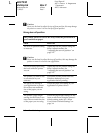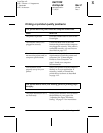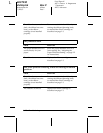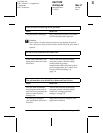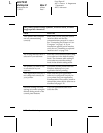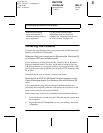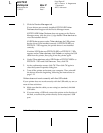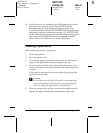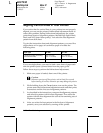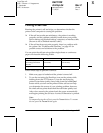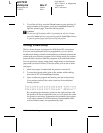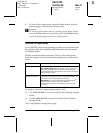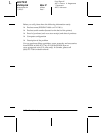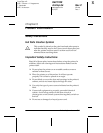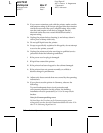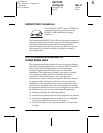4-16
Troubleshooting
L
R4C7930
shrimp.bk Rev.C
shrimptroub.fm A5 size
11/26/01 Pass 1
Proof Sign-off:
ABE Y. Azuma A. Nagasawa
T. Takahashi
ABE S. Halvorson
Aligning Vertical Lines in Your Printout
If you notice that the vertical lines in your printout are not properly
aligned, you can use the printer’s bidirectional adjustment mode to
correct this problem. During bidirectional adjustment, the printer
prints three sheets of alignment patterns, labeled High Speed Draft,
Draft, and NLQ (near letter quality). You select the best alignment
pattern from each sheet.
To print the instruction sheet and alignment patterns, you need five
single sheets or five pages of continuous paper of at least the
following sizes:
If you use single sheets, you need to load a new sheet of paper each
time the printer ejects a printed sheet from the paper guide.
Follow these steps to perform the bidirectional adjustment:
1. Make sure paper is loaded, then turn off the printer.
c
Caution:
Whenever you turn off the printer, wait at least five seconds
before turning it back on; otherwise you may damage the printer.
2. While holding down the Pause button, turn on the printer. The
printer enters the bidirectional adjustment mode and then prints
instructions and the first set of alignment patterns.
3. As described in the instructions, compare the alignment patterns
and select the pattern with the best alignment. Then select the
pattern with the best alignment for each of the remaining sets of
alignment patterns.
4. After you select the best pattern in the final set of alignment
patterns, save your selection by turning off the printer.
Paper type FX-880+ FX-1180+
Continuous paper (including
perforated border)
241 × 279 mm
(9.5 × 11 inches)
376 × 279 mm
(14.8 × 11 inches)
Single sheet A4 or letter size A3 landscape