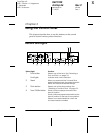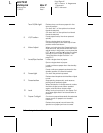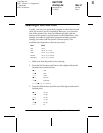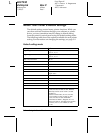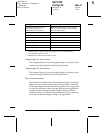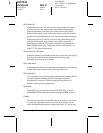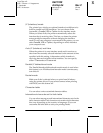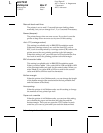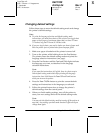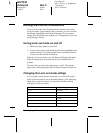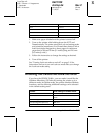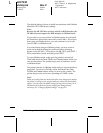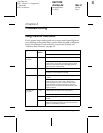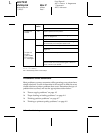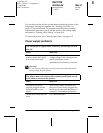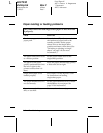Using the Control Panel
3-9
R
R4C7930
shrimp.bk Rev.C
shrimpcp.fm A5 size
11/26/01 Pass 1
Proof Sign-off:
ABE Y. Azuma A. Nagasawa
T. Takahashi
ABE S. Halvorson
Changing default settings
Follow these steps to enter the default-setting mode and change
the printer’s default settings:
Note:
❏ To print the language selection and default-setting mode
instructions, you need three sheets of A4 or letter size single-sheet
paper or three pages of continuous paper that is at least 279 mm
(11 inches) long and 210 mm (8.3 inches) wide.
❏ If you use single sheets, you need to load a new sheet of paper each
time the printer ejects a printed sheet from the paper guide.
1. Make sure paper is loaded and the printer is turned off.
2. Turn on the printer while holding down the Font button.
The printer enters the default-setting mode and prints the
language selection instructions (one page).
3. Press the Font button until the Font and Pitch lights indicate
the language you want, as described in the language
selection instructions.
Note:
If you want the instructions in English, there is a faster way to
enter default setting mode which skips printing the language
instruction sheet. Hold down the Tear Off and Font buttons
while you turn on the printer.
4. Press the Tear Off/Bin button to print the current default
settings and instructions in the language you selected.
5. Follow the printed instructions to change the printer’s
default settings from the control panel.
6. When you finish making settings, turn off the printer to
store your new settings and exit the default-setting mode.
Note:
You may exit the default-setting mode by turning off the printer at
any time. Any settings you have made remain in effect until you
change them again.