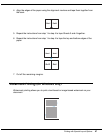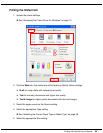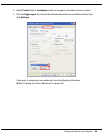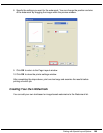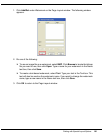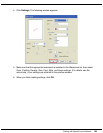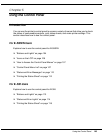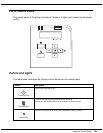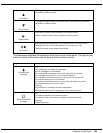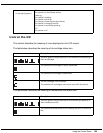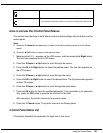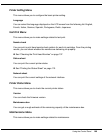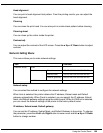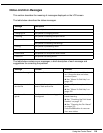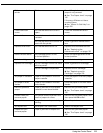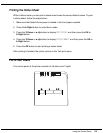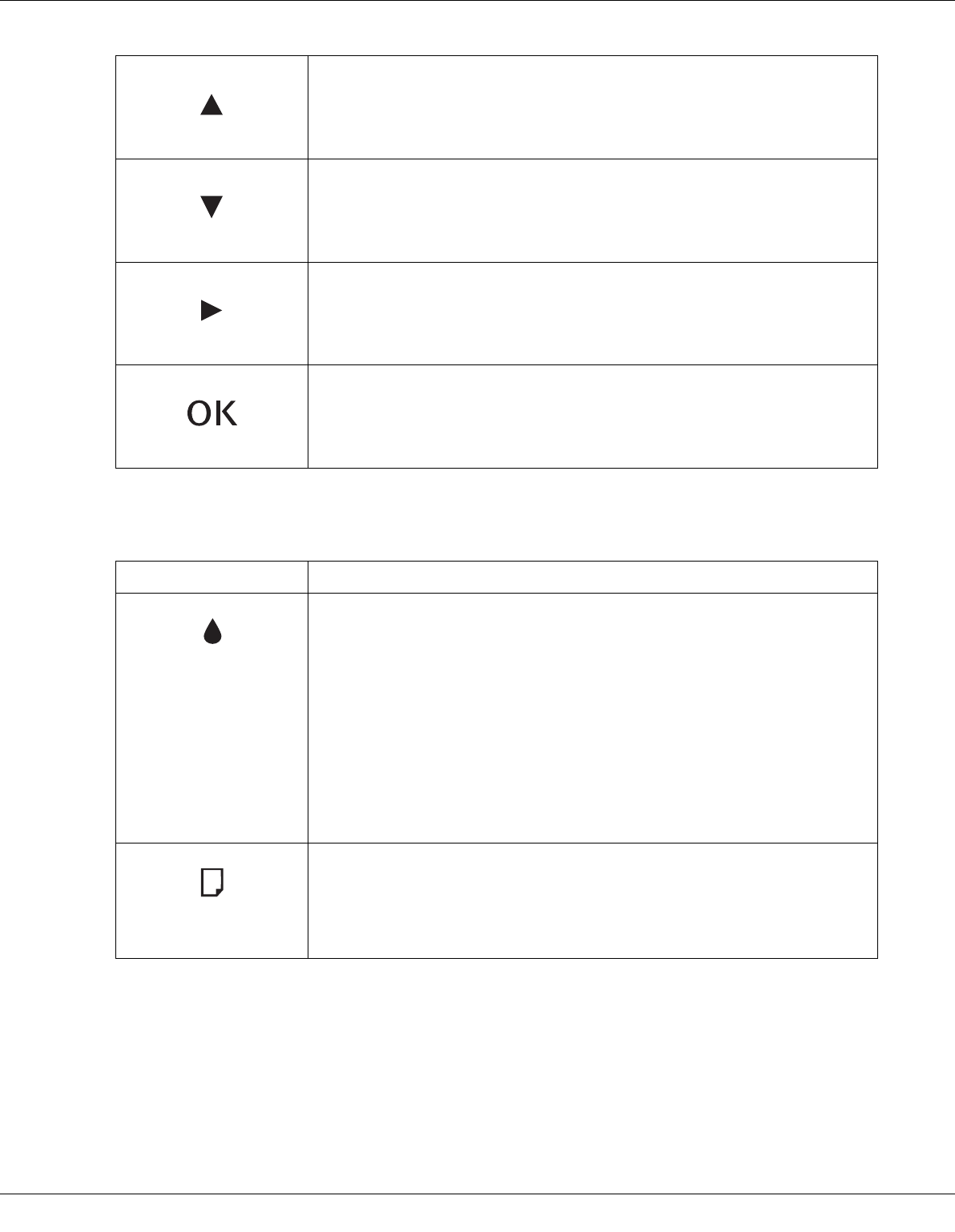
Using the Control Panel 105
The table below describes the meanings of the lights on the control panel. The lights let you
know the status of the printer and the type of an error when it occurs.
Up button
Changes the parameter in the reverse order when selecting a desired
parameter in Menu mode.
Down button
Changes the parameters in forward order when selecting a desired
parameter in Menu mode.
Right button
Enters Menu mode when pressed in the Ready status.
Selects a desired menu when pressed in Menu mode.
OK button
Sets the selected parameter in the selected item in Menu mode.
Executes the item if the selected item is for execution only.
Feeds the paper when paper feed failed.
Light Description
Ink status light
(orange)
On:
The installed ink cartridge is expended.
The ink cartridge is not installed.
The installed ink cartridges cannot be used with the printer.
The cartridge lock lever is in the unlocked position.
The installed maintenance box is at the end of its service life.
The maintenance box is not installed.
The installed maintenance box cannot be used with the printer.
The maintenance box cover is open.
Flashing:
The installed ink cartridge is nearly expended.
The maintenance box is nearing the end of its service life.
Paper status light
(orange)
On:
No paper is loaded in the paper source.
The printer loads more than one sheet of paper at a time.
Flashing:
Paper is jammed.