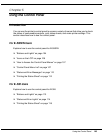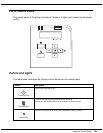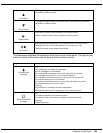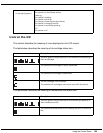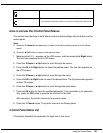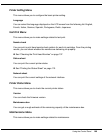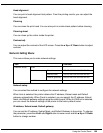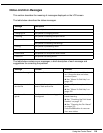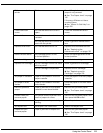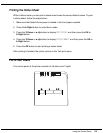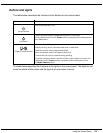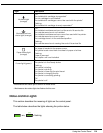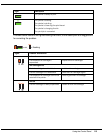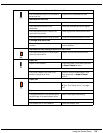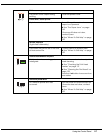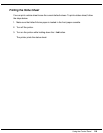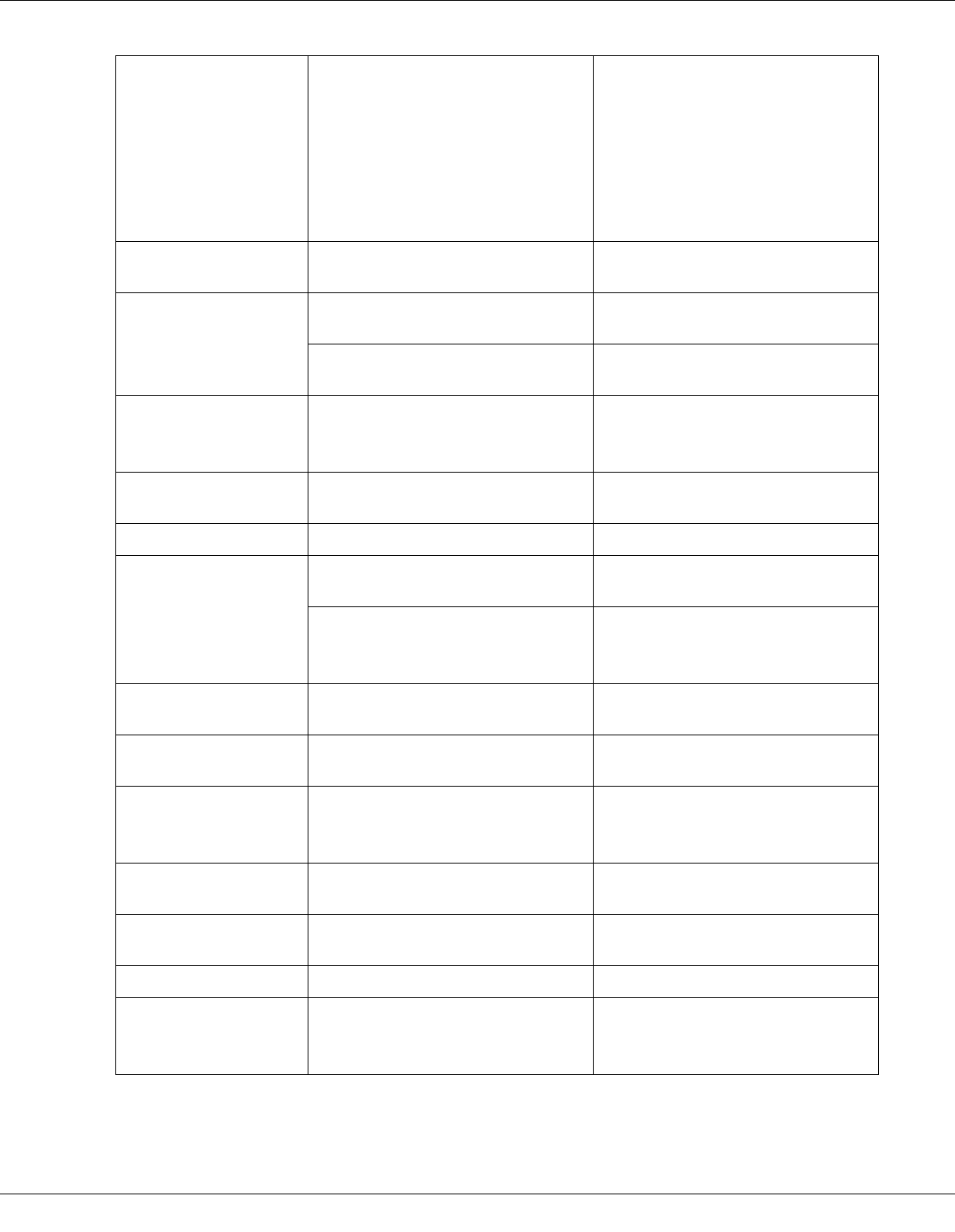
Using the Control Panel 111
Printer error restart
printer
Printer error occurs. Turn off the printer and make sure
paper is not jammed.
& See “The Paper Jams” on page
165.
If the error still does not clear,
contact Epson.
& See “Where To Get Help” on
page 182.
Close maint box
cover
The maintenance box cover is
open.
Close the maintenance box
cover.
Set maint box The maintenance box is not
installed.
Install the maintenance box.
The maintenance box cannot be
used with the printer.
Install a genuine maintenance
box.
Replace maint box The maintenance box is full. Replace the maintenance box.
& See “Replacing the
Maintenance Box” on page 135.
Move ink lever down The cartridge lever is in the
unlocked position.
Move the cartridge lever to the
locked position.
Set ink cartridge The ink cartridge is not installed. Install the ink cartridge.
Replace ink cartridge The ink cartridge cannot be used
with the printer.
Install a genuine ink cartridge.
The ink cartridge is expended. Replace the ink cartridge.
& See “Replacing an Ink
Cartridge” on page 128.
Set paper in cassette Paper is not loaded in the front
paper cassette.
Load the paper in the front paper
cassette.
Set paper in auto
feeder
Paper is not loaded in the rear
sheet feeder.
Load the paper in the rear sheet
feeder.
Remove jammed
paper
Paper is jammed in front paper
cassette or rear sheet feeder.
Remove the jammed paper.
& See “The Paper Jams” on page
165.
Double feed jam
remove paper
The printer feeds more than one
sheet of paper at a time.
Remove the jammed paper, and
then press the OK button.
Close printer cover The printer cover is open during
printing.
Close the printer cover.
Set duplex unit The duplex unit is removed. Attach the duplex unit.
Duplex unit jam
remove paper
Paper is jammed in duplex unit. Remove the jammed paper.
& See “The Paper Jams” on page
165.