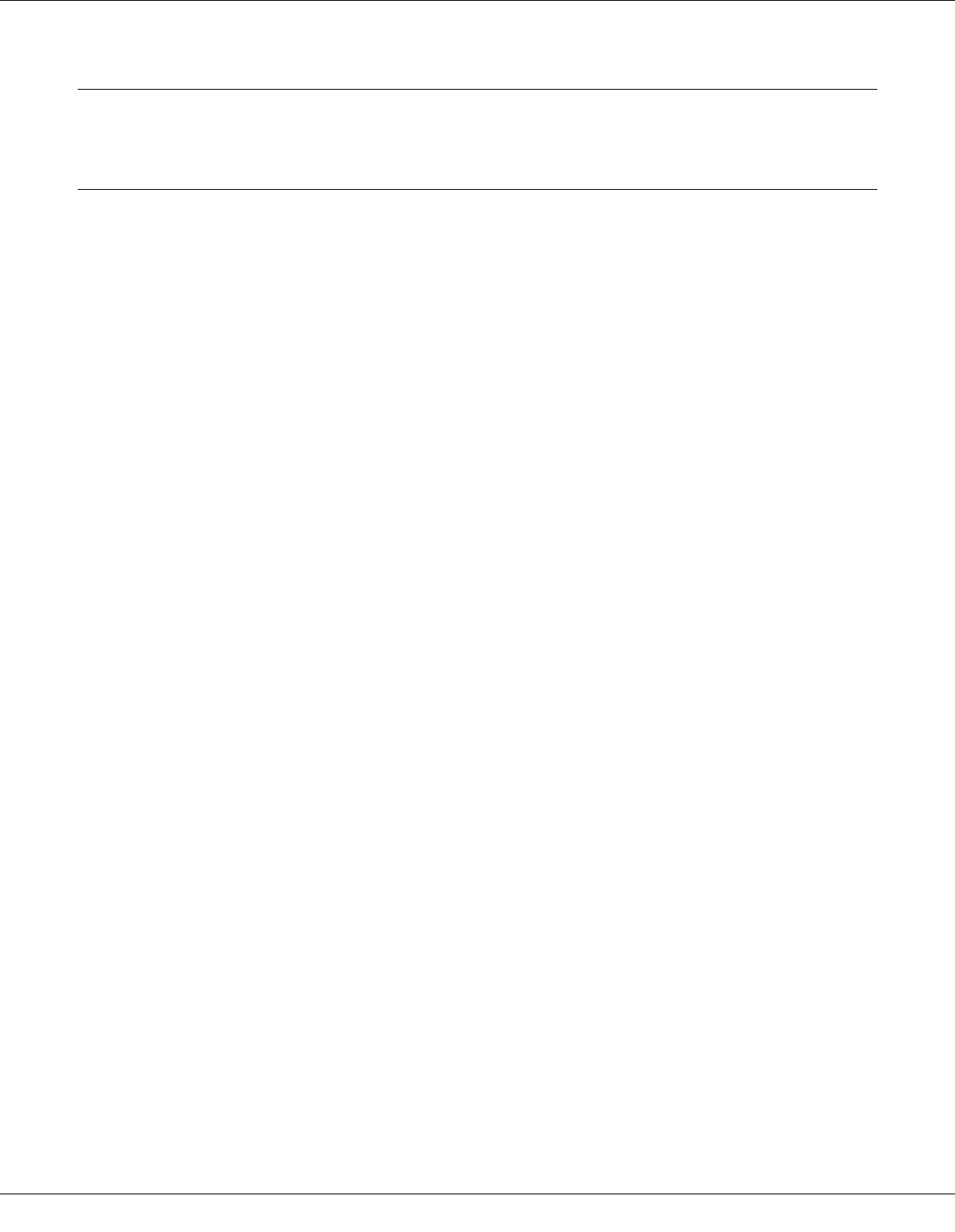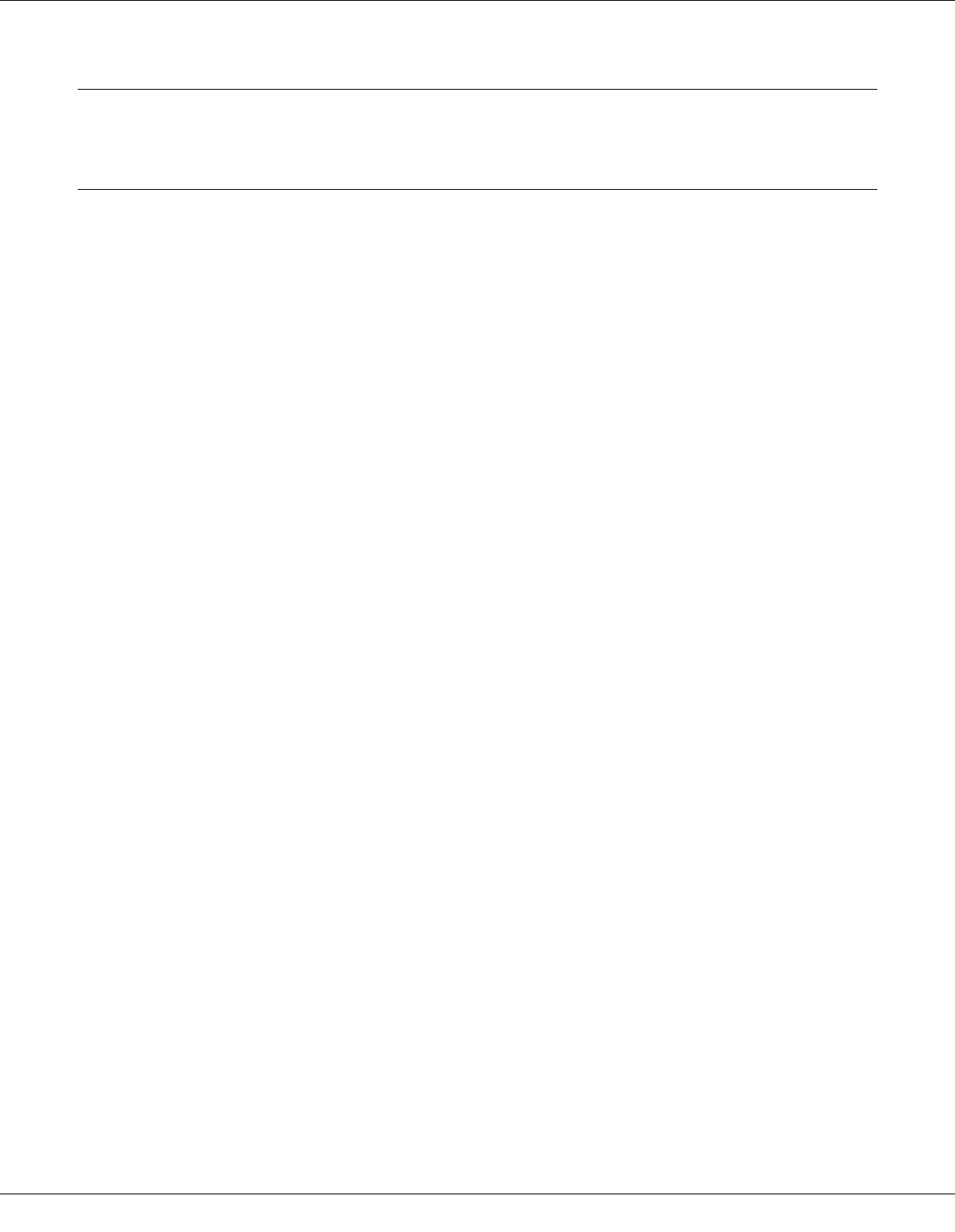
Using Your Software 14
Chapter 1
Using Your Software
Overview of Printer Driver and Status Monitor
The printer driver lets you choose from a wide variety of settings to get the best printing
results. Status Monitor and the printer utilities help you check the printer and keep it in top
operating condition.
Accessing the Printer Driver for Windows
You can access the printer driver from most Windows applications, the Windows Start
menu, or the taskbar.
To make settings that apply only to the application you are using, access the printer driver
from that application.
To make settings that apply to all of your Windows applications, access the printer driver
from the Start menu or the taskbar.
Refer to the following sections to access the printer driver.
Note:
Screen shots of the printer driver windows in this User's Guide are from Windows XP.
From Windows Applications
1. Click Print or Print Setup on the File menu.
2. In the window that appears, click Printer, Setup, Options, Preferences, or
Properties. (Depending on your application, you may need to click one or a
combination of these buttons.)
From the Start Menu
1. Windows Vista:
Click the start button, select Control Panel, and then select Printer from the Hardware
and Sound category. (If the Control Panel is in Classic View, click Printers.)
Windows XP and Server 2003:
Click Start, Control Panel, then click Printers and Faxes. (If the Control Panel is in
Category View, click Printers and Other Hardware, then click Printers and Faxes.)