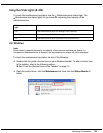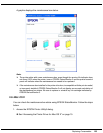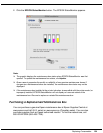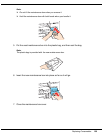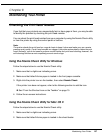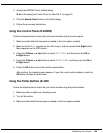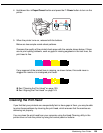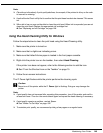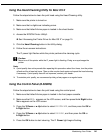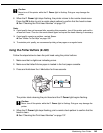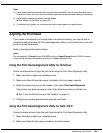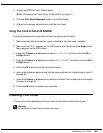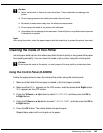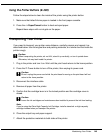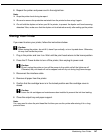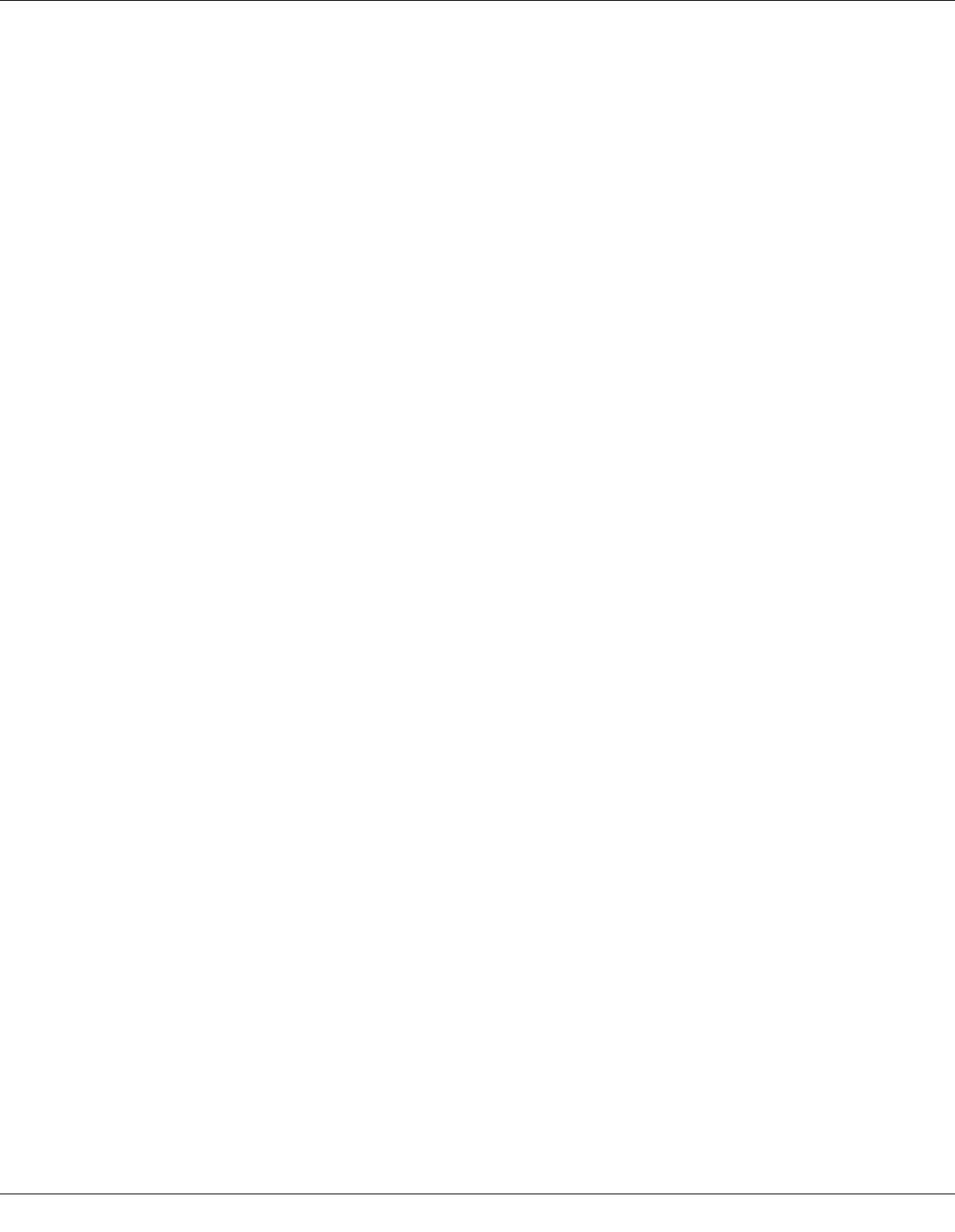
Maintaining Your Printer 140
Note:
❏ Clean the print head only if print quality declines; for example, if the printout is blurry or the color
is incorrect or missing.
❏ Use the Nozzle Check utility first to confirm that the print head needs to be cleaned. This saves
ink.
❏ When ink is low you may not be able to clean the print head. When ink is expended you cannot
clean the print head. Replace the appropriate ink cartridge first.
& See “Replacing an Ink Cartridge” on page 128.
Using the Head Cleaning Utility for Windows
Follow the steps below to clean the print head using the Head Cleaning utility.
1. Make sure the printer is turned on.
2. Make sure that no lights are indicating errors.
3. Make sure that letter/A4 size paper is loaded in the front paper cassette.
4. Right-click the printer icon on the taskbar, then select Head Cleaning.
If the printer icon does not appear, refer to the following section to add the icon.
& See “From the Shortcut Icon on the Taskbar” on page 15.
5. Follow the on-screen instructions.
The P Power light flashes while the printer performs the cleaning cycle.
c
Caution:
Never turn off the printer while the P Power light is flashing. Doing so may damage the
printer.
Note:
❏ If print quality has not improved after repeating this procedure, turn off the printer and wait for
at least six hours. Then run the nozzle check again and repeat the head cleaning if necessary.
❏ If print quality remains a problem, contact Epson.
& See “Where To Get Help” on page 182.
❏ To maintain print quality, we recommend printing a few pages on a regular basis.