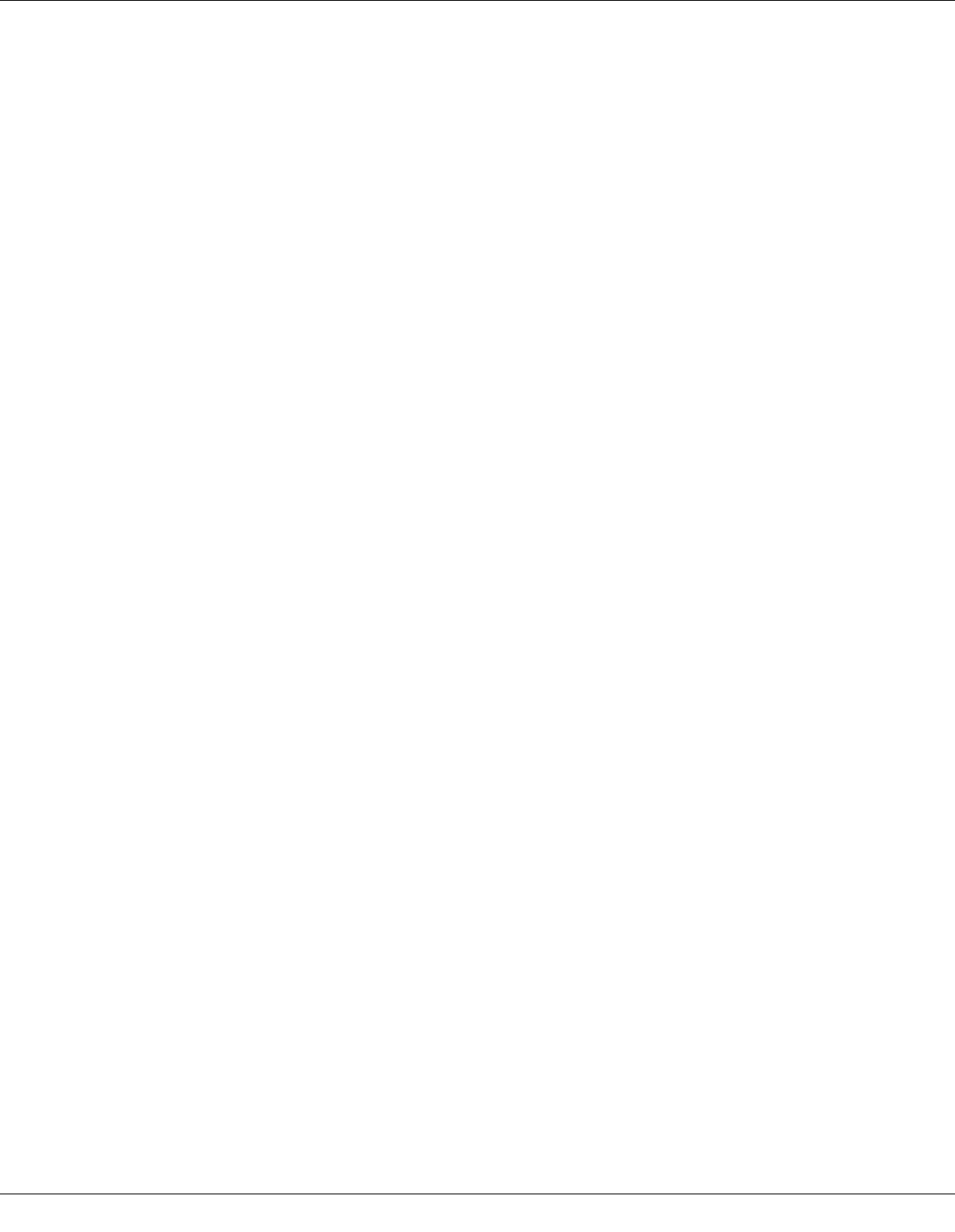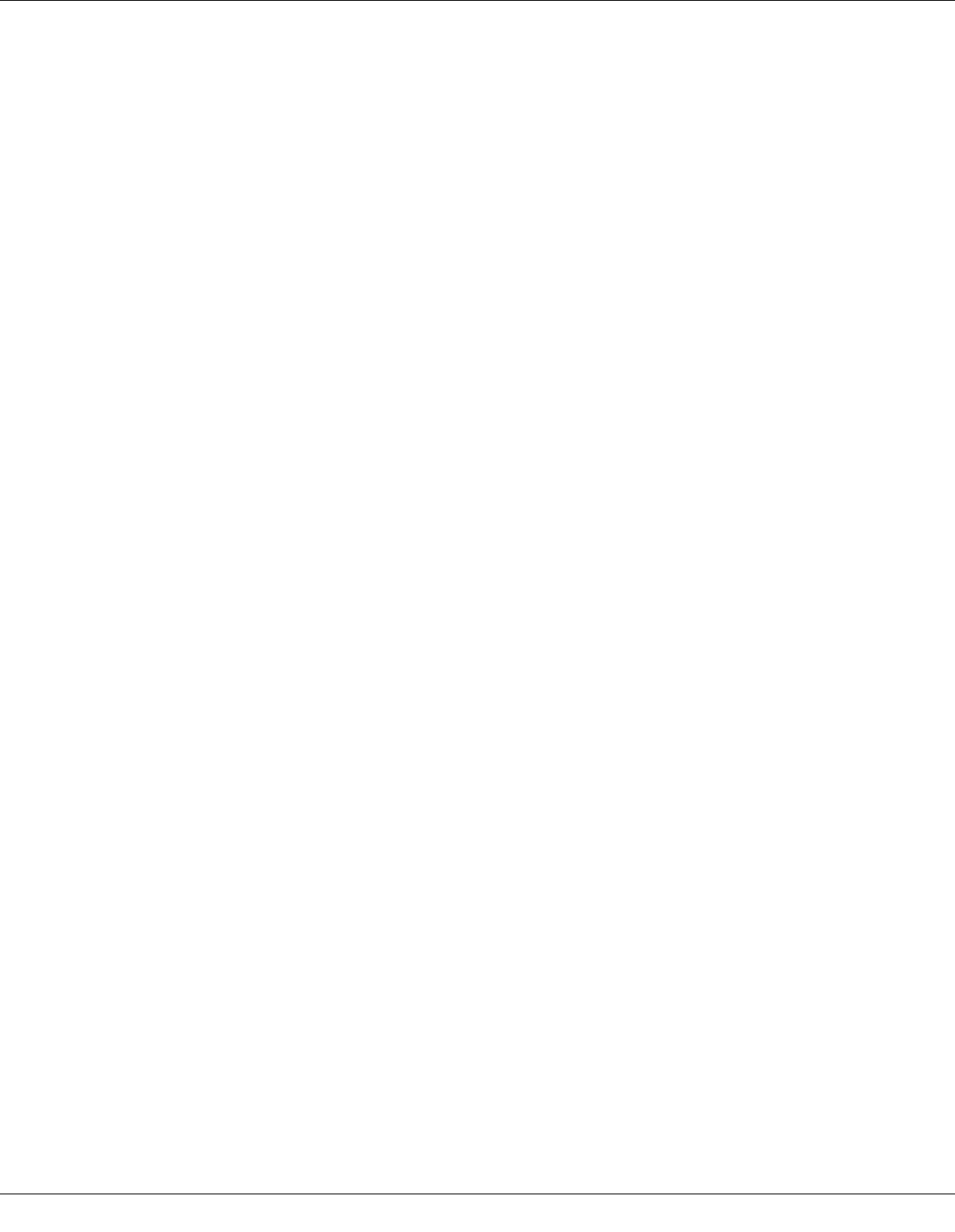
Troubleshooting 176
❏ The number of sheets in the paper stack does not exceed the limit specified for the
media.
& See “Paper Loading Capacities” on page 21.
❏ Paper is not jammed inside the printer. If it is, remove the jammed paper.
& See “The Paper Jams” on page 165.
❏ You have followed all special loading instructions that came with your paper. Load the
paper again.
& See “Loading Paper” on page 22.
Multiple Pages Feed
❏ Make sure the paper stack fits under the c arrow mark inside the edge guide.
❏ Make sure the left edge guide is snug against the left edge of the paper.
❏ Make sure the paper is not curled or folded. If so, flatten it or curl it slightly toward the
opposite side before loading.
❏ Remove the stack of paper and make sure that the paper is not too thin.
& See “Paper” on page 189.
❏ Fan the edges of the stack to separate the sheets, then reload the paper.
❏ If too many copies of a file are being printed, confirm the Copies setting in your printer
driver as follows, and also confirm in your application.
For Windows, confirm the Copies setting on the Page Layout window.
For Mac OS X 10.3 and 10.4, confirm the Copies setting in the Copies & Pages setting
in the Print dialog.
For Mac OS X 10.5, confirm the Copies setting in the Print dialog.
See the printer driver online help for details.
Paper is Improperly Loaded
If you have loaded the paper too far into the printer, the printer cannot feed the paper
correctly. Turn off the printer and gently remove the paper. Then turn on the printer and
reload the paper correctly.