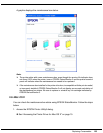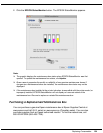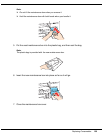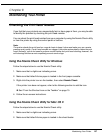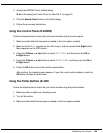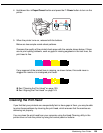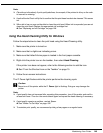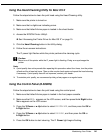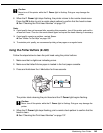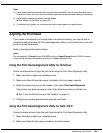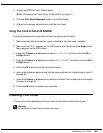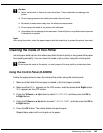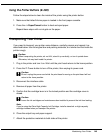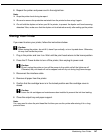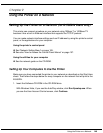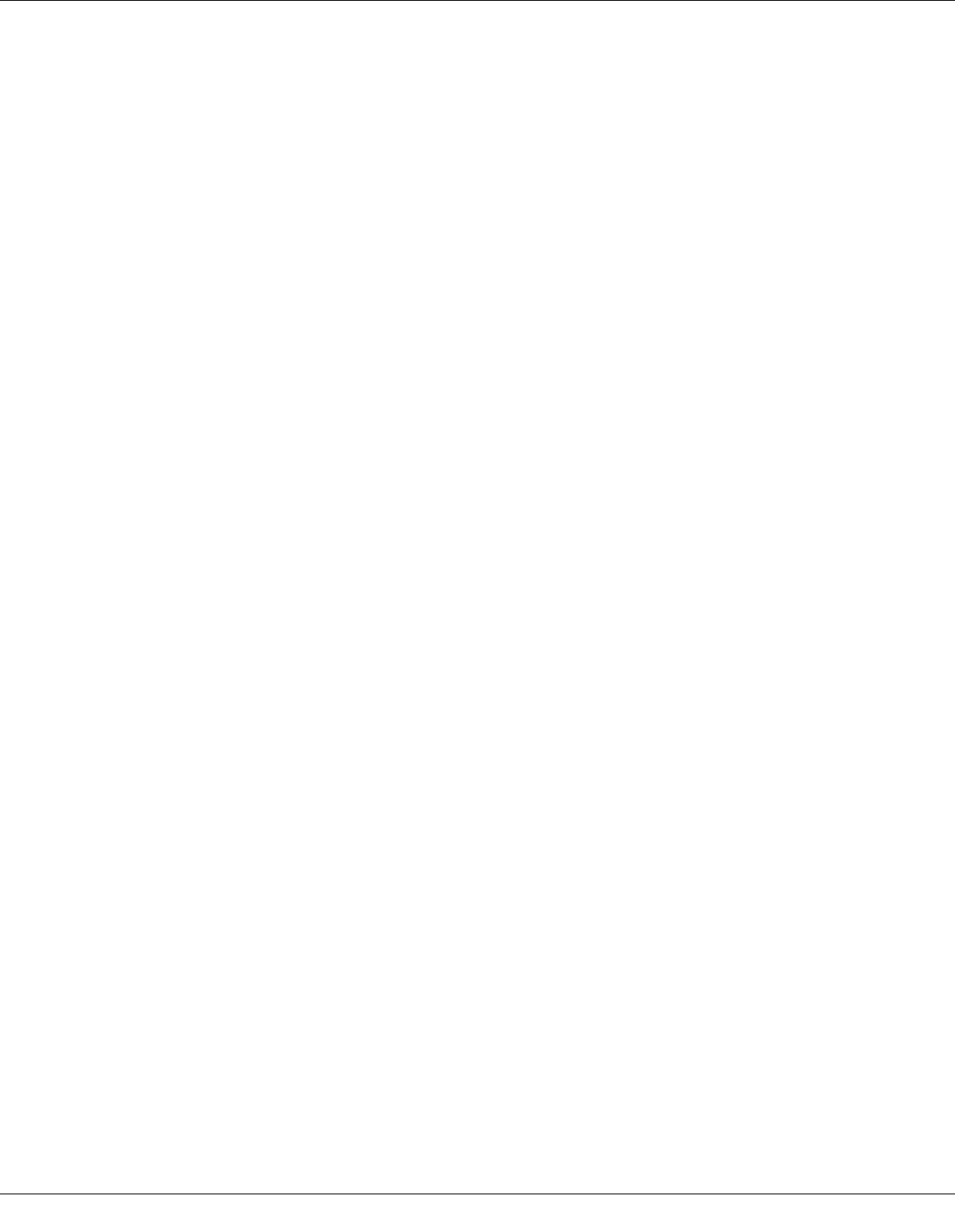
Maintaining Your Printer 141
Using the Head Cleaning Utility for Mac OS X
Follow the steps below to clean the print head using the Head Cleaning utility.
1. Make sure the printer is turned on.
2. Make sure that no lights are indicating errors.
3. Make sure that letter/A4 size paper is loaded in the sheet feeder.
4. Access the EPSON Printer Utility3.
& See “Accessing the Printer Driver for Mac OS X” on page 15.
5. Click the Head Cleaning button in the Utility dialog.
6. Follow the on-screen instructions.
The P power light flashes while the printer performs the cleaning cycle.
c
Caution:
Never turn off the printer while the P power light is flashing. Doing so may damage the
printer.
Note:
❏ If print quality has not improved after repeating this procedure about four times, turn the printer
off and wait for at least six hours. Then run the nozzle check again and repeat the head cleaning
if necessary. If print quality has still not improved, contact your dealer.
❏ To maintain print quality, we recommend printing a few pages on a regular basis.
Using the Control Panel (B-500DN)
Follow the steps below to clean the print head using the control panel.
1. Make sure that letter/A4 size paper is loaded in the front paper cassette.
2. Make sure that READY appears on the LCD screen, and then press the r Right button.
Menu appears on the LCD screen.
3. Press the d Down or u Up button to select MAINTENANCE, and then press the OK or
r Right button.
4. Press the d Down or u Up button to select CLEANING, and then press the OK or
r Right button.
5. Press the OK button to start cleaning. The P Power light begins flashing.