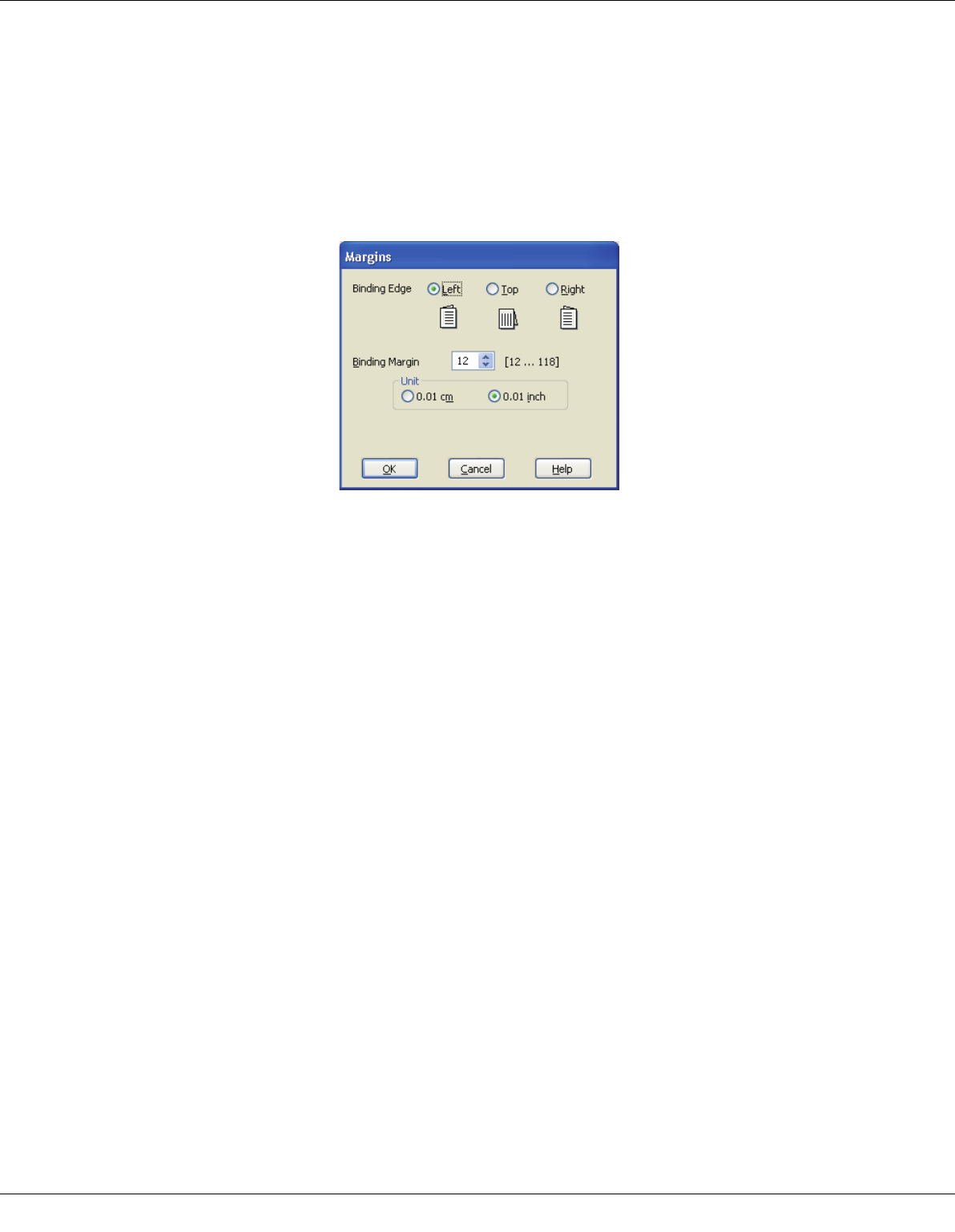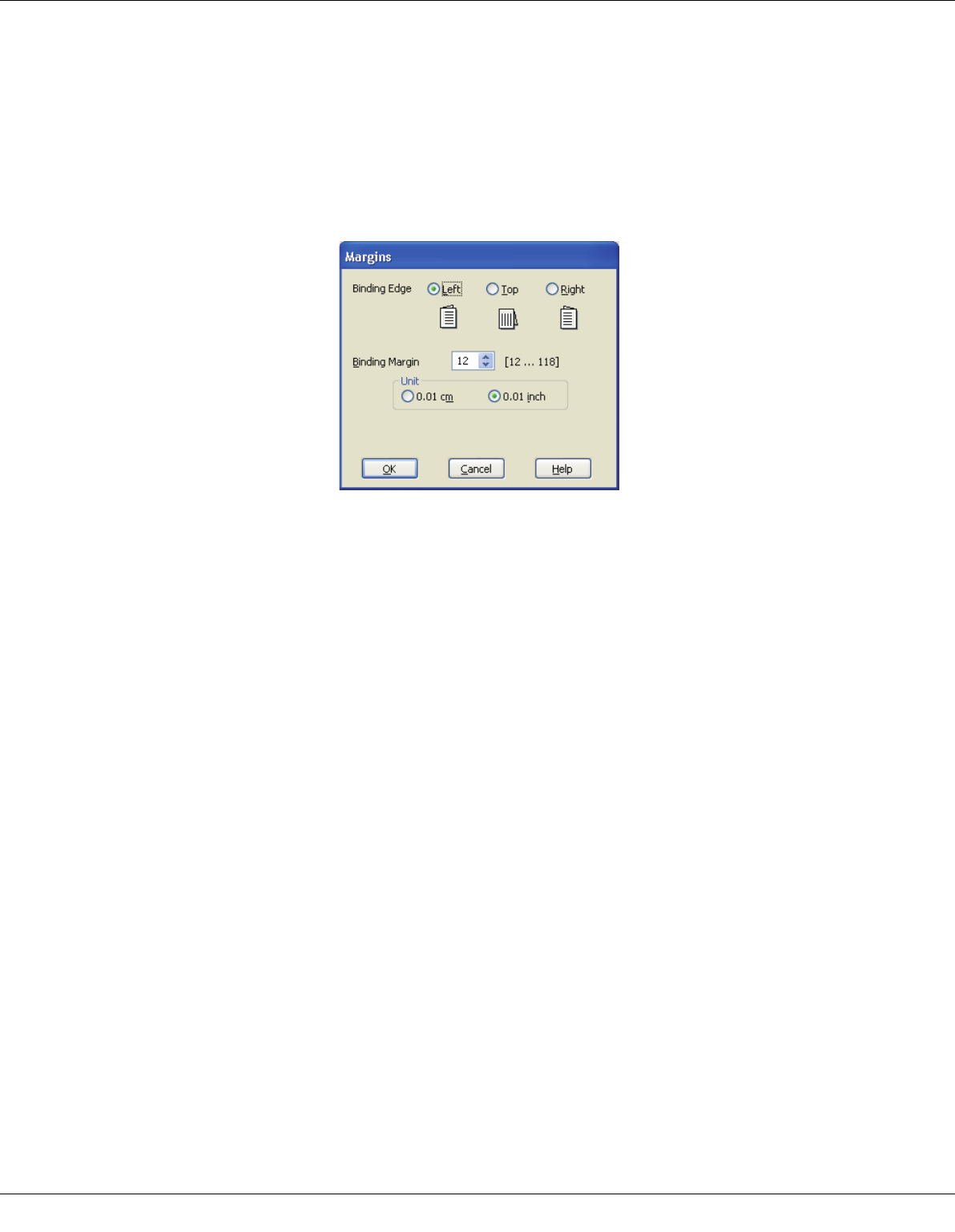
Printing with Special Layout Options 61
Note:
When you print dense photos on both sides of the paper, reduce the print density and increase
the drying time to improve quality.
8. Click OK to return to the Page Layout window.
9. Click Margins to open the Margins window.
10.Specify the edge of the paper where the binding will be placed. You can choose Left,
Top, or Right.
11.Choose cm or inch as the Unit setting. Then specify the width of the binding margin.
You can enter any width from 0.12 to 1.18 inches or 0.3 to 3.0 cm.
Note:
The actual binding margin may be different from the specified settings depending on your
application. Experiment with a few sheets to examine actual results before printing the entire
job.
12.Click OK to return to the Page Layout window. Then click OK to save your settings.
13.Load paper into the printer, then send the print job from your application.
& See “Loading Paper” on page 22.
Note:
Do not try to pull out your prints before both sides of the page are printed.
Manual Double-sided Printing
Follow the steps below to print odd- and even-numbered pages onto opposite sides of the
sheet.
1. Access the printer settings.