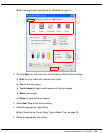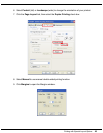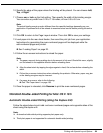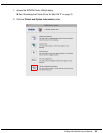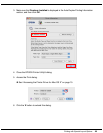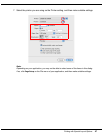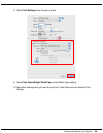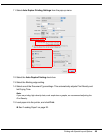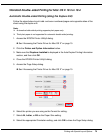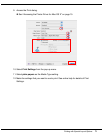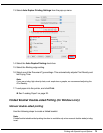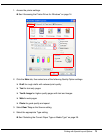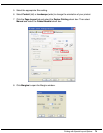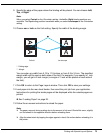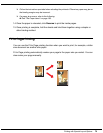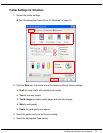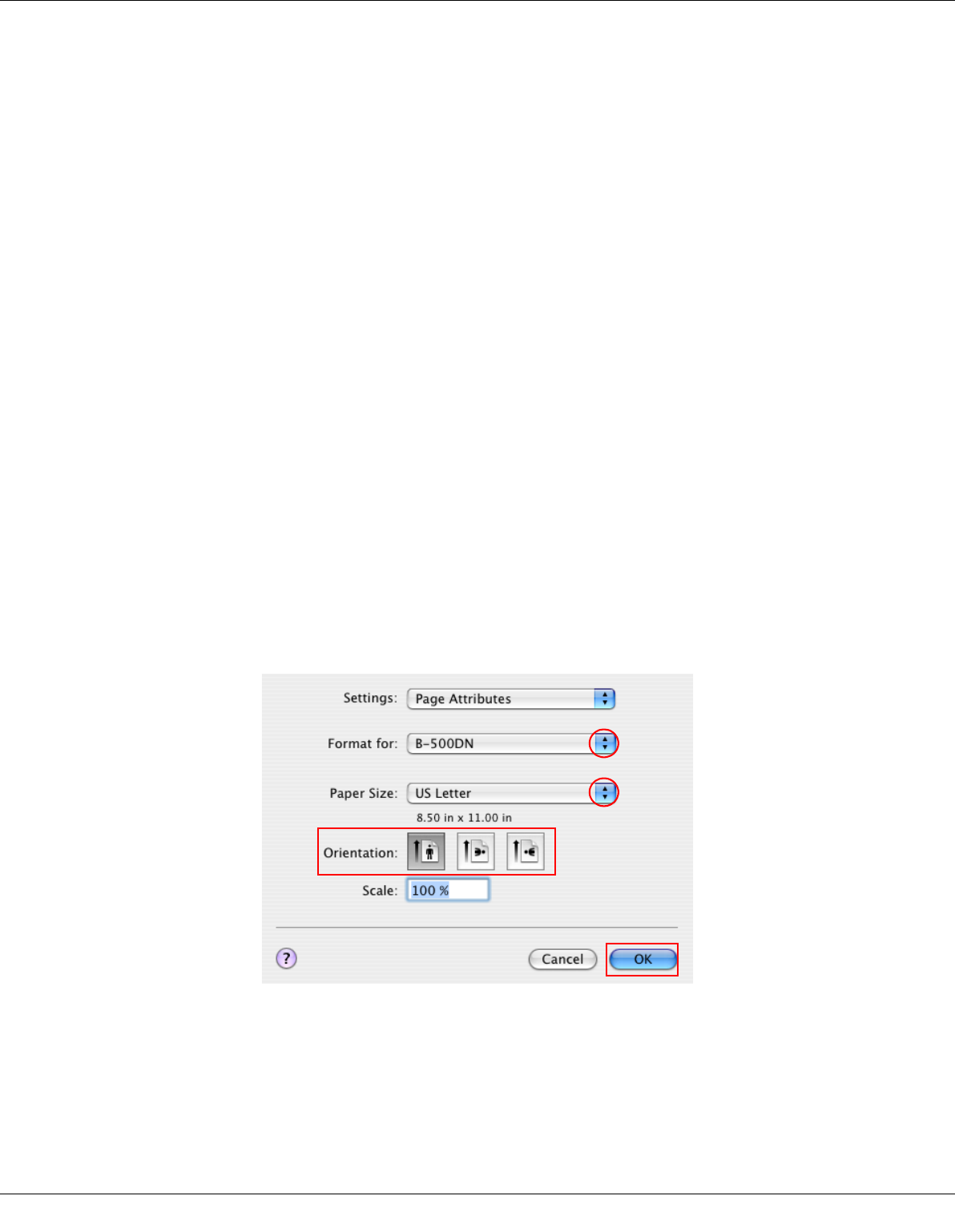
Printing with Special Layout Options 70
Standard Double-sided Printing for Mac OS X 10.3 or 10.4
Automatic Double-sided Printing (Using the Duplex Unit)
Follow the steps below to print odd- and even-numbered pages onto opposite sides of the
sheet using the duplex unit.
Note:
❏ Automatic double-sided printing supports plain paper only.
❏ Thick plain paper is not supported for automatic double-sided printing.
1. Access the EPSON Printer Utility3 dialog.
& See “Accessing the Printer Driver for Mac OS X” on page 15.
2. Click the Printer and Option Information button.
3. Make sure that Duplexer Installed is displayed in the Auto Duplex Printing Information
section, and then click OK.
4. Close the EPSON Printer Utility3 dialog.
5. Access the Page Setup dialog.
& See “Accessing the Printer Driver for Mac OS X” on page 15.
6. Select the printer you are using as the Format for setting.
7. Select A4, Letter, or B5 as the Paper Size setting.
8. Select the appropriate Orientation setting, and click OK to close the Page Setup dialog.