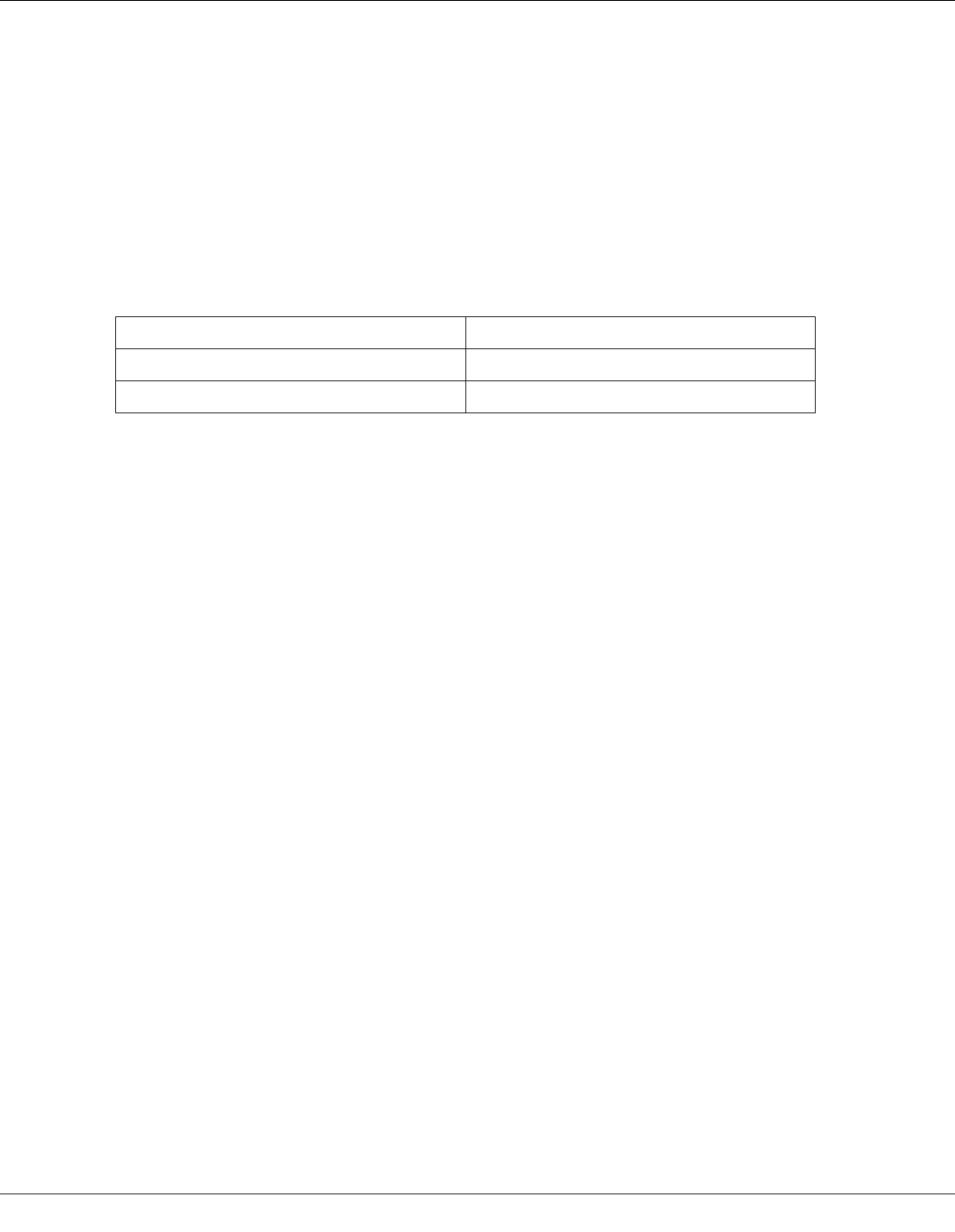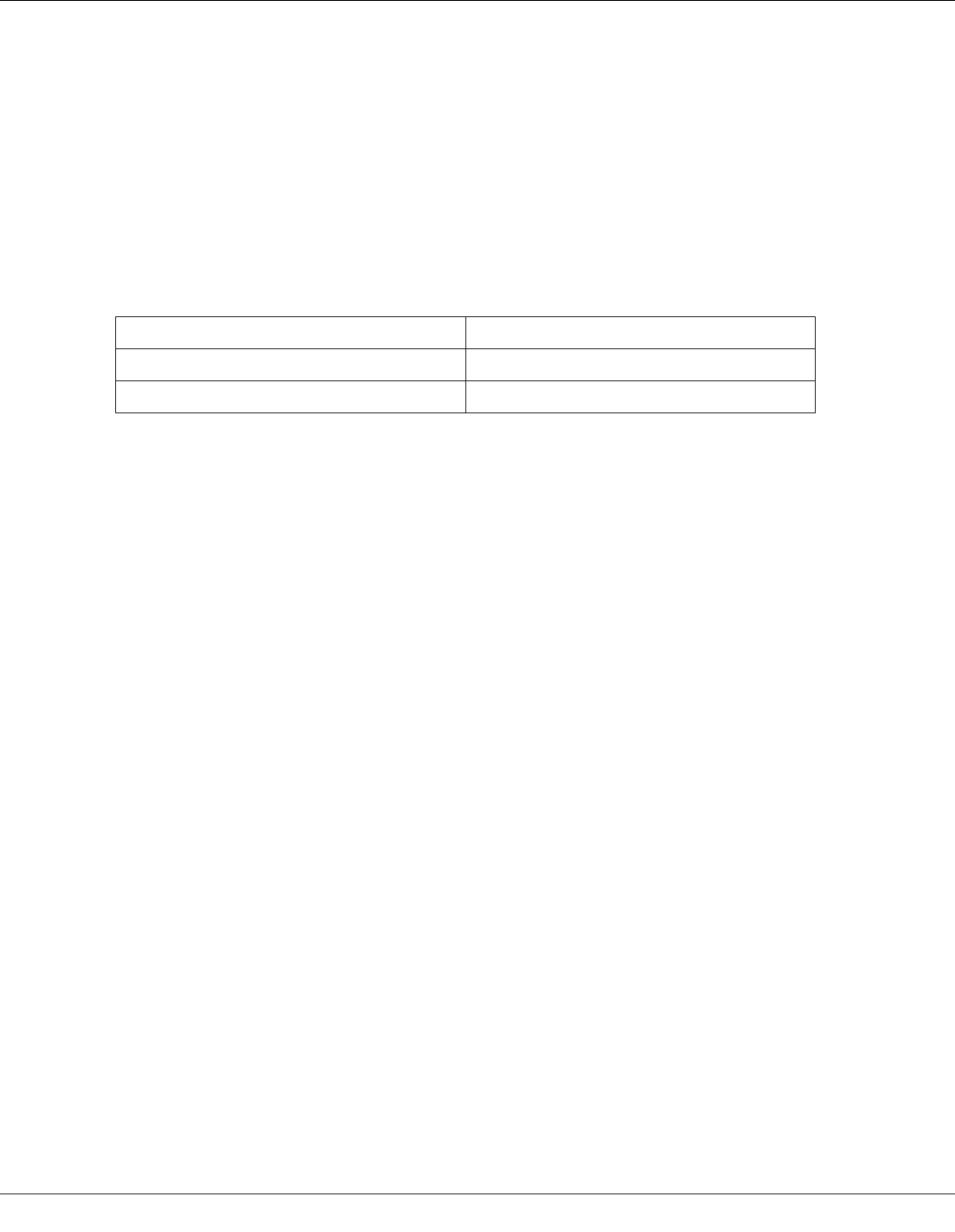
Using the Printer on a Network 154
❏ To uninstall programs in Windows Vista, you need an administrator account and the password
if you log on as a standard user.
❏ You must log on to a Computer Administrator account to install software on Windows XP. After
you install Windows XP, the user account is set as Computer Administrator.
❏ You must log on to Windows 2000 as a user with administrative privileges (belonging to the
Administrators group) to install software.
❏ When you use your printer as a shared printer on a network with the following combinations of
computers, the client operating systems are not able to communicate with the printer, so that
some functions are not available for that particular client.
❏ The illustrations in the following section are from Windows XP.
Setting Up the Print Server
Follow the steps below on the print server computer that is connected directly to the printer:
1. Windows Vista:
Click the start button, select Control Panel, and then select Printer from the Hardware
and Sound category. (If the Control Panel is in Classic View, click Printers.)
Windows XP and Server 2003:
Click Start and select Control Panel, then select Printers and Faxes. (If the Control
Panel is in Category View, click Printers and Other Hardware, then click Printers and
Faxes.)
Windows 2000:
Click Start, point to Settings, and click Printers.
2. Right-click the icon for your printer, then click Sharing. For Windows Vista, click the
Change sharing options button and then click Continue.
3. Windows Vista, XP, and Server 2003:
Select Share this printer, then type a Share name.
Windows 2000:
Select Shared as, then type a name for the shared printer.
Server Client
Windows Vista/XP/Server 2003 Windows 2000
Windows 2000 Windows Vista/XP/Server 2003